unc0ver 7.0.2 updates, fix bugs for iOS 14 jailbreak
Every update to Unc0ver is always fast, just like the recent iOS 14 jailbreaks. Quick-release updates also mean a lot of detail problems. Just last night, Pwn20wnd updated unc0ver 7.0.2 again. unc0ver supports Fugu14 untethered jailbreak, and the update fixes some bugs included with iOS 14 and iPadOS 14 jailbreaks.
The unc0ver 7.0.2 Updates changelog on the official site does not detail fixed uncover bugs, so experienced developers are still advised to use unc0ver and Fugu14 for untethered jailbreak.
Cautions when using unc0ver 7.0.2
unc0ver 7.0.2, after being the first tool to support Fugu14, untethered jailbreak for arm64e phones (iPhone XS and newer) with iOS 14.4-14.5.1 or iPadOS 14.4-14.5.1 jailbreak was the top story of the past week.
However, the implementation of Fugu14 untethered jailbreak does not change that unc0ver is still an imperfect jailbreak. Still, it is worth noting that untethered jailbreak acts as a mechanism to keep unc0ver jailbreak applications signed indefinitely. Users no longer need to use a computer and signing tool to re-sign the unc0ver jailbreak toolkit every seven days.
Users currently using unc0ver jailbreak are advised to update to unc0ver 7.0.2, as the bug fix ultimately benefits users.

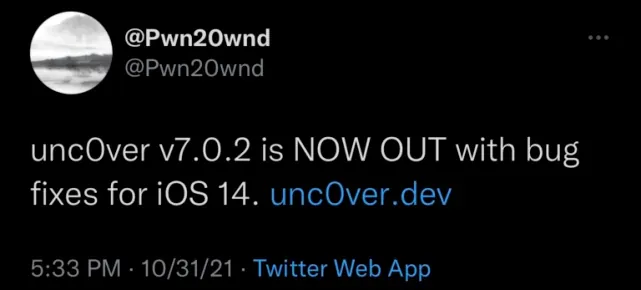
How to use unc0ver to jailbreak iOS 14.4-14.5.1
unc0ver v7.0.2 is available for free download, you can get uncover from the unc0ver official website, and the jailbreak process is in the detailed tutorial below.
Update Altstore to version 1.4.8 using a Mac computer.
Download unc0ver 7.0.2 from the unc0ver official website and sign it using AltStore. During the signing process, a prompt will ask you to install untether (the same as an Unc0ver that never expires). Click “Install Untethered Jailbreak.” When the installation is complete, click “Open Placeholder.”
Wait for the installation to complete, and then Fugu14 will open automatically. Click on the blue font “Setup Fugu14”. When it is done, you will be prompted with “Setup done.”
Use your computer to sign unc0ver once again using AltStore, but this time, click on “Install Without Untethering.” The phone will then have the newly installed unc0ver 7.0.2 icon on the iPhone desktop.
Click on unc0ver to start the jailbreak.
Note that unc0ver supports all iOS 11.0-14.3 and iPadOS 11.0-14.3, but only iOS 14.4-14.5.1 on arm64e devices.
If you want to remove jailbreak, you can refer to this tutorial: How to un-jailbreak unc0ver
Recent Posts
- Panda Helper Blog
Top 5 Design (UI/UX) Agencies for Early-Stage AI Startups to Watch in 2025
The boom in Artificial Intelligence has created a unique challenge: we have incredible backend technology…
- Panda Helper Blog
Stop Hiring for Language: Automate 35+ Languages with Multilingual TTS API
When it is about global expansion, language is always the bottleneck. The classic solution of…
- Panda Helper Blog
Privacy & Security Comparison: Encryption, Logging Policies, and Jurisdiction Implications
Privacy is something we all want (or crave) when we use the internet. But is…
- Panda Helper Blog
How to Find Educational & Study Apps for Free — Even If They’re Paid on App Store
You shouldn’t have to hunt for learning aids as if they’re rare treasures. Yet many…
- Panda Helper Blog
Inside the 2025 Used Car Market: Auctions Reveal What Keeps Prices Rising
A Shift That Redefined the Car Market The used car market changed dramatically after 2021…
- Panda Helper Blog
Top Software Conflicts That Make Your MacBook Internet Slow — And How to Stop Them
In many cases, this begins when applications are competing for the same network or system…