unc0ver 7.0.1 is out: More easier to jailbreak iOS 14.4-14.5.1
unc0ver 7.0.1 Overview
The developers of unc0ver tweeted: unc0ver 7.0.1 is Out with Major stability and reliability improvements for all versions, including Fugu14 devices. It means that unc0ver has updated to fix the lock screen wake-up bug and to make jailbreaking easier.
And you can quickly find the information you want to know and browse according to the following content.
How to jailbreak iOS 14.4-14.5.1 with unc0ver 7.0.1
Here is the steps of how to jailbreak iOS 14.4 – 14.5.1 with unc0ver 7.0.1:
Step 1: Update Altstore to version 1.4.8 using a Mac computer.

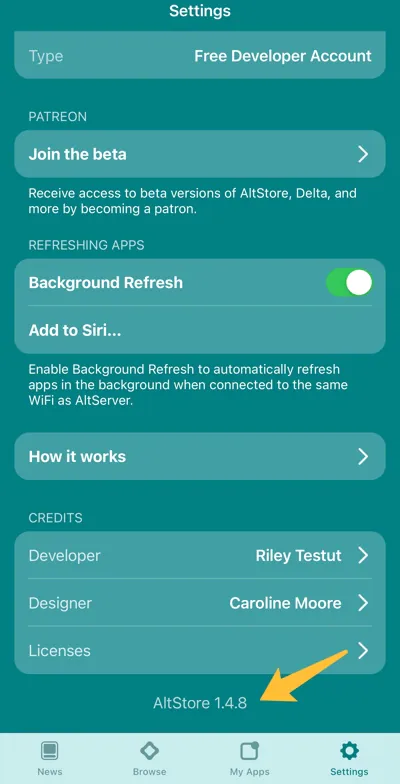
Step 2: Download unc0ver and sign it using AltStore. During the signing process, a prompt will ask you to install untether (untether is the same as an unc0ver that never expires), click “Install Untethered Jailbreak.” When the installation is complete, click “Open Placeholder.”
Step 3: Wait for the installation to complete, and then Fugu14 will open automatically, click on the blue font “Setup Fugu14. When it is done, you will be prompted with “Setup done.”
Step 4: Use your computer to sign unc0ver once again using AltStore, but this time clicks on “Install Without Untethering.” The phone will then have the newly installed unc0ver icon on the iPhone desktop.
Step 5: Click on unc0ver 7.0.1 to start the jailbreak.
Cautions when using unc0ver 7.0.1
This Untethered Jailbreak is different from the previous Untethered Jailbreak. Restarting the device will still cause Cydia to crash and jailbreak plugins useless; only the jailbreak toolkit unc0ver will always work and will not crash.
Currently, unc0ver 7.0.1 still only supports 14.4-14.5.1 on A12-A14 devices; other versions of devices do not support jailbreak for now.
If you want to remove jailbreak, you can refer to this tutorial: How to un-jailbreak unc0ver
How to free download unc0ver
Use Safari to visit the official Panda Helper website, and click the download button.
If you are not a Panda Helper VIP member, you have two choices: become a VIP member or download Panda Helper Free version. For a better experience, we recommend you to join Panda Helper VIP membership. If you choose to download and install Panda Helper Free version, wait for the Panda Helper icon to appear on your iPhone desktop, then open it and search for unc0ver to download.
If you are already a Panda Helper VIP member, please click on the text link “Already a VIP” below the download button and follow the instructions to install the profile.
Once the configuration file is installed, go back to the official Panda Helper website and click Download Panda Helper VIP, launch Panda Helper and get unc0ver to start the download and installation.
When you open unc0ver for the first time, if you see the message “Untrusted Enterprise Developer” again. Just go to Settings – General – VPN and device Profile and trust the unc0ver 7.0.1 profile.
Here are Some Articles about unc0ver. You May be Interested:
Recent Posts
- Panda Helper Blog
Top 5 Design (UI/UX) Agencies for Early-Stage AI Startups to Watch in 2025
The boom in Artificial Intelligence has created a unique challenge: we have incredible backend technology…
- Panda Helper Blog
Stop Hiring for Language: Automate 35+ Languages with Multilingual TTS API
When it is about global expansion, language is always the bottleneck. The classic solution of…
- Panda Helper Blog
Privacy & Security Comparison: Encryption, Logging Policies, and Jurisdiction Implications
Privacy is something we all want (or crave) when we use the internet. But is…
- Panda Helper Blog
How to Find Educational & Study Apps for Free — Even If They’re Paid on App Store
You shouldn’t have to hunt for learning aids as if they’re rare treasures. Yet many…
- Panda Helper Blog
Inside the 2025 Used Car Market: Auctions Reveal What Keeps Prices Rising
A Shift That Redefined the Car Market The used car market changed dramatically after 2021…
- Panda Helper Blog
Top Software Conflicts That Make Your MacBook Internet Slow — And How to Stop Them
In many cases, this begins when applications are competing for the same network or system…