Panda Save Data: How to Save Game Data and Make Backup on iOS 15?
Panda Save Data is a local game save function launched by Panda Helper for VIP. With Panda Save Data, players can save the game locally on their phones. And restore game data and progress through local saves when needed.
| Content: |
Prepared Tools:
3 Things You Need to Know About Panda Save Data:
How to Save Game Data?
How to Load Game Data?
Other Amazing Panda Tools:
Prepared Tools:
- iOS Notes App/Mail App
- Panda Helper VIP
Then download Panda Helper.
3 Things You Need to Know About Panda Save Data
– Panda Save Data only supports Apps downloaded from the Panda Helper VIP version.
Panda Helper VIP is an alternative App Store that provides a variety of apps like hacked, tweaked,++, and exclusive apps for VIP users.
– Then, we can see that Panda Save Data is on a floating icon.
You will see a floating icon when opening Apps downloaded from Panda Helper. Tap it to get Panda Save Data.

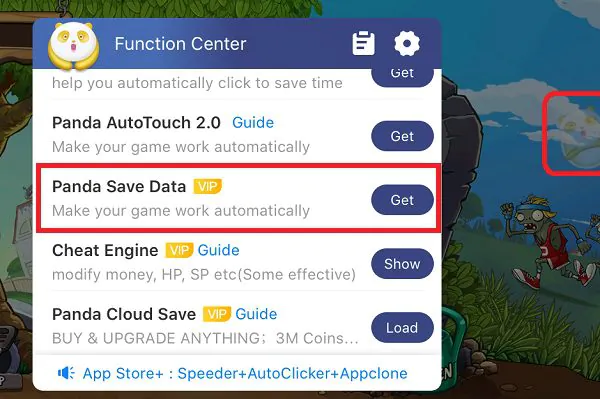
– When using Save Data, you don’t need a password to restore data.
Sometimes people carelessly tap the data files and see a pop-up about entering a password, and don’t know what the password is and how to restore data. It doesn’t need a password to restore data. Only tap the share button; find the game app for which you have fixed data for than data will be restored. We will share the guide about repairing backup step by step below.
How to Save Game Data?
1. Open the game you want to back up, tap on the Panda icon on the screen and choose Panda Save Data in the function center.
2. Click “Save” to make a backup, and choose a storage location. It is recommended to use the Notes App or Mail App.
3. I will show you how to do it with the Notes app. Choose “Add to Notes” when the pop-up stands.
4. Tap “Save” to save the backup file in the Notes App.
How to Load Game Data?
1. Open the game in which you want to recover the backup. Tap the Panda icon on the screen and choose Panda Save Data in the function center.
2. Click “Load” to load back up and wait for data to load, then tap on “Open Notes App.” The Notes app will be opened.
3. Choose the game backup you saved. Copy to the game through the “…” button on the upper right corner, then choose the “Send a Copy.”
It is noted that don’t tap on the .zip file. It is an encrypted zip file and cannot be opened. Please use the Notes app’s “Share” button in the upper right corner.
4. After the restore is complete, the game will close.
Other Amazing Panda Tools
Recent Posts
- Ludo king
Ludo King vs Ludo Star: A detailed comparison
Ludo, the timeless board game, has found a new lease of life in the digital…
- Ludo king
How to download the Ludo King Mod APK without jailbreak
Ludo is a timeless board game that people have enjoyed for centuries. With the advent…
- Ludo king
The ultimate guide to Mastering game Ludo King: Strategies, tips, and tricks
Ludo King is a classic board game that has been brought to life in the…
- Panda Helper Blog
Mobile Apps Every Crypto Enthusiast Should Try
The digital asset landscape exhibits a dynamic character, characterized by the continuous emergence of novel…
- Panda Helper Blog
Trends in Digital Advertising: How is Header Bidding changing the game?
Digital advertising isn't standing still, and Header Bidding is one of the fresh innovations. With…
- Dead Ahead
Dead Ahead: Zombie Warfare and Its Contenders in the Fight for Survival
The mobile game landscape is overrun with titles that blend strategy, action, and the ever-popular…