GBA4iOS emulator on iOS, all the things you need to know
What is GBA4iOS?
GBA4iOS is a free emulator for iOS that allows you to experience Gameboy Advance games on your iPhone without the need for an actual console/gamepad. It was developed in 2016 by Riley Testut, a high school student in the U.S. Version 2.0 of GBA4iOS has been released for just 3 months and has reached almost 10 million downloads.
Game Boy is one of the most fun and classic games ever made. In an age of complex multiplayer games and DLC-filled titles, nostalgia has become the norm for many. Many iPhone users have long wanted to play Nintendo games on their iOS devices. But Apple has always had a “no” attitude towards emulator apps. With this in mind, a number of individual developers have brought emulators to iOS in a viable way. GBA4iOS is one of the more notable ones.
The latest version of GBA4iOS is currently 2.1, which supports Nintendo and others, in addition to the Game Boy Advance.

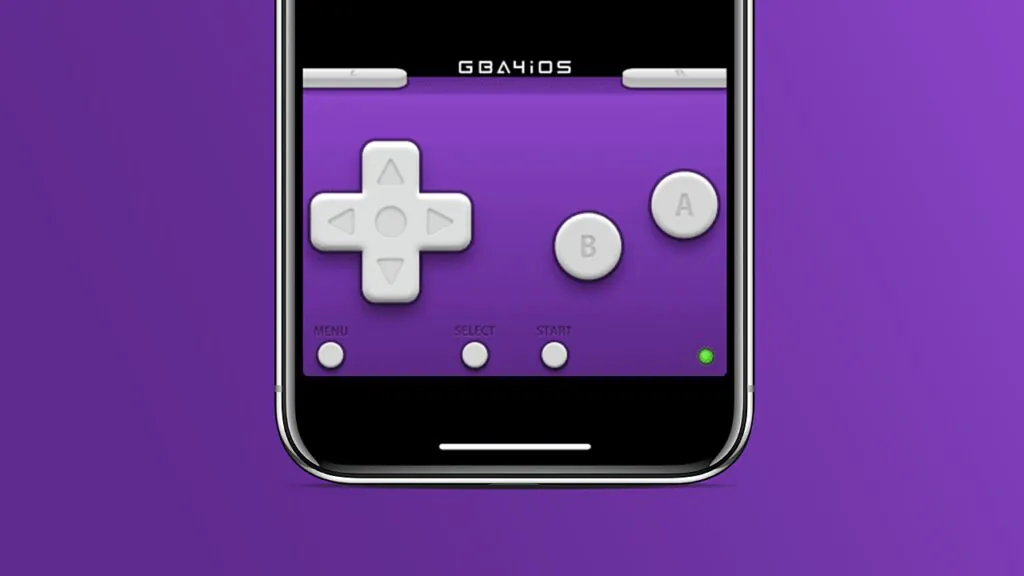
Review
According to our tests, GBA4iOS is quite well-finished and runs smoothly for many of the modded games from back in the day. The sound reproduction and the emulator’s running interface are quite good. The emulator’s interface is also very good, which is much better than those of browser-based console emulators.
GBA4iOS 2.1 also adds support for GB / GBC games. So basically, all the Game Boy games from back in the day are now available. Cheat Codes are now supported so that players can play with pleasure. Thirdly, it is compatible with iPad. So even if you’re an iPad mini user, you can still play the game with the screen up and have a better experience!
My only regret is that playing GBA games on a touchscreen device feels a little less comfortable. If you’re a standard Game Boy gamer, you’ll have more fun with a dedicated iPhone/iPad button set.
How to download GBA4iOS 2023?
This app hasn’t been updated since 2017. The developer also suggests on the official website that iOS 8.0.3 and below are required. However, it still works after our recent tests on an iPhone 14 pro with iOS 16.5, downloaded via Panda Helper.
Download GBA4iOS 2023 via Panda Helper
Panda Hepler is a third-party store. It provides users with a number of apps for download that are not available on the App Store. These include MovieBox, Happy Chick, unc0ver, and GBA4iOS.
Steps
1, Download Panda Helper and install it on your phone.
Panda Helper is available in both free and VIP versions. If the free version is available, you can download and install the free version of Panda Helper. But if the free version is unavailable, you can only purchase the Panda Helper VIP version.
2, Open Panda Helper, search for GBA4iOS and click “Install” in the search results. Wait patiently for the download and installation process.
3, The app will install smoothly on your iPhone homepage.
Download GBA4iOS 2023 via AltStore
AltStore is free signing tool that you need to sign your app before installing it on your iPhone. However, it can only be used for 7 days at a time, after which you need to re-authorize your certificate. Using AltStore requires a PC (Windows or macOS), can be quite involved, and requires a lot of patience.
Steps
1, Download AltStore to your PC, and connect your iPhone to your PC using a data cable. Run AltStore to authorize it by logging into your AppleID.
2, Before downloading GBA4iOS, you must set the date on your iPhone back at least 24 hours. It a reminder from the developer.
3, Use your iPhone’s Safari to visit the website to download GBA4iOS. If you have an iOS 7 device, choose to download 2.1 version. If you have an iOS 6.X device, choose to download 1.6.2 version. Click the button in the top right corner of Safari, and use AltStore to open GBA4iOS. Then you can sign in to your AppleID for authorization.
4, Once GBA4iOS is downloaded and running, you can set your phone’s date back to normal time. If you can’t open the app later, adjust the date forward again. Set the date back to normal after it runs well.
For a more detailed tutorial, you can go to the AltStore section: How to Use AltStore to install apps.
Download GBA4iOS 2023 on a jailbreak device
If your device is already jailbroken, then you don’t need to worry about signing the app. Simply visit this page and click on download.
What is GBA4iOS rom?
A Game ROM is generally a game file that is used to run an emulator. Once a game emulator such as GBA4iOS is installed, the ROM is loaded to run the game.
ROMs for GBA4iOS 2.1
There are many classic games for the Game Boy Advance. Here we give you our top 6 ROM for GBA4iOS 2.1.
Here is the list:
- Legend of Zelda
- The: Link’s Awakening
- Super Mario Land
- Pokémon Blue Version
- Castlevania: The Adventure
- Tetris
How to get GBA4iOS rom to download?
If you want to download ROMS for the game for GBA4iOS, search for them on Google. For example, retromania.gg is a site dedicated to providing ROMS for download.
How to input GBA4iOS rom?
Three ways to add games to GBA4iOS:
For GBA4iOS 2.1:
Launch the in-app web browser by clicking the plus button in the top right corner of the home screen. Open the ROM site of your choice e.g. retromania.gg, and find the game you want to download. Start the download, and it will automatically appear for you to play when it is complete.
For any iOS users:
Open the Safari on your iOS device, go to the ROM site of your choice. Find the game you want to download. Start the download and wait for it to complete. If you are on iOS 7, Safari doesn’t show a progress bar, so be patient! Once the download is complete, click “Open in GBA4iOS… ” or “Open in…”, and the game will be ready to play.
For any PC users:
Download the game you want from any ROM site on your computer. Open iTunes with your iOS device plugged in, then click on your device in the top right corner. Click on ‘Apps’ at the top of the screen and then scroll down to the ‘File Sharing’ section. Click on GBA4iOS and then drag in the game you want to play.
People also ask
GBA4iOS could not be installed at this time.
How to get GBA4iOS on iOS 10, iOS 8.3, and iOS 9.0.2?
Recent Posts
- Panda Helper Blog
Best Tools to Humanize AI Text That Preserves Citations & Formatting
Artificial intelligence has become a core part of modern content creation across industries. Businesses, publishers,…
- Panda Helper Blog
1F Cash Advance App — an App for Getting Loans Online Quickly
What is 1F Cash Advance App? Managing your finances online is great, and 1F Cash…
- Panda Helper Blog
Using IP Risk Signals to Improve Cybersecurity
Today, everything that happens online begins with an IP. You access TikTok, and someone else…
- Panda Helper Blog
Top 5 Design (UI/UX) Agencies for Early-Stage AI Startups to Watch in 2025
The boom in Artificial Intelligence has created a unique challenge: we have incredible backend technology…
- Panda Helper Blog
Stop Hiring for Language: Automate 35+ Languages with Multilingual TTS API
When it is about global expansion, language is always the bottleneck. The classic solution of…
- Panda Helper Blog
Privacy & Security Comparison: Encryption, Logging Policies, and Jurisdiction Implications
Privacy is something we all want (or crave) when we use the internet. But is…