Tutorial on how to use Instagram
Today, before learning how to login to Instagram. I want to share how to use Instagram.
Instagram is a viral app for sharing moments, connecting with friends, and discovering new content. This tutorial will guide you through the essentials of using Instagram.
How to use Instagram: a step-by-step tutorial
Download and install the App
First, go to the Panda Helper official website, and install the Panda Helper VIP.
Then, search for “Instagram.”
Finally, download and install Instagram on your device.
Create an account and login Instagram
1. Open the Instagram app.
2. Choose between “Sign up with Phone or Email” or “Log in with Facebook.”
3. Follow the prompts to provide the necessary information, such as email, phone number, or Facebook authorization.
4. follow the on-screen prompts to set up your profile after successfully registering.

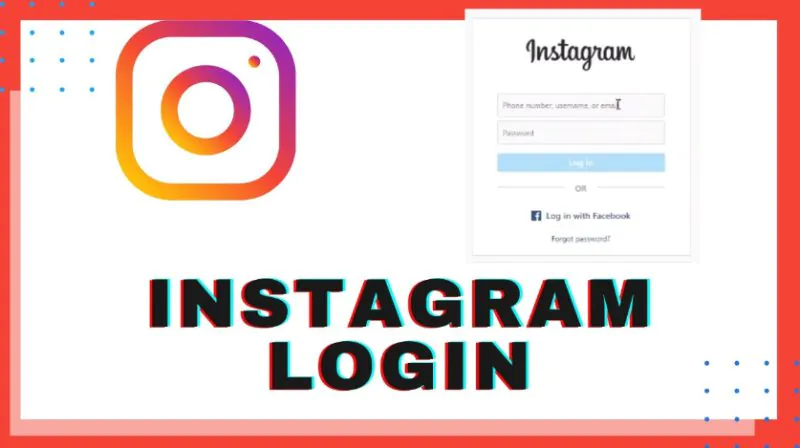
Customizing your profile
First, tap on the profile icon at the bottom-right corner of the screen.
Then, tap on “Edit Profile.”
Next, add or edit your profile picture, name, username, website, and bio.
Finally, tap “Done” to save your changes.
Connecting with others
1. Tap on the magnifying glass icon at the bottom of the screen to access the “Search” page.
2. Type a username, name, or hashtag in the search bar.
3. Tap on the desired account and press “Follow” to add them to your feed.
Posting your first photo or video
First, tap on the “+” icon at the bottom center of the screen.
Second, choose a photo or video from your library or take a new one using the camera.
Then, apply any desired filters, enhancements, or edits.
Next, write a caption, and add relevant hashtags or user tags.
Finally, tap “Share” to post the content.
Engaging with other users’ content
1. Tap the home icon at the bottom-left corner to access your “Feed.”
2. Scroll through posts and engage by:
- Double-tapping the post to “like” it.
- Tapping the speech bubble icon to leave a comment.
- Pressing the paper-plane icon to share the post through Direct Messaging.
Using Instagram stories
First, tap the camera icon in the top-left corner or your profile picture with a “+” sign on the home screen.
Then, capture a photo, video, or Boomerang using various icons and controls.
Next, add text, stickers, drawings, or filters.
Tap “Send To” and select “Your Story” to share the content.
The above is a complete simple operation tutorial for Instagram.
Recent Posts
- Ludo king
Ludo King vs Ludo Star: A detailed comparison
Ludo, the timeless board game, has found a new lease of life in the digital…
- Ludo king
How to download the Ludo King Mod APK without jailbreak
Ludo is a timeless board game that people have enjoyed for centuries. With the advent…
- Ludo king
The ultimate guide to Mastering game Ludo King: Strategies, tips, and tricks
Ludo King is a classic board game that has been brought to life in the…
- Panda Helper Blog
Mobile Apps Every Crypto Enthusiast Should Try
The digital asset landscape exhibits a dynamic character, characterized by the continuous emergence of novel…
- Panda Helper Blog
Trends in Digital Advertising: How is Header Bidding changing the game?
Digital advertising isn't standing still, and Header Bidding is one of the fresh innovations. With…
- Dead Ahead
Dead Ahead: Zombie Warfare and Its Contenders in the Fight for Survival
The mobile game landscape is overrun with titles that blend strategy, action, and the ever-popular…