Tutorial on how to use Instagram
Today, before learning how to login to Instagram. I want to share how to use Instagram.
Instagram is a viral app for sharing moments, connecting with friends, and discovering new content. This tutorial will guide you through the essentials of using Instagram.
How to use Instagram: a step-by-step tutorial
Download and install the App
First, go to the Panda Helper official website, and install the Panda Helper VIP.
Then, search for “Instagram.”
Finally, download and install Instagram on your device.
Create an account and login Instagram
1. Open the Instagram app.
2. Choose between “Sign up with Phone or Email” or “Log in with Facebook.”
3. Follow the prompts to provide the necessary information, such as email, phone number, or Facebook authorization.
4. follow the on-screen prompts to set up your profile after successfully registering.

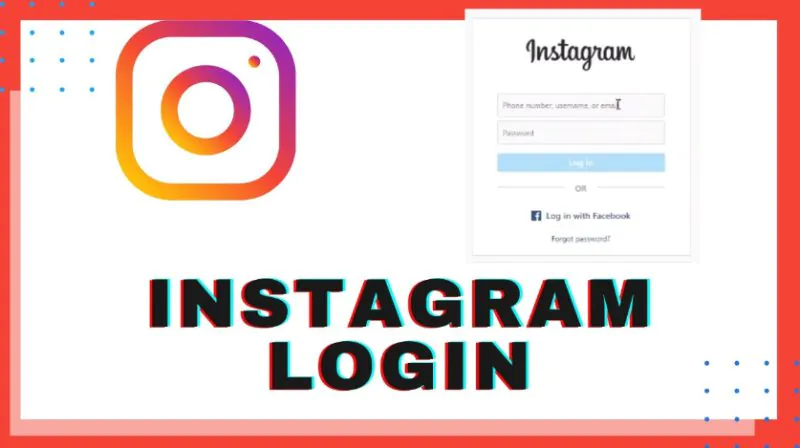
Customizing your profile
First, tap on the profile icon at the bottom-right corner of the screen.
Then, tap on “Edit Profile.”
Next, add or edit your profile picture, name, username, website, and bio.
Finally, tap “Done” to save your changes.
Connecting with others
1. Tap on the magnifying glass icon at the bottom of the screen to access the “Search” page.
2. Type a username, name, or hashtag in the search bar.
3. Tap on the desired account and press “Follow” to add them to your feed.
Posting your first photo or video
First, tap on the “+” icon at the bottom center of the screen.
Second, choose a photo or video from your library or take a new one using the camera.
Then, apply any desired filters, enhancements, or edits.
Next, write a caption, and add relevant hashtags or user tags.
Finally, tap “Share” to post the content.
Engaging with other users’ content
1. Tap the home icon at the bottom-left corner to access your “Feed.”
2. Scroll through posts and engage by:
- Double-tapping the post to “like” it.
- Tapping the speech bubble icon to leave a comment.
- Pressing the paper-plane icon to share the post through Direct Messaging.
Using Instagram stories
First, tap the camera icon in the top-left corner or your profile picture with a “+” sign on the home screen.
Then, capture a photo, video, or Boomerang using various icons and controls.
Next, add text, stickers, drawings, or filters.
Tap “Send To” and select “Your Story” to share the content.
The above is a complete simple operation tutorial for Instagram.
Recent Posts
- Panda Helper Blog
Best Tools to Humanize AI Text That Preserves Citations & Formatting
Artificial intelligence has become a core part of modern content creation across industries. Businesses, publishers,…
- Panda Helper Blog
1F Cash Advance App — an App for Getting Loans Online Quickly
What is 1F Cash Advance App? Managing your finances online is great, and 1F Cash…
- Panda Helper Blog
Using IP Risk Signals to Improve Cybersecurity
Today, everything that happens online begins with an IP. You access TikTok, and someone else…
- Panda Helper Blog
Top 5 Design (UI/UX) Agencies for Early-Stage AI Startups to Watch in 2025
The boom in Artificial Intelligence has created a unique challenge: we have incredible backend technology…
- Panda Helper Blog
Stop Hiring for Language: Automate 35+ Languages with Multilingual TTS API
When it is about global expansion, language is always the bottleneck. The classic solution of…
- Panda Helper Blog
Privacy & Security Comparison: Encryption, Logging Policies, and Jurisdiction Implications
Privacy is something we all want (or crave) when we use the internet. But is…