Auto Farm DRAGON BALL Z DOKKAN BATTLE With Auto Clicker
Guide to auto farming DRAGON BALL Z DOKKAN BATTLE
How to auto-farm DRAGON BALL Z DOKKAN BATTLE on iOS 14/iOS 13 without jailbreak is not a problem, as Panda Helper has released auto-farm tools for all iOS players.
Panda Auto Clicker is an automatic click feature that simulates finger click reactions on iOS devices (iPhone or iPad). It supports clicking single targets and multiple targets and swiping automatically. Take a look below.
Auto Farm DRAGON BALL Z DOKKAN BATTLE With Auto Clicker [Guide]
1. Download Panda Helper on your iOS devices.
2. Install DRAGON BALL Z DOKKAN BATTLE on iOS 14/iOS 13 from Panda Helper.
As there are two versions of DRAGON BALL Z DOKKAN BATTLE, select one to install.
3. Open the game and Wait for appearing a floating window with a Panda icon and tap it.
4. Tap”Get”.
5. Tap the “+” button or “Swipe gesture” button to add target sights and change the data if needed.

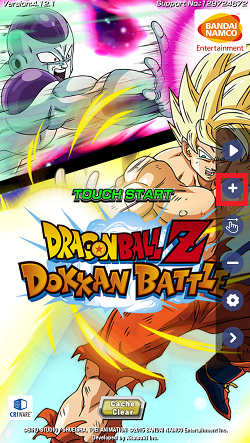
6. Move the target sights to where you want them to click automatically.
7. Run Auto Clicker on iPhone and iPad iOS 14/iOS 13 without Jailbreak.
If you would like to know how to use the auto clicker more in your way, check the beginner’s guide below.
A Beginner’s Guide to Panda Auto Clicker
In this part, we will introduce different parts of Panda Auto Clicker, and you will know how to set it more clearly.
For Auto Clicker bar:
1. Run: Tap this button to run Panda Auto Clicker after you set it.
2. Add: Add target sights.
3. Swipe: Add pairs of target sights to swipe.
4. Remove: Remove target sights in order.
5. Settings: To save and load the Auto Clicker configuration you set for this game. (It will disappear after you uninstall apps)
6. Hide: Hide the Auto Clicker bar if you don’t need it.
For Target sights:
You can edit all target sights separately in Panda Auto Clicker. It doesn’t mean you need to set all since there is the default. They are only options if you need to change them. Let’s see how they work.
- Edit Target 2: 2 is the name of the target sights you are editing.
- Start Delay: How long do you want this target sight to work? (1 sec = 1000 ms)
- End Delay: It means that after how long you plan, it stops working. (1 sec = 1000 ms)
- Duration: The length of time that the target sight lasts. (1 sec = 1000 ms)
- Randomization Radius: Adjust the range of clicks to be closer to the target sights.
- Enable: Tap it to apply the settings for the target sight.
Recent Posts
- Panda Helper Blog
Top 5 Design (UI/UX) Agencies for Early-Stage AI Startups to Watch in 2025
The boom in Artificial Intelligence has created a unique challenge: we have incredible backend technology…
- Panda Helper Blog
Stop Hiring for Language: Automate 35+ Languages with Multilingual TTS API
When it is about global expansion, language is always the bottleneck. The classic solution of…
- Panda Helper Blog
Privacy & Security Comparison: Encryption, Logging Policies, and Jurisdiction Implications
Privacy is something we all want (or crave) when we use the internet. But is…
- Panda Helper Blog
How to Find Educational & Study Apps for Free — Even If They’re Paid on App Store
You shouldn’t have to hunt for learning aids as if they’re rare treasures. Yet many…
- Panda Helper Blog
Inside the 2025 Used Car Market: Auctions Reveal What Keeps Prices Rising
A Shift That Redefined the Car Market The used car market changed dramatically after 2021…
- Panda Helper Blog
Top Software Conflicts That Make Your MacBook Internet Slow — And How to Stop Them
In many cases, this begins when applications are competing for the same network or system…