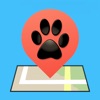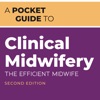Guide to playing Fortnite via Xbox Cloud Gaming
If you are searching for a mobile game where you can create, play, and battle with friends for free, Fortnite is for you. With Xbox Cloud Gaming, Fortnite can be started on iOS, iPadOS, Android Phones and Tablets, and Windows PC for free and stably. Please note that cloud gaming service requires a high-speed internet connection for the best experience.
Back in 2020, the Fortnite app was taken down from two major stores: Google Play and App Store respectively. Right now, Panda Helper, the safe and working third-party app store without Apple ID, is a method to download Fortnite. If you don’t know yet that you can play Fortnite on your mobile devices, continue reading the following article. Wondering how to start it on Xbox Cloud Gaming? We share more details below.
Table of Contents
What is Xbox Cloud Gaming
Xbox Cloud Gaming is Microsoft’s game-streaming service and is available on almost all devices. The service launches to Xbox Game Pass Ultimate subscribers on September 15, 2020. The cloud gaming service requires a Game Pass Ultimate subscription or supported free games. For a full list of countries or regions that support Cloud Gaming, please refer to the information given on the Xbox official website.
Because Xbox Cloud Gaming streams games through the browser, it will also work fine on some low-end mobile devices as long as you have a high-speed, low-latency, and stable internet connection.



How to start Fortnite via Xbox Cloud Gaming
Playing Fortnite via browser on iOS, iPadOS, Android phones and tablets, and Windows PCs with Xbox Cloud Gaming is quite simple. Keep in mind that the game via Xbox Cloud Gaming is available through the browser only. It is not available to launch via the Xbox Cloud Gaming mobile app, the Xbox app on Windows, or the Xbox console game library. The main appeal of Xbox Cloud Gaming is that it lets you play Xbox games without a console nearby.
General guidance
You do not need an installation or Xbox Game Pass subscription to play the game. All you need is:
- a free Microsoft account
- high-speed internet connection
- compatible device
Visit the Xbox.com/play page on your web browser and sign in with your Microsoft Account. Xbox Cloud Gaming supports both native touch controls and a supported controller (the Xbox One or Xbox Series X/S controller).



System requirements
You also need a supported browser to play Fortnite on Xbox Cloud Gaming. All supported browsers and operating systems are listed below.
| Operating system | Browser |
|---|---|
| Windows 10 version 20H2 or newer | Microsoft Edge and Google Chrome |
| Windows 10 20H2 or later on ARM-based devices | Microsoft Edge, iOS, iPad, MacOS, Safari |
| Chrome OS 79 or newer | Google Chrome |
| Android 6.0 or newer | Microsoft Edge and Google Chrome |
How to play Fortnite with Xbox Cloud Gaming on iPhone & Android
Downloading the Fortnite mobile app has become more complicated since Epic Games‘ ongoing feud with Google and Apple a few years ago. There is another way to play the game on a portable device, Xbox Cloud Gaming (available on both Android and iPhone). Even better, the service is free.
With it, iOS and Android players can access the matchmaking game without having to install a downloadable program on their phones. To start the game via Xbox Cloud Gaming on Android and iPhone devices, you will need to first link your Epic Games account to your Microsoft account.
Step-by-step introductions
Step1: Link accounts
Log in to your account by visiting the Epic Games website and heading to settings. Find and select “Apps And Accounts”, scroll down to Xbox, and choose to connect.
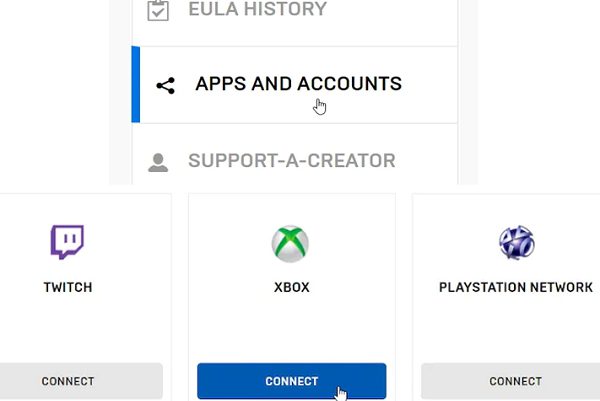
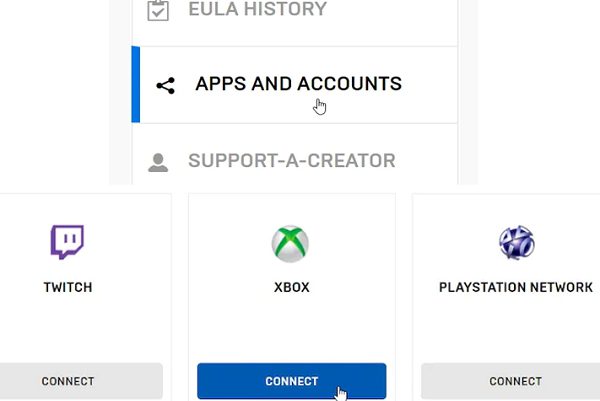
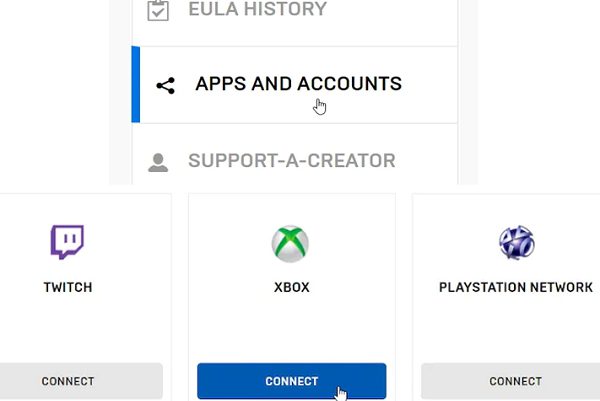
Step2: Visit the Xbox website
After linking your Epic Games and Microsoft accounts, head to the Xbox Cloud Gaming website. Search for the game if it’s not on the home page.
Step3: Sign in Microsoft account
Sign in via the blank avatar image in the top-right corner of the screen. Then find Fortnite, you can have it for free.
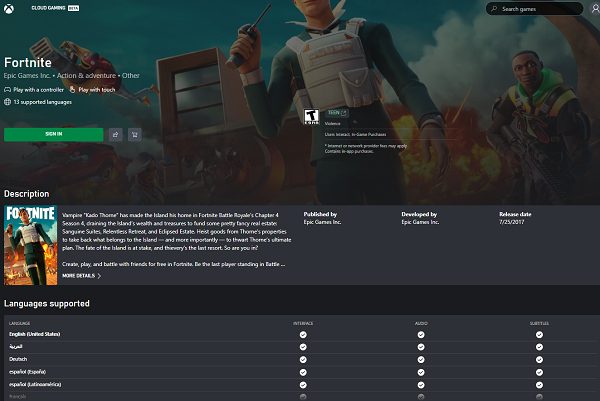
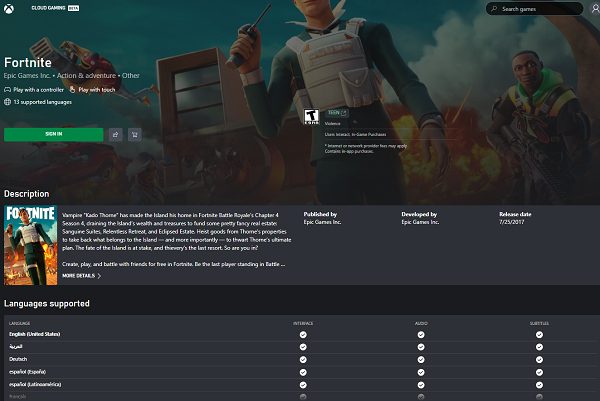
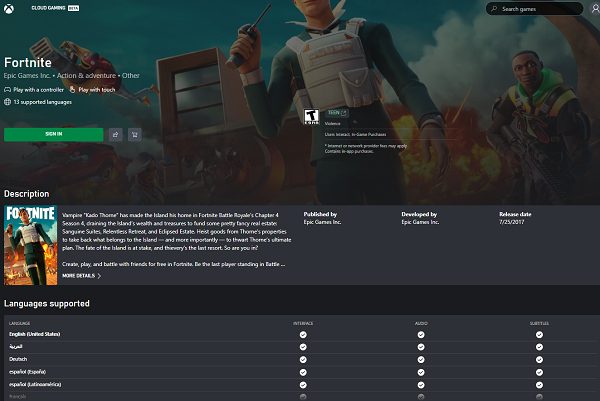
Step 4: Add Xbox Cloud Gaming to the home screen
This is an optional step but will make launching Fortnite quicker. For Android users, tap the three dots on the top right-hand corner if using Google Chrome. For the Safari web browser, tap the blue share button. Then select “Add to Home Screen”, name the link, and choose “Add” from the box in the middle or the top right-hand corner. The Xbox Cloud Gaming link will appear like an app on your home screen.
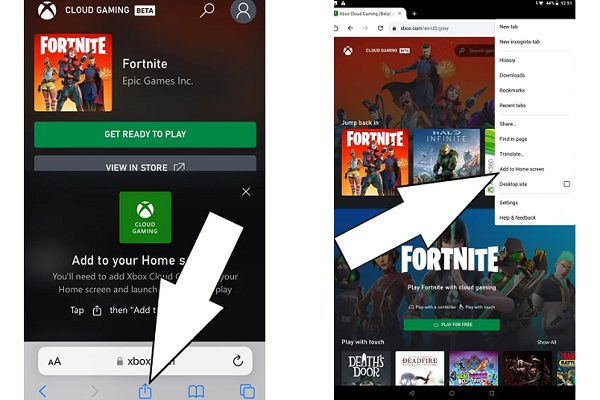
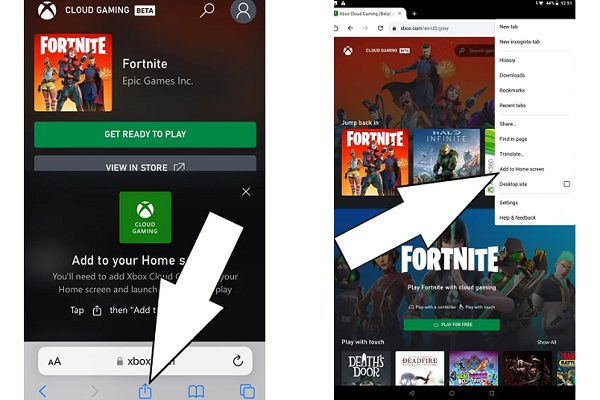
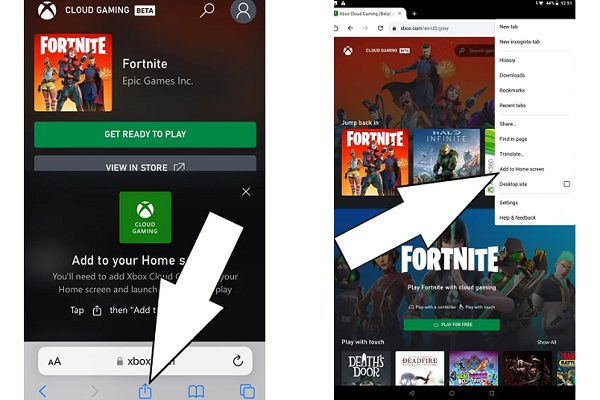
Fortnite three game modes
Fortnite offers three distinct game modes but shares the same general gameplay and game engine:
- “Fortnite Battle Royale” is a free 100-player PvP game mode. Up to 100 players in this game at the same time fight to be the last one standing.
- “Fortnite Save the World” is a cooperative defense-shooter and survival game, in which up to 4 players fight off zombie-like creatures and defend objects with traps and fortifications they can build. You and up to 3 players lead the world’s remaining Heroes in a battle to save the World.
- “Fortnite Creative” is a creative sandbox mode, in which players are free to create their own worlds and battle arenas.
Conclusion
Instead of downloading the game and keeping it updated, Xbox Cloud Gaming makes it possible to play Fortnite remotely using your web browser. Now you can take Fortnite with you wherever you go. Experience a live event, hire the Fortnite characters, and win the game with your teammates. Find it all in Fortnite! Furthermore, this comprehensive introduction and guide to the Fortnite game will be your best aid in being the last standing.