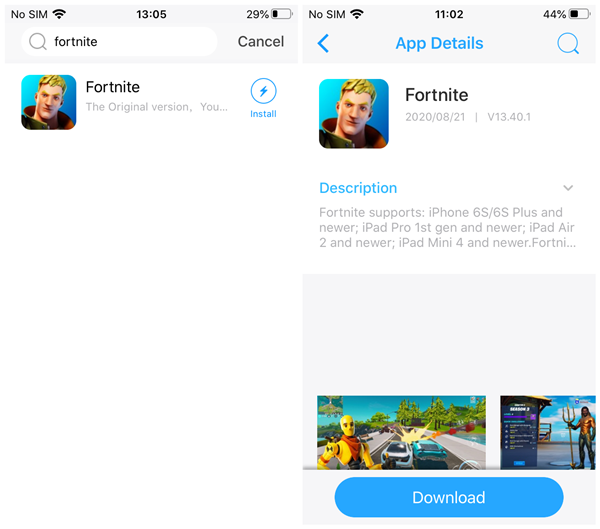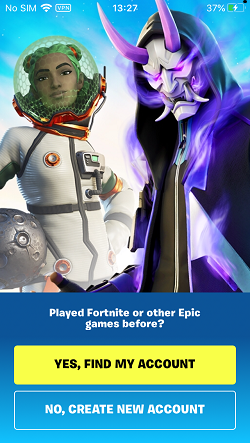How to Install Fortnite After Apple and Google Play Removed It
How to Install Fortnite on iOS and Android after App Stores Removed it?
Fortnite has announced that players on iOS 14 would lose access to Fortnite as the iOS 14 system would remove the apps and couldn’t get back again if iOS 14 users accept “Temporarily Remove Apps to Install the Software Update?”. Don’t worry. It is not a problem even though you agree on this permission because you can follow the means below to get Fortnite back on iOS 14 and iOS 13.



Why Was Fortnite Removed from App Store and Google Play?
Since Fortnite was removed from App Store and Google Play last month, the conflict was due to violating the App Store and Google Play payment rules. From now on, the result has not shown the good side for Fortnite and its iOS players. However, for iOS players, if you want to enjoy Fortnite, you can get it from Panda Helper, which is a safe alternative app store to access apps, not on App Store like Fortnite, Pokemon Go iSpoofer, Minecraft, and more. Let’s see how to get Fortnite on iOS 14/iOS 13 from Panda Helper.
Which Android Devices Can Support Fortnite
Requirements: (64-bit)Android 5.0 Lollipop or newer, have at least 3GB of RAM, and have an Adreno 530 or higher, Mali-G71 MP20, and Mali-G72 MP12 or higher.
Install Fortnite on iOS
This part will show you how to install Fortnite on iOS.
1. Go to Panda Helper’s official website, and choose iOS Download.
2. You can choose the VIP Version or the Free Version; when you choose VIP, you must purchase it first.
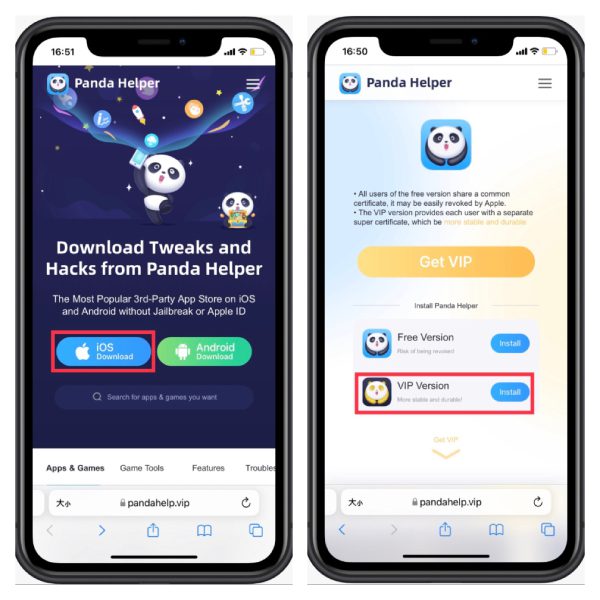
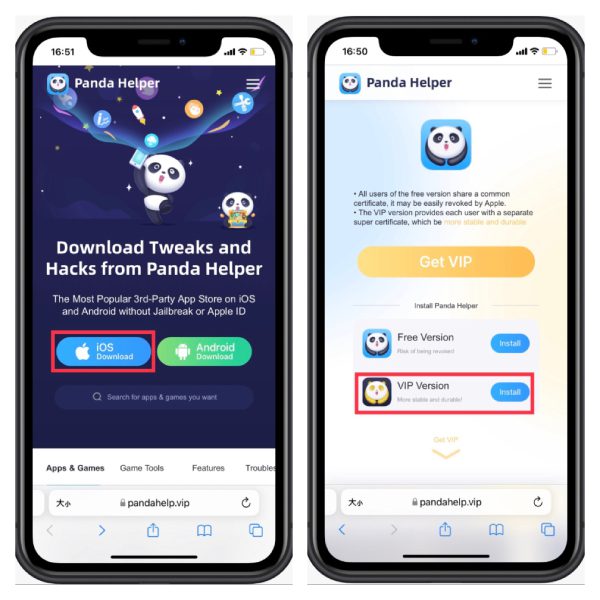
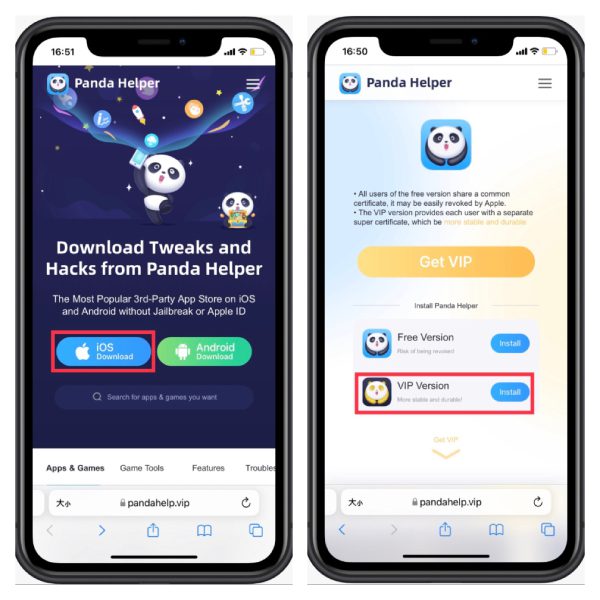
3. Follow the prompts to install Panda Helper. And then, launch Panda Helper, and search for Fortnite.
4. Click Download and follow the prompts to finish the installation.
5. Enjoy Fortnite after installing successfully!
Install Fortnite on Android
1. Go to Panda Helper’s official website, and choose Android Download.
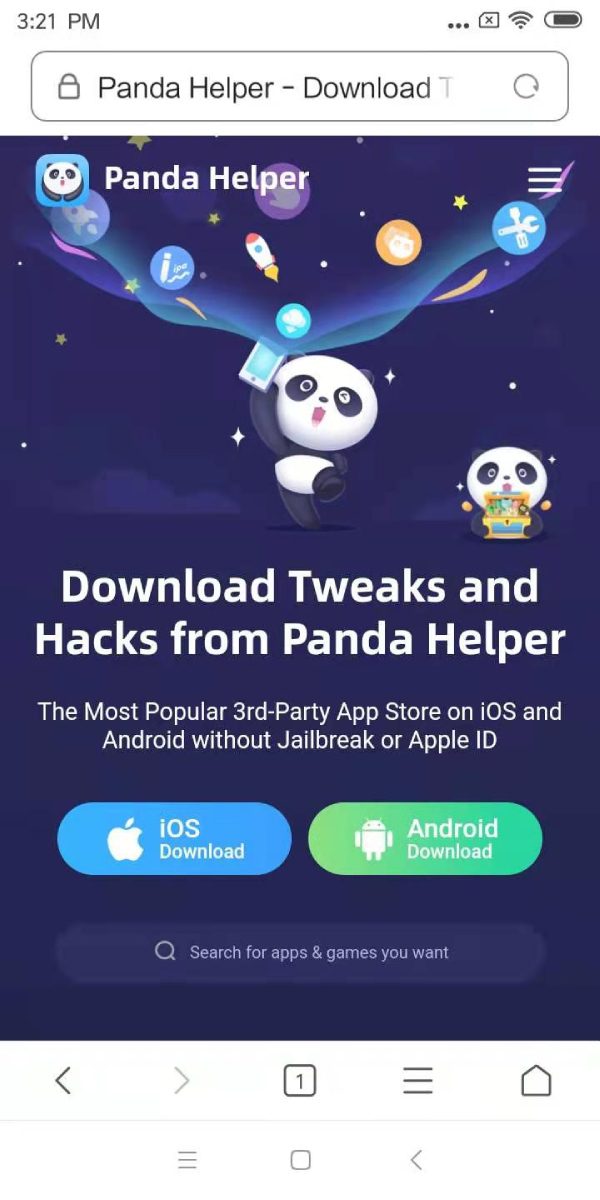
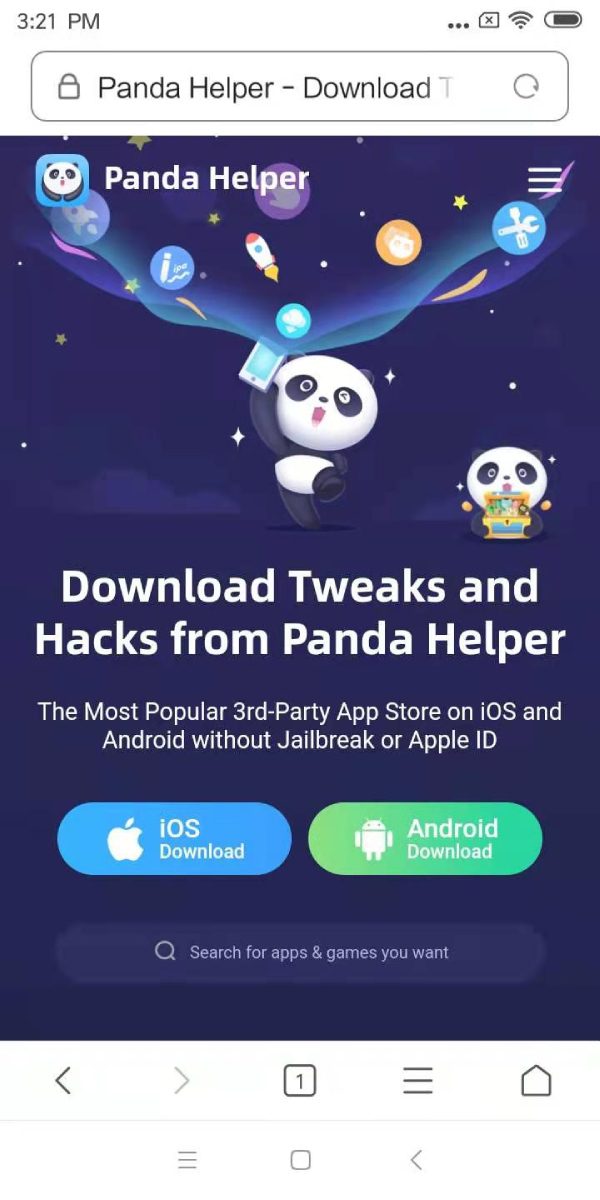
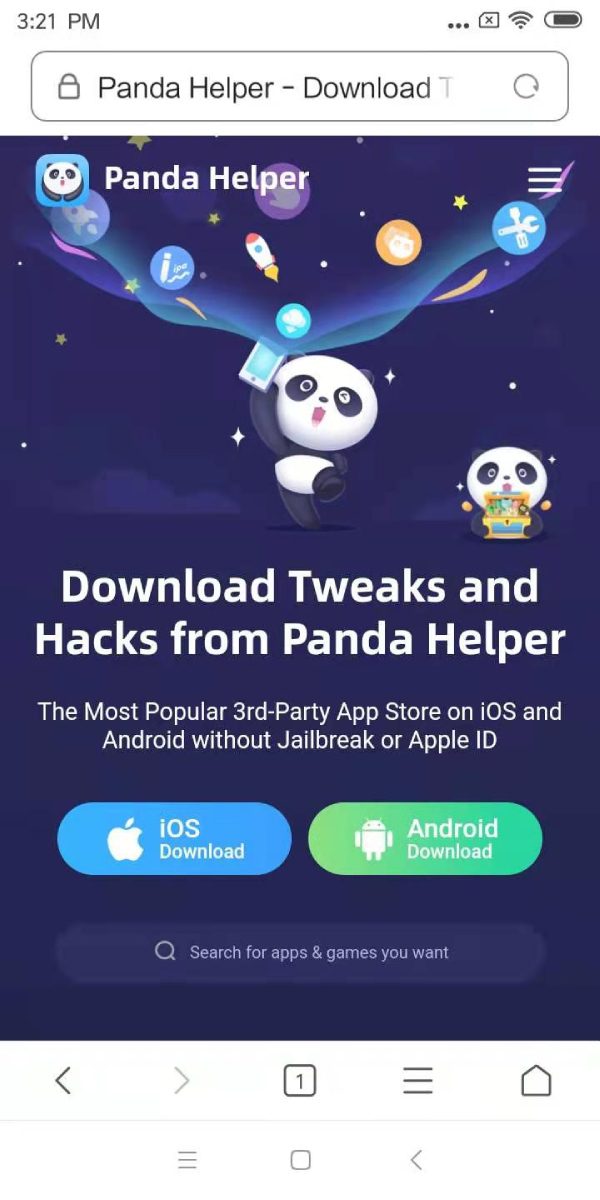
2. When the website loads, tap on the”Download Now” option.
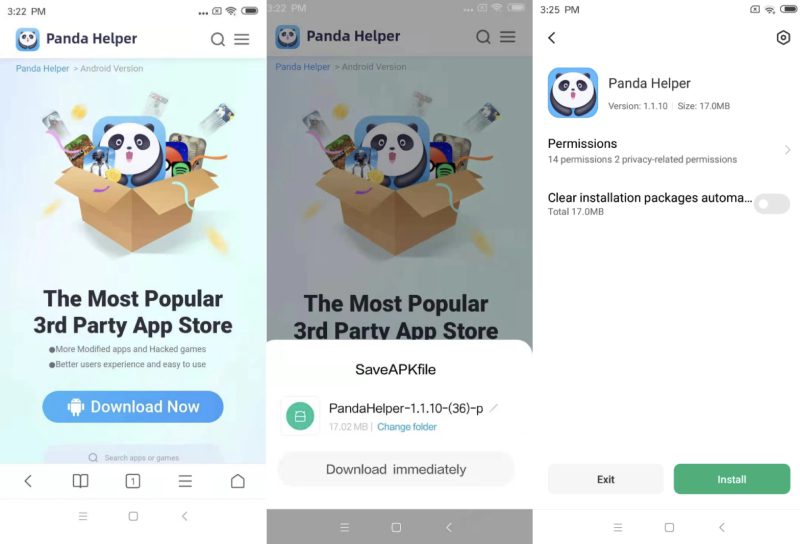
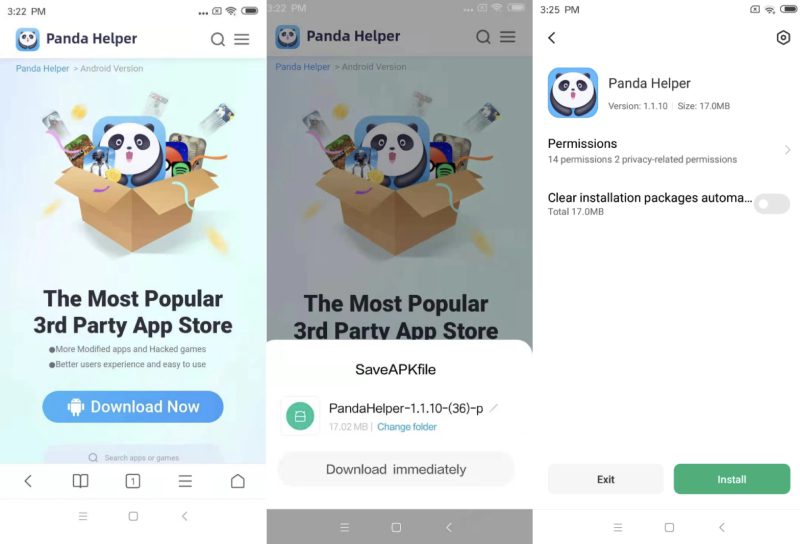
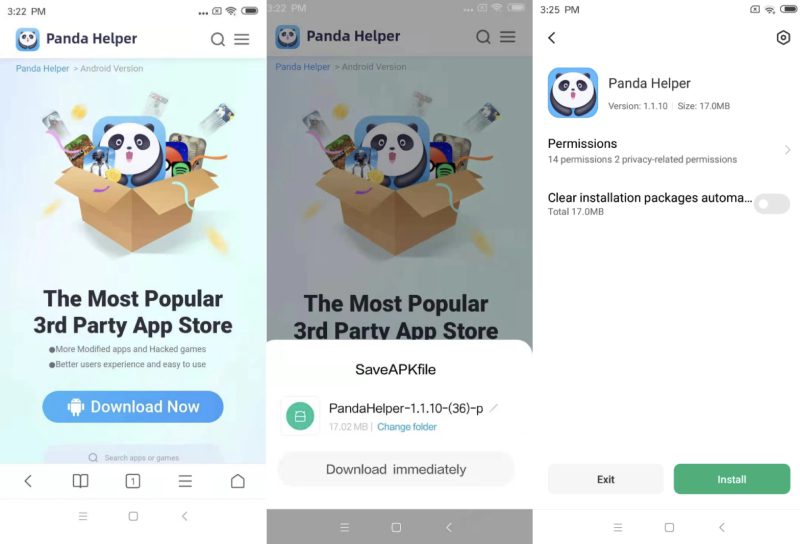
3. If it comes up with the “Install blocked,” you need to enable the Unknown Sources option first to install third-party APK files on Android. Go to your Phone’s “Settings > Security” and see the Unknown Sources option. Enable Unknown Sources and tap on OK in the prompt message. Once done, you can install a third-party APK.
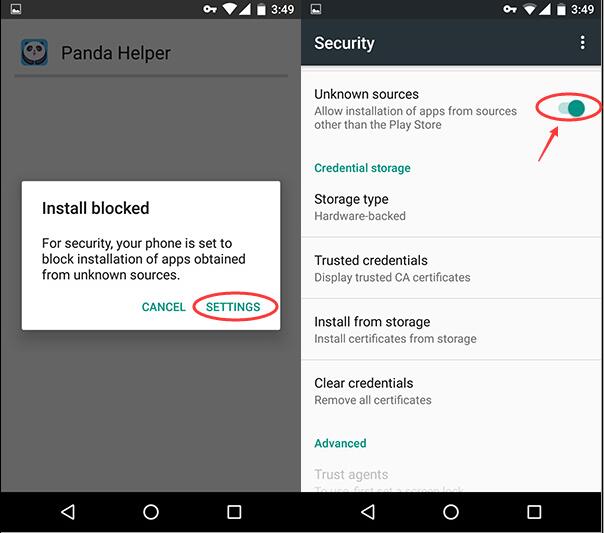
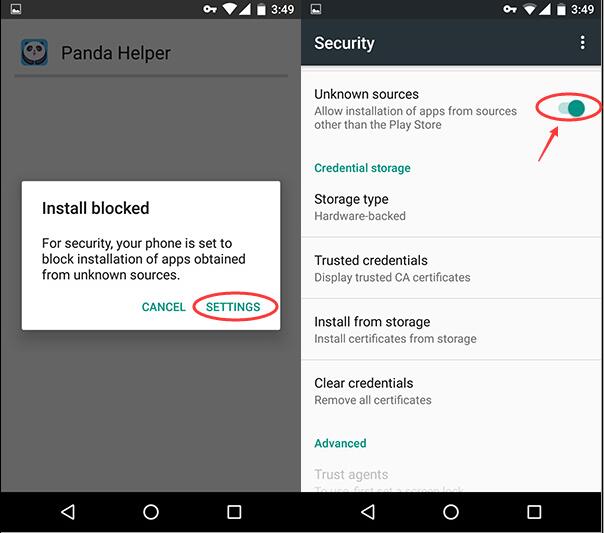
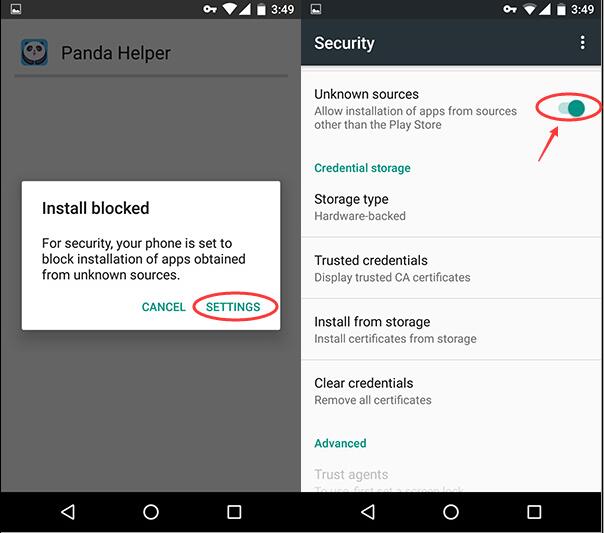
4. Then find out Panda Helper apk and install it.
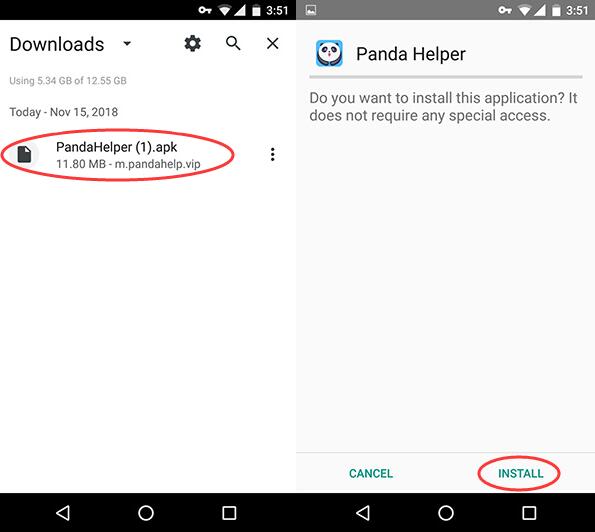
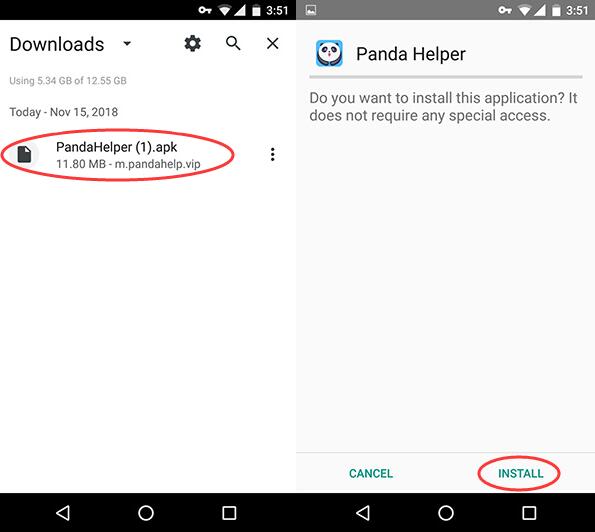
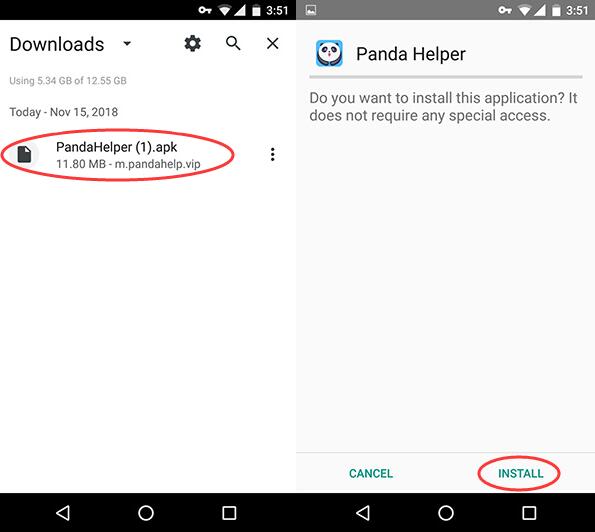
5. Now launch Panda Helper, search Fortnite and get it free. Check out Fortnite and enjoy it.



Video Guide
Related Apps
Latest News
- Comprehensive introduction of changes in Fortnite new season: Chapter 4 Season 4
- How to Install FL Studio Mobile Free iOS without Jailbreak
- How to Install and Sign unc0ver by Sideload Tool AltStore on iOS?
- How To Install Odyssey Jailbreak No Computer?
- How to Install Football Manager 2018 Free iPhone Without Jailbreak
- How to install Construction Simulator 3 APK using Panda Helper