How to Uninstall unc0ver Jailbreak Without Erasing Your iPhone?
Why Uninstall unc0ver and Remove unc0ver jailbreak?
Many users find that they can’t open many bank apps after using unc0ver because the bank app will detect the device’s status. If you’ve been jailbroken using Unc0ver and want to reverse the process, here is a step-by-step guide on completely uninstalling the unc0ver jailbreak without restoring your device.
What Devices and iOS Versions Does unc0ver Support?
- iOS 11.0 – iOS 14.3 on all devices, Supported
- iOS 15 is not Supported.
So no matter what device you are using and what version of iOS you are using, as long as you are jailbroken through unc0ver, you can uninstall unc0ver and remove Cydia with this detailed tutorial. This tutorial can focus on releasing the jailbreak, especially for devices using important iOS versions such as iOS 14.3.
How to Uninstall unc0ver and Remove Cydia?
Before removing the jailbreak, it is best to back up your iOS device via iCloud or iTunes. Although removing unc0ver will not lead to data loss of your device, you should still make a good backup habit.
RootFS Restore is an in-built jailbreak removal function in the unc0ver jailbreak for iOS11 – iOS14.5.1. It will restore your root file system to how it was before you activated unc0ver for the first time. It will not remove user data from jailbreak-related files such as your tweaks.
- Open Cydia, go to the Installed tab, and manually delete all tweaks installed on your device.

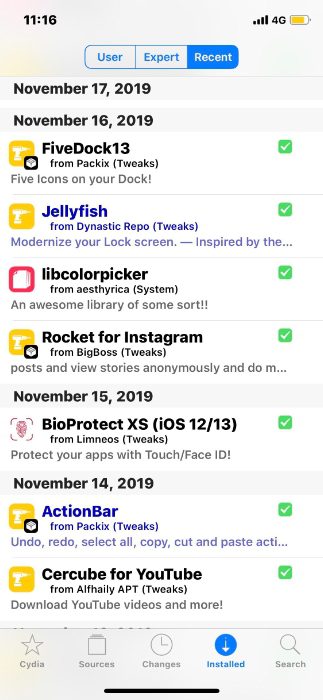

- Open the unc0ver app and go to the Settings page. Enable Restore RootFS, and click on “Yes” in the prompt and “Done” in the upper right corner.

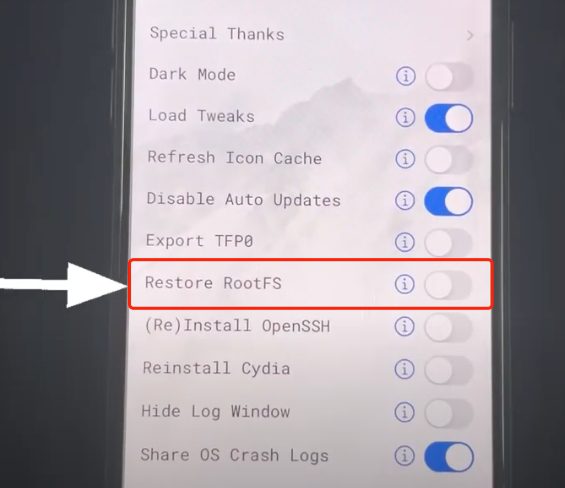


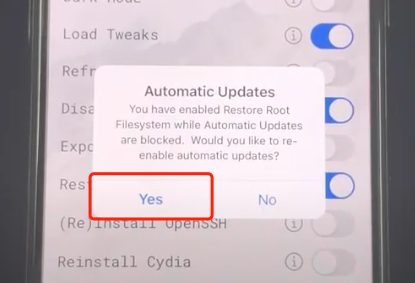

- Go back to Unc0ver main screen and press Restore RootFS or Re-jailbreak.

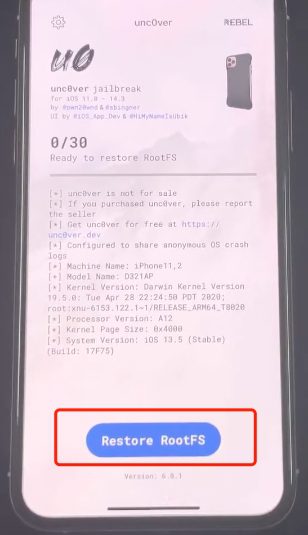

- Wait for the process to finish. And you will get a notice saying RootFS has been successfully restored. Press OK, and the device will reboot.

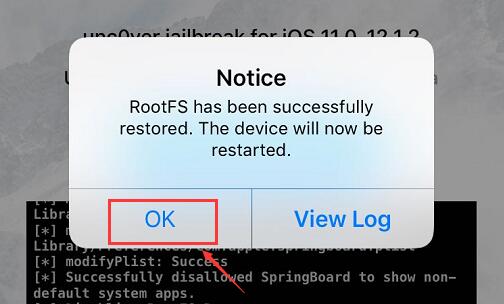

If it’s an “an error occurred” message instead of the one on the screenshot, force reboot the device and repeated the steps. - Back to the iPhone screen, all jailbreaking files have now been uninstalled and Cydia removed. Next, you can long-press the unc0ver icon and uninstall unc0ver.
If you want to jailbreak your iPhone again, go to Panda Helper and download Unc0ver’s latest version.
unc0ver Jailbreak Tutorial
- How to Jailbreak iOS 13.5 Using unc0ver Jailbreak
- unc0ver Jailbreak of iOS 12 Available for All Pre-A12 Devices
- How To Remove unc0ver Jailbreak On iOS12 Without Restoring iPhone
- Unc0ver Jailbreak iOS 14 News: unc0ver is Going to Support iOS 14 – iOS 14.3!
- How to Install and Sign Unc0ver by Sideload Tool AltSigner?
Related Apps
Latest News
- Comprehensive guide using unc0ver jailbreak for iOS 11.0 - 14.8
- Panda Helper Jailbroken Version Frequently Asked Questions
- Sileo is now open source and updated to v2.0.1 with a lot of fixes & improvements
- How to Uninstall unc0ver Jailbreak Without Erasing Your iPhone?
- How To Uninstall iTunes and Its Related Components
- How to Uninstall An App Without Losing Its Data On iPhone?



