Panda Save Data: How to Save Game Data and Make Backup on iOS 15?
Panda Save Data is a local game save function launched by Panda Helper for VIP. With Panda Save Data, players can save the game locally on their phones. And restore game data and progress through local saves when needed.
| Content: |
Prepared Tools:
3 Things You Need to Know About Panda Save Data:
How to Save Game Data?
How to Load Game Data?
Other Amazing Panda Tools:
Prepared Tools:
- iOS Notes App/Mail App
- Panda Helper VIP
Then download Panda Helper.
3 Things You Need to Know About Panda Save Data
– Panda Save Data only supports Apps downloaded from the Panda Helper VIP version.
Panda Helper VIP is an alternative App Store that provides a variety of apps like hacked, tweaked,++, and exclusive apps for VIP users.
– Then, we can see that Panda Save Data is on a floating icon.
You will see a floating icon when opening Apps downloaded from Panda Helper. Tap it to get Panda Save Data.
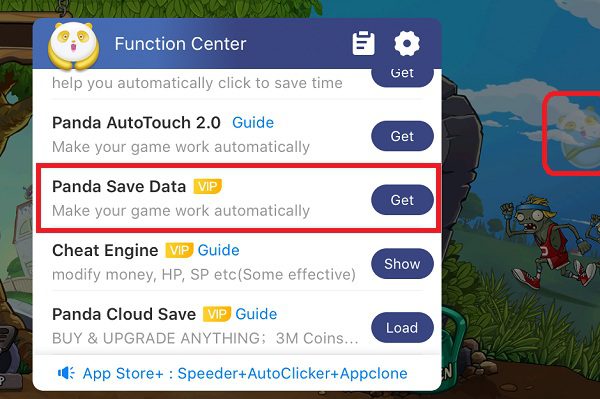
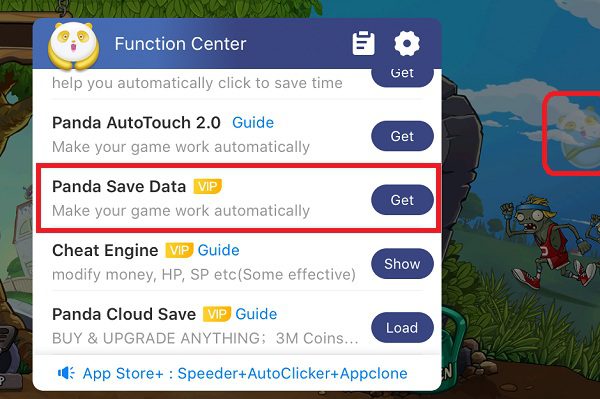
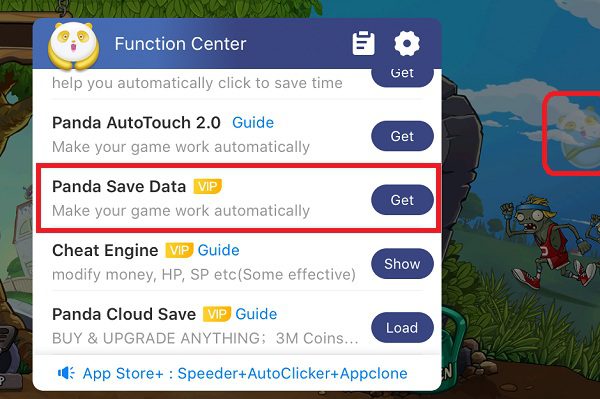
– When using Save Data, you don’t need a password to restore data.
Sometimes people carelessly tap the data files and see a pop-up about entering a password, and don’t know what the password is and how to restore data. It doesn’t need a password to restore data. Only tap the share button; find the game app for which you have fixed data for than data will be restored. We will share the guide about repairing backup step by step below.
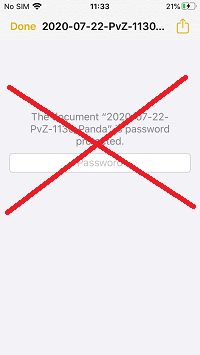
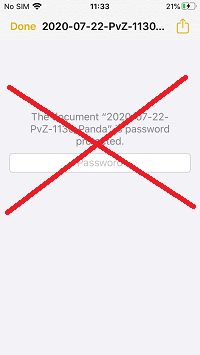
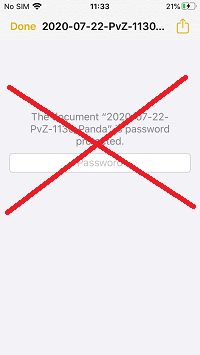
How to Save Game Data?
1. Open the game you want to back up, tap on the Panda icon on the screen and choose Panda Save Data in the function center.
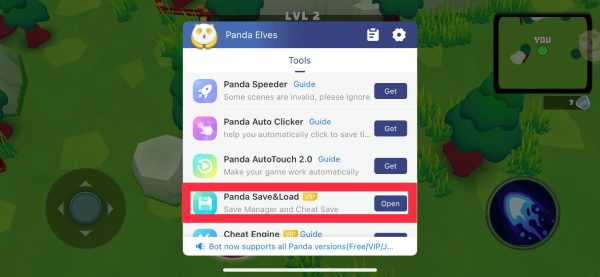
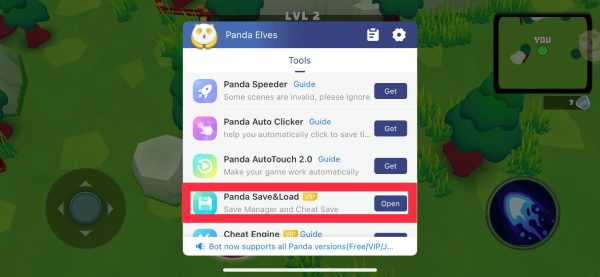
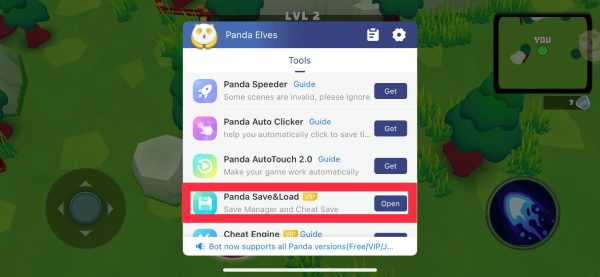
2. Click “Save” to make a backup, and choose a storage location. It is recommended to use the Notes App or Mail App.
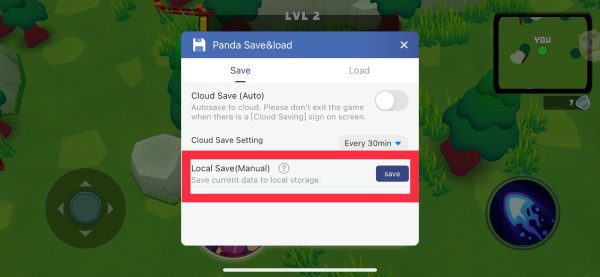
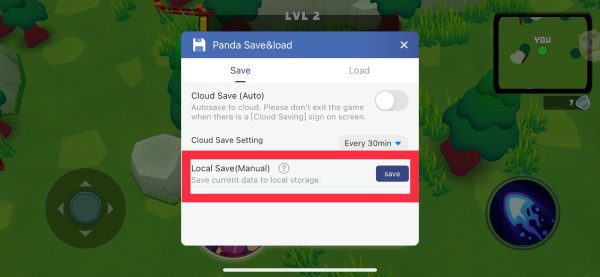
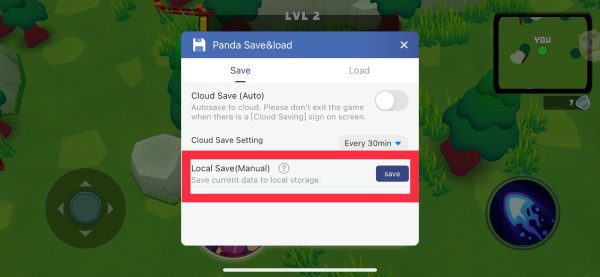
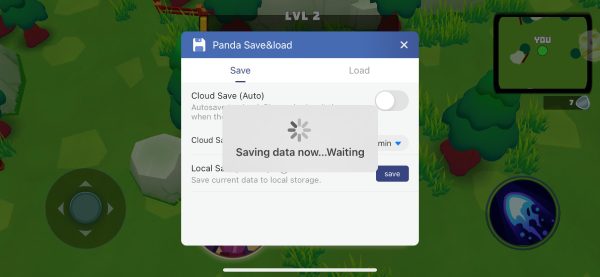
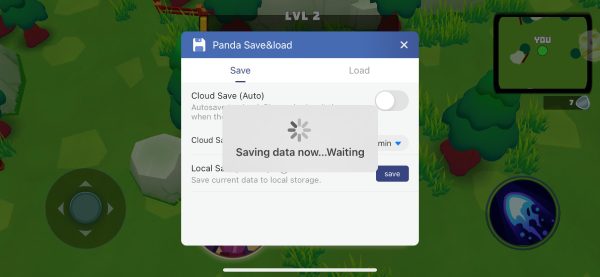
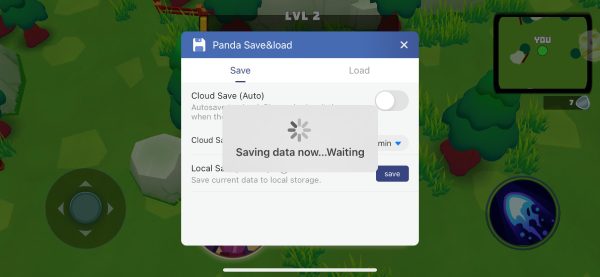
3. I will show you how to do it with the Notes app. Choose “Add to Notes” when the pop-up stands.
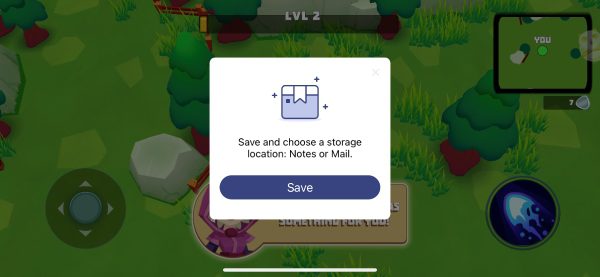
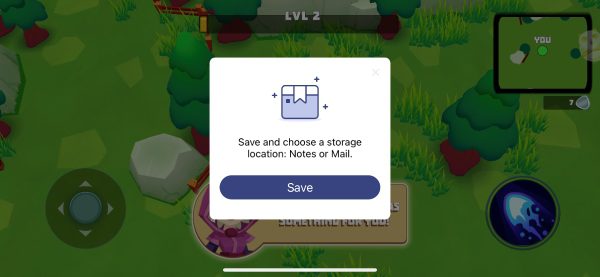
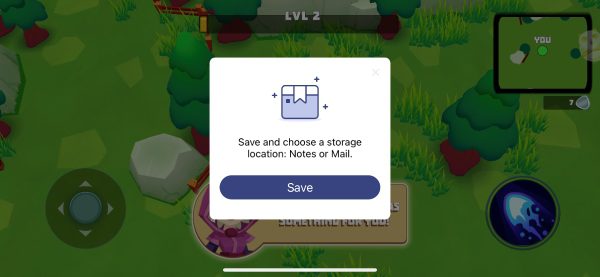
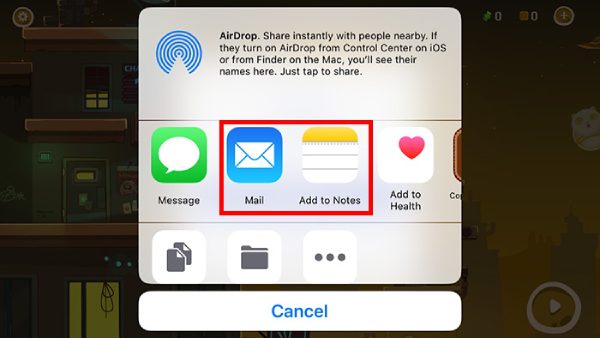
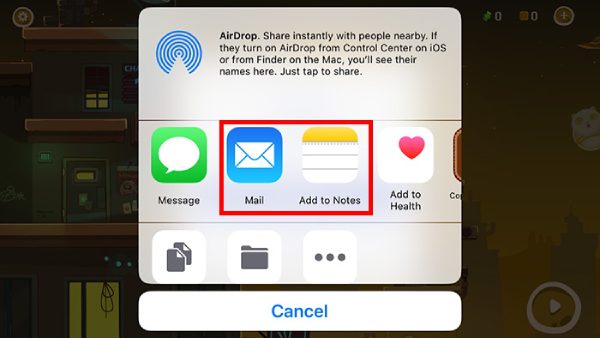
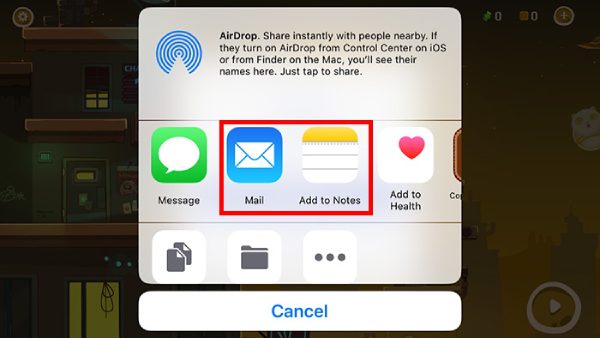
4. Tap “Save” to save the backup file in the Notes App.
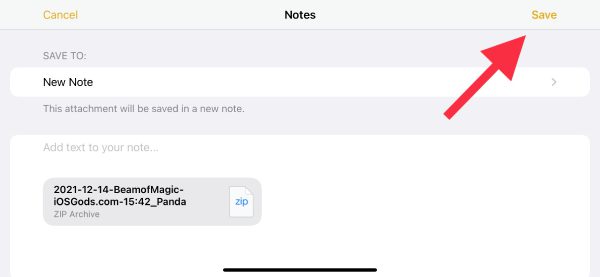
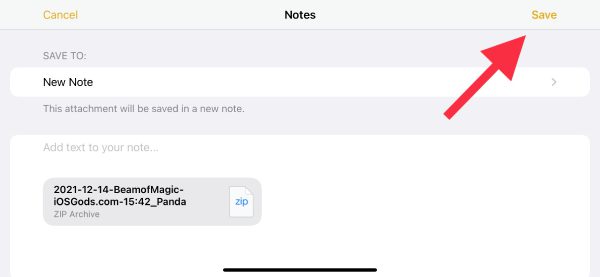
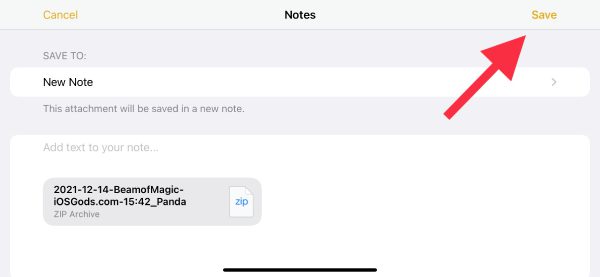
How to Load Game Data?
1. Open the game in which you want to recover the backup. Tap the Panda icon on the screen and choose Panda Save Data in the function center.
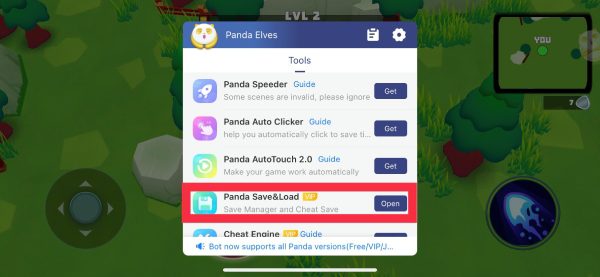
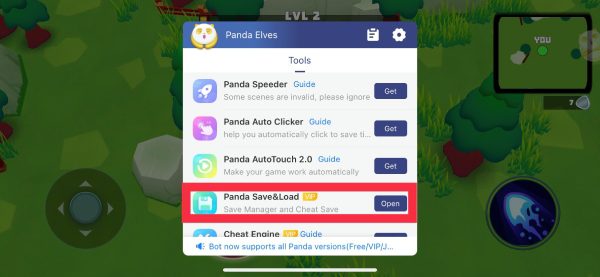
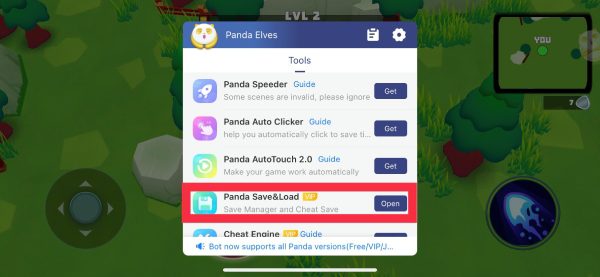
2. Click “Load” to load back up and wait for data to load, then tap on “Open Notes App.” The Notes app will be opened.
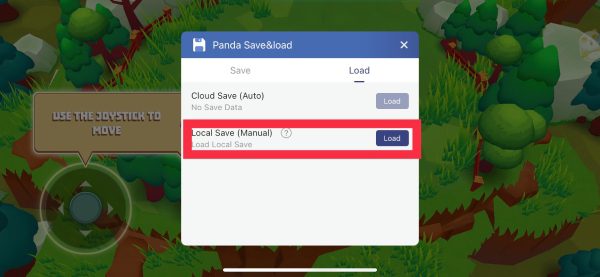
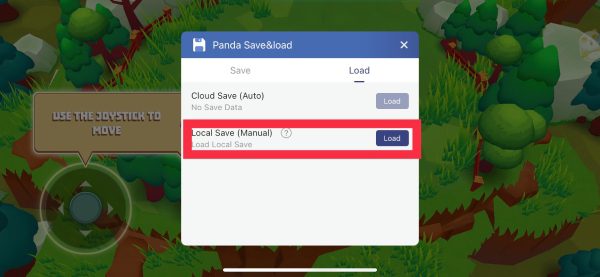
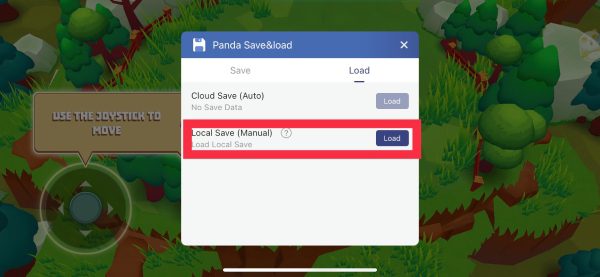
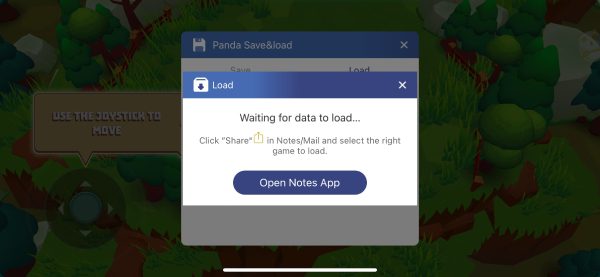
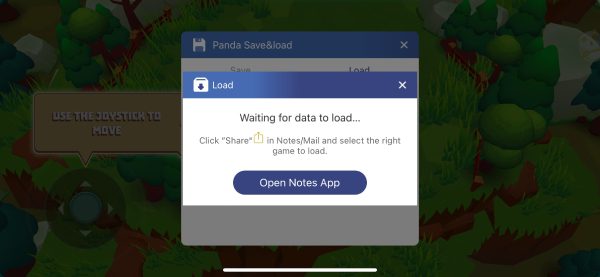
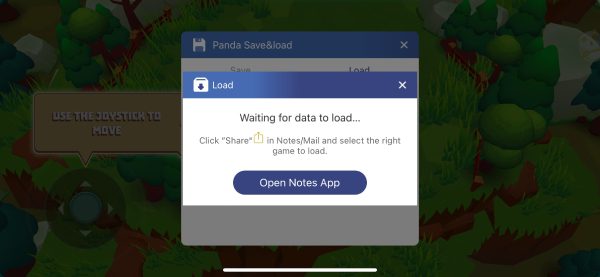
3. Choose the game backup you saved. Copy to the game through the “…” button on the upper right corner, then choose the “Send a Copy.”
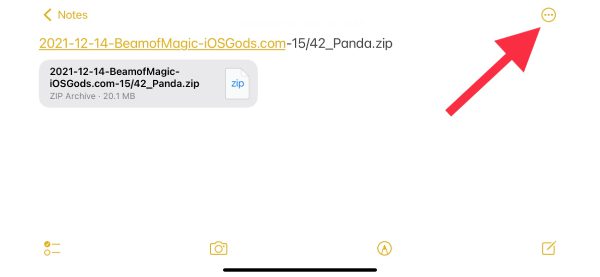
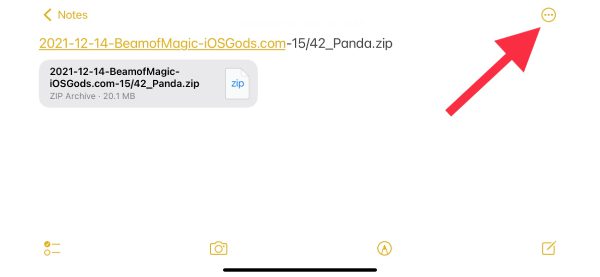
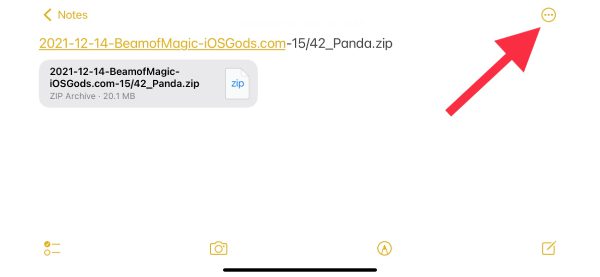
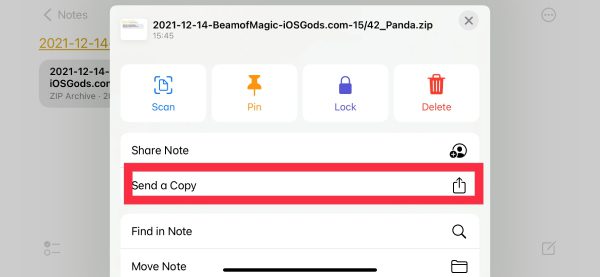
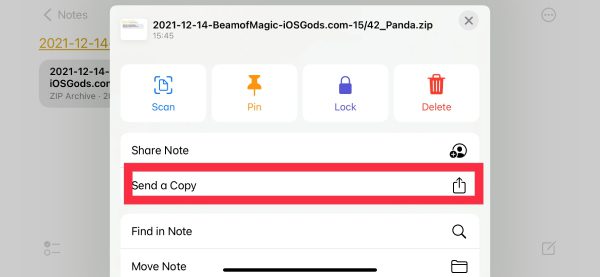
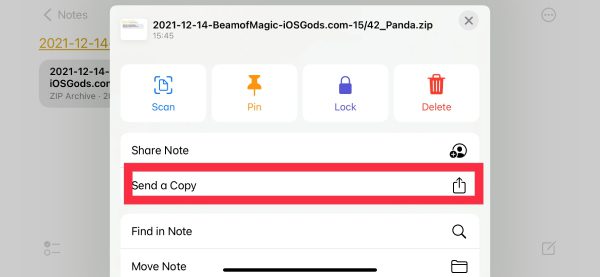
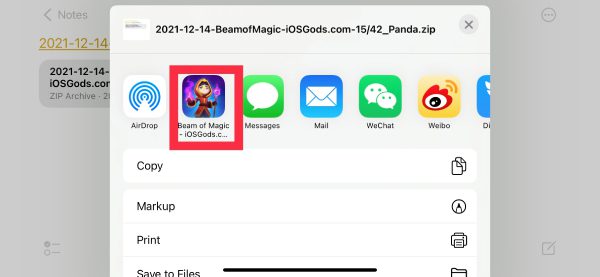
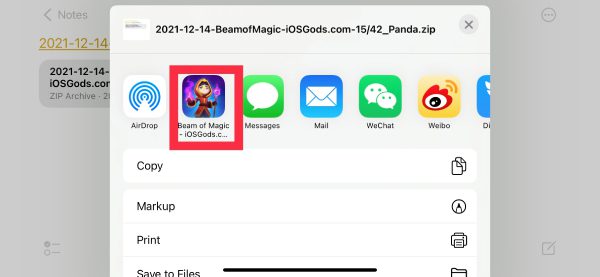
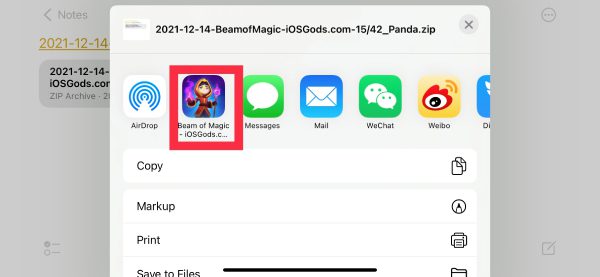
It is noted that don’t tap on the .zip file. It is an encrypted zip file and cannot be opened. Please use the Notes app’s “Share” button in the upper right corner.
4. After the restore is complete, the game will close.
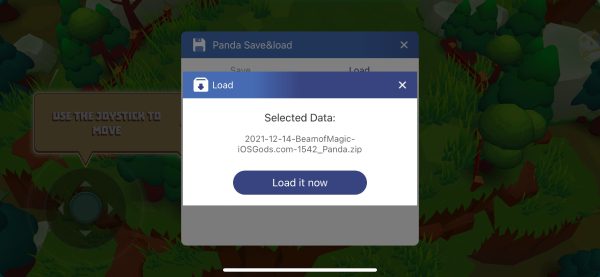
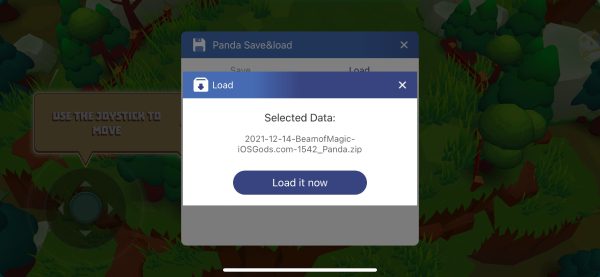
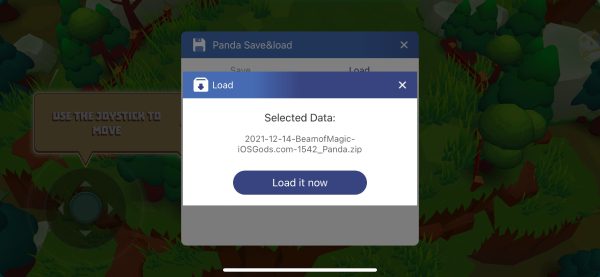
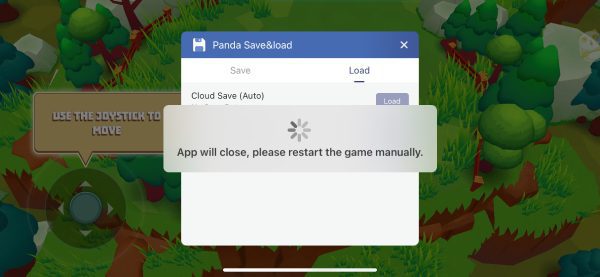
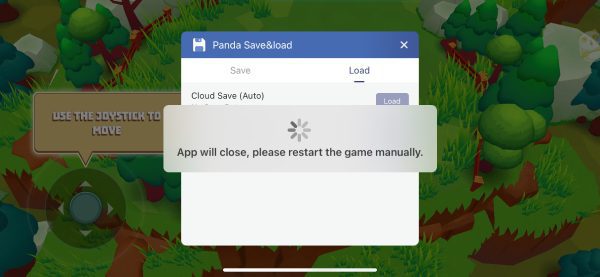
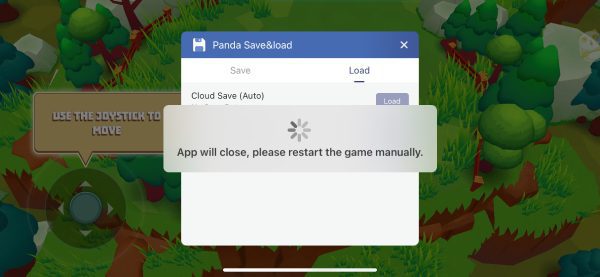
Other Amazing Panda Tools
Related Apps
Latest News
- Last Day on Earth cheats, more tips and tricks for you
- How to Get Facetune for Free Without Jailbreak
- Panda Save Data: How to Save Game Data and Make Backup on iOS 15?
- How to Fix Panda Helper Common Certificate Revoked
- Free Download Panda Helper on iOS and Android
- Panda Helper Nine Tools to Power up Your Game!




