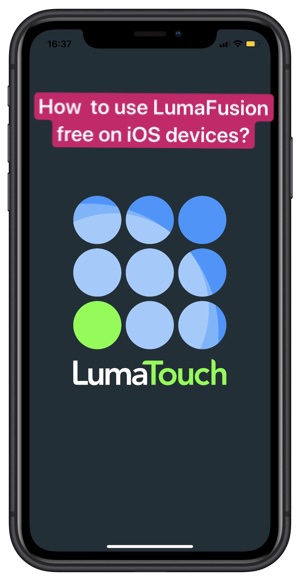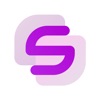How to use LumaFusion for free on iOS devices?
Without a doubt, no other mobile video editing app is as affordable, feature-packed, and user-friendly as LumaFusion. What’s more, This paid app on the App Store is free here on the Panda helper. You can download LumaFusion free from Panda helper.
Now, please follow me to see how can you use Lumafusion free on iOS devices?
Importing clips to the app
LumaFusion supports different file formats such as Quicktime, M4V, MP4, etc. Also, it supports standard image and audio files. Select the input source by clicking on the three dots on the top button.
After importing the files, you have to create a project so that you can edit them. Next, tap on the “+” button and give the project a name. You have to drag the media clips from the selected source into the timeline.
Trim and edit the clips
This is where the fun begins. When you want to trim either the end or start of the clips, drag your finger or finger from either end. If you need to split the clip, tap on the timeline and slide it right or left.
Moreover, the scrubber bar remains at the center of the screen and allows you to select a certain point where you need to split the clip. Finally, after choosing them, hit the scissor icon on the bottom of the screen.
Using transitions
LumaFusion has lots of attractive in-built changes. You have to select Transitions through the Sources box on the top left. As such, it switches the view from imported clips to several transitions such as slides, pushes, wipes, and fades.
Now, you have to drag the transition of your choice on the timeline by placing it between two clips. Moreover, you can edit the length by removing them from either side.
Editing audio
The audio editing tools in LumaFusion are just as impressive as the video editing tools. However, audio editing might appear a bit challenging. The first step is to make separate the audio from the central clip, and you have to do that in the timeline.
Next, choose the appropriate audio channel and tap on the edit icon on the screen’s bottom. This will bring other options such as distortion, pan, and volume tools.
Exporting the video
When you are done with the editing work, the final step of the whole process is to ship it. Select the Share or Export button. It allows you to export your captured media as an audio-only or movie. You can either export it to your camera roll folder or iCloud drive. Also, you can directly share it on YouTube or Vimeo.
Download the LumaFusion free from Panda Helper.
First, open Safari and go to Panda Helper‘s official website to download Panda Helper VIP.
When the site is loaded, tap on the “Download-VIP Version” option to install the profile first. Then activate and download Panda Helper VIP. Once done, go to your device’s main Settings > General > Profiles & Device Management and trust the profile that belongs to the Panda Helper VIP app.
Follow the prompts to install the panda helper profile so that Panda Helper installs successfully. Please wait for it to install on your home screen. You can go to Settings > General > Profiles & Device Management > Downloaded Profiles to trust a certificate used by Panda Helper. (Since apps need the certificate from Apple and can operate on iOS devices, we need to trust the certificate to get used.)
Now launch Panda Helper VIP, search for LumaFusion and install it. When you open it for the first time, if you see the “Untrusted Enterprise Developer” message again. Just go to the Settings app and trust the profile belonging to LumaFusion as you did with Panda Helper VIP.
Related Apps
Latest News
- How to use New Soccer Star cheats with IAP free
- How to use Remini - AI Photo Enhancer online? Free editing tutorial
- What is Blacklist App and how to use it to an-ti revokes on iOS?
- How to use Clash Royale Cheats to get unlimited money?
- How to use Virtual Families 3 Hack to cheat money and food
- Lumafusion app review: the most professional video editor?