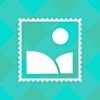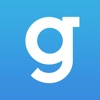[Guide] Download and Sign App IPA Files when Revoked (Need PC)
Before learning how to download and sign App IPA Files, let’s know more about it.
Today I’d like to share about getting IPA files from Panda Helper and Signing them.
Signing Apps on a PC is another way to get Apps when revoked. Before signing apps, please backup data if you don’t want to lose data. And delete revoked Apps when you expect to sign Apps that have been revoked because Apps can’t co-exist.
Pros: Signed Apps can last 7 days without being revoked.
Cons: Have to resign after 7 days. There is a failure rate in signing and installing Apps. The maximum of signing Apps on one Apple ID is 3.
The Things You Need to Prepared:
Here are the things you need to prepare before downloading and signing App IPA Files:
- PC/Mac
- App IPA files
- Cable
[Guide]How to Download and Sign App IPA Files When Revoked
1. Open Panda Helper Web Version on PC/Mac.
2. Find the Apps you want.



3. Enter the App you want.
You don’t need to tap the install button.



4. Click the three-line button in the bottom right corner.
5. Click “Download . IPA File to install with AltSigner”.



6. Get the IPA file on computers.
7. Sign and Install App IPA files.
- For Windows users: AltSigner
Tutorial: Cydia Impactor Alternative: How To Sign IPA by AltSigner?- For MacOS X users: Altdeploy
Tutorial: How To Download And Use AltDeploy On Mac OS?
Video Tutorial for Windows Users:
Related Apps
Latest News
- 10 Ways to Make Money with Your 3D Printer! [2024 Guide]
- A Comprehensive guide to the game Zombie Catchers
- Dead by Daylight Mobile: a comprehensive guide
- A comprehensive guide to excelling in Burnout Masters
- Guide: Tracking your children's phone without them knowing
- Demystifying Virtualization: A Beginner's Guide to VMware Basics