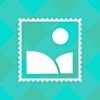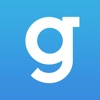A Comprehensive Guide to Azure Development
Azure, like it’s Microsoft’s cloud computing platform, offers a wide range of services for building, deploying, and managing applications through Microsoft-managed data centers. With its support for open-source tools and technologies, Azure has become an essential platform for modern software development.
This guide aims to provide a comprehensive introduction to using Azure for app development. We will cover creating Azure accounts, navigating the Azure portal, setting up developer tools, building and deploying apps, implementing security, and following best practices.
Setting Up Azure Development Environments
To build applications on Azure, developers need the right tools and environments configured. There are various options available based on preference and needs.
Visual Studio Code
VS Code is a popular cross-platform code editor with Azure extensions. Install the Azure Tools extension pack to get started. This provides template generation, cloud explorer, and deployment capabilities. VS Code works well for JavaScript/TypeScript web apps. The integrated terminal allows running CLI commands like az and npm.
Link your Azure account in VS Code to manage subscriptions and resources. The Azure App Service extension speeds up deployment directly from the editor. VS Code is great for getting started quickly with lightweight web and mobile apps.
Azure CLI
The Azure command line interface (CLI) provides cross-platform tools for managing Azure resources. After installing the CLI, run az login to connect with an Azure account. Useful commands include az webapp for managing App Service and az storage for storage accounts.
Scripting with the CLI allows automating resource provisioning and deployment. It can be used on Linux, Mac, or Windows. The CLI integrates with shell environments like Bash, PowerShell, and Zsh.
GitHub and Azure DevOps
Store application code in GitHub for version control and collaboration. Use GitHub Actions or Azure Pipelines for CI/CD. Link your GitHub and Azure accounts to simplify deployment.
Azure DevOps provides agile planning, version control, CI/CD, and artifacts management. It integrates with IDEs like Visual Studio and editors like VS Code. Use Azure boards to track work items and Azure repos for source control. Set up Azure Pipelines for continuous integration and delivery.
With the proper tools set up, developers can use their preferred environment to build and deploy apps on Azure. VS Code, CLI, and GitHub integrate seamlessly with cloud services. Visual Studio provides a robust IDE optimized for the Microsoft stack. Azure DevOps gives teams a dedicated platform to plan, build, and release software on Azure.
Building Web Apps in Azure
Azure provides a robust platform for building and hosting web applications of all types. With support for ASP.NET, Node.js, Python, Java, and more, developers can leverage their preferred languages and frameworks to build for the cloud.
One of the easiest ways to get started is by creating an ASP.NET web application in Visual Studio and publishing it directly to Azure App Service. This provides a managed web hosting environment with auto-scaling and load-balancing capabilities. Or you can use the help of azure consulting services.
To create your first web app:
- Open Visual Studio and create a new ASP.NET Web Application project.
- Build your application by adding Controllers, Views, and Models as needed. Make sure to test it locally first.
- Right-click on the project and select Publish. Choose Azure as the publish target.
- Walk through the prompts to create a new App Service resource in Azure for your app.
- Visual Studio will handle deploying the web app package directly to Azure.
- Once published, you can browse your live azurewebsites.net domain to see your app running in the cloud!
From here, you can start integrating other Azure services into your web application:
- Azure SQL Database: Add a relational database backend to store and query data at scale. Use Entity Framework to connect your ASP.NET models to SQL Database seamlessly.
- Azure Storage: Leverage blob storage for storing files, queues for background task processing, and more. Useful for scaling your app.
- Azure Active Directory: Enable enterprise authentication by connecting your app to Azure AD. Allow sign-ins with Microsoft accounts or corporate credentials.
With Azure’s PaaS services, you can focus on your web app code while offloading infrastructure management to Microsoft. This allows for rapid development and deployment of robust, scalable cloud applications.
CI/CD Pipelines
Continuous integration and continuous deployment (CI/CD) are some super important practices for delivering robust, reliable applications. With Azure DevOps, you can get all fancy and automate building, testing, and deploying your apps to Azure.
Setting Up Continuous Integration
To make CI happen, you gotta connect your app’s source code repository to Azure DevOps. Options? We got Azure Repos, GitHub, Bitbucket, and GitLab. Once hooked up, set up triggers so your pipeline kicks off automatically when cool stuff like commits or pull requests happen.
Inside your pipeline, toss in some steps to build your app and run tests. These tests check if your new code changes play nice and don’t mess up what’s already working. Running tests during CI catches problems early before real users get bummed out.
Automating Deployments
After your app’s all built and tested via CI, it’s time for continuous delivery. This means your app changes get automatically sent to places like staging and production.
In Azure DevOps, you get to be the boss and define deployment jobs in your pipeline targeting different spots. Deployments can go automatically after CI does its thing or maybe wait for your manual approval, depending on how you feel.
Conclusion
In a nutshell, Microsoft Azure is where the cool kids go for a rock-solid and scalable platform to throw their cloud-based apps. Grab onto Azure’s managed services like App Service, Azure DevOps, and Azure Active Directory, and you’ll be writing code instead of juggling infrastructure.
As Azure keeps evolving, devs gotta keep leveling up. Check out the learning resources – docs, training, certs, and the community. Stay in the loop, and you’ll be building apps that are tough, scalable, and secure, enjoying all the cloud benefits.
Related Apps
Latest News
- A comprehensive guide to playing MadOut2 Big City Online
- A Comprehensive Guide to Azure Development
- A comprehensive guide to My Singing Monsters breeding
- A comprehensive guide to cheating FR Legends for unlimited money
- A Comprehensive guide to the game Zombie Catchers
- A comprehensive guide to excelling in Burnout Masters