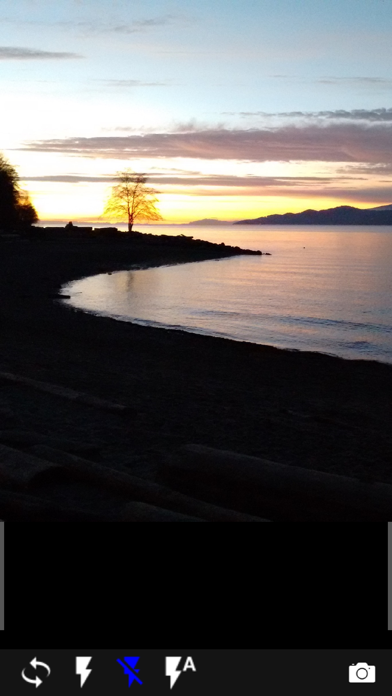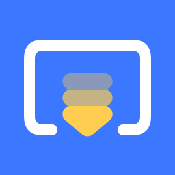Panda Helper iOS
VIP Version Free Version Jailbroken Version- Panda Helper >
- iOS Apps >
- Camera Remote Watch
Camera Remote Watch Description
Panda Features
Camera Remote Watch Information
Name Camera Remote Watch
Category Photography
Developer AppMosaic.com
Version 1.0.7
Update 2023-02-02
Languages EN
Size 0.62MB
Compatibility Requires iOS 9.0 or later. Compatible with iPhone, iPad, and iPod touch.
Other Original Version
Camera Remote Watch Screenshot
Rating
Tap to Rate
Panda Helper
App Market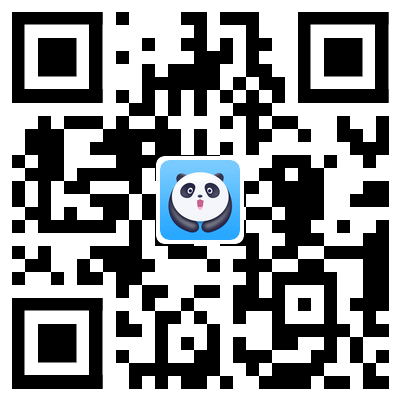
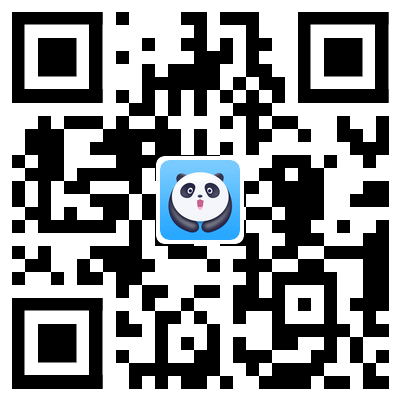
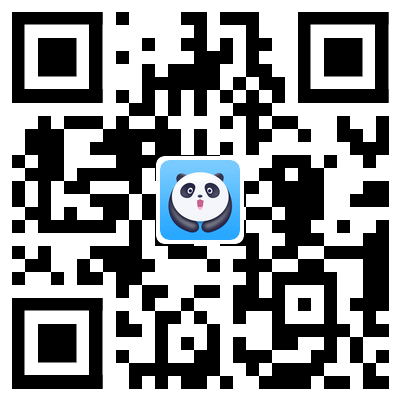
Popular Apps
Latest News
Using AI in eCommerce Building Sustainable Software: Practices for Eco-Friendly Development The First Step To Success On Flirini: The Main Tools For Its Optimization Scan Documents with Your Phone - Quick and Easy How to Edit Videos Online: A Beginner's Guide to Fast and Easy Editing Improving User Experience in Mobile App Development