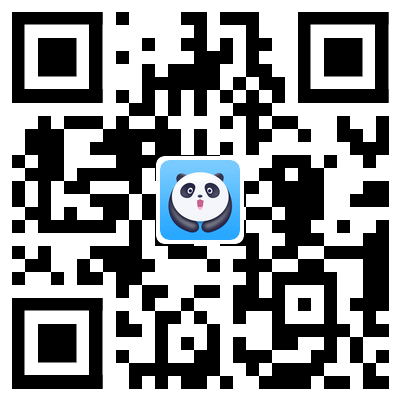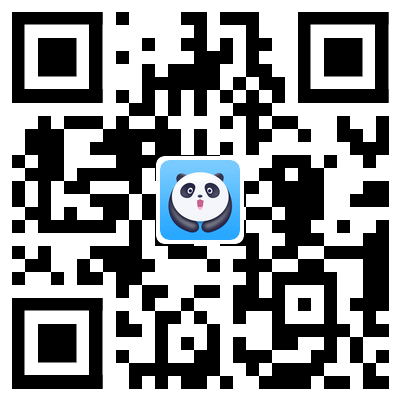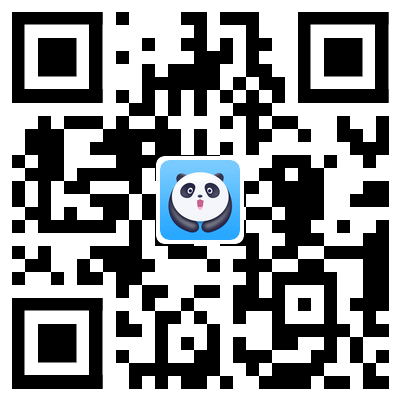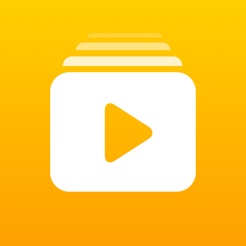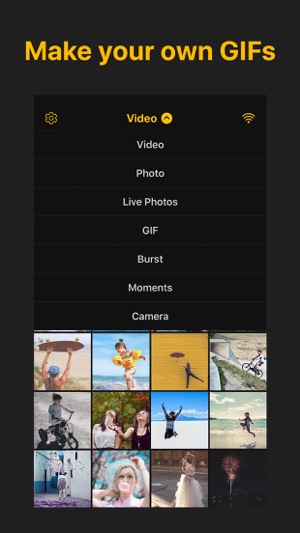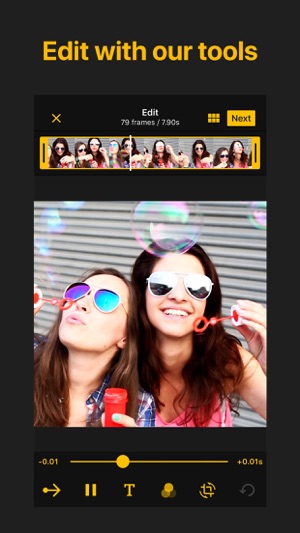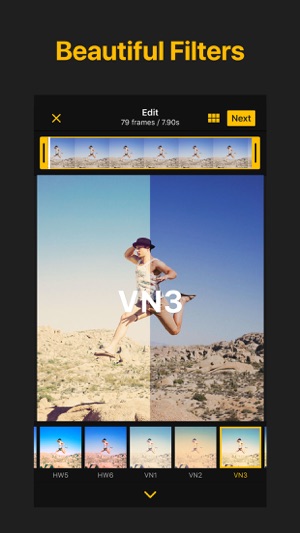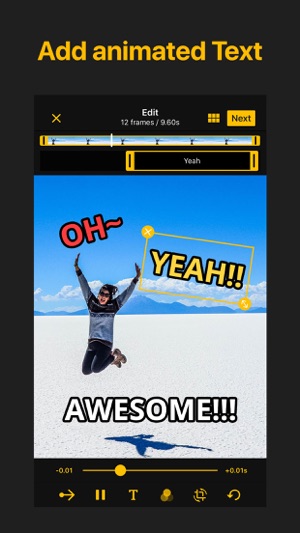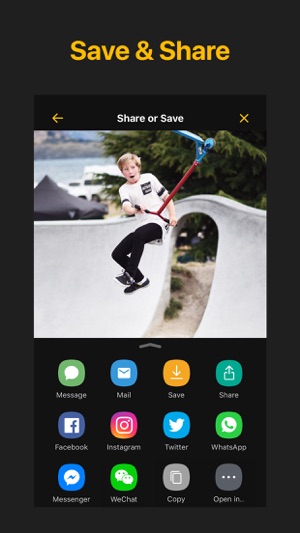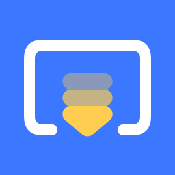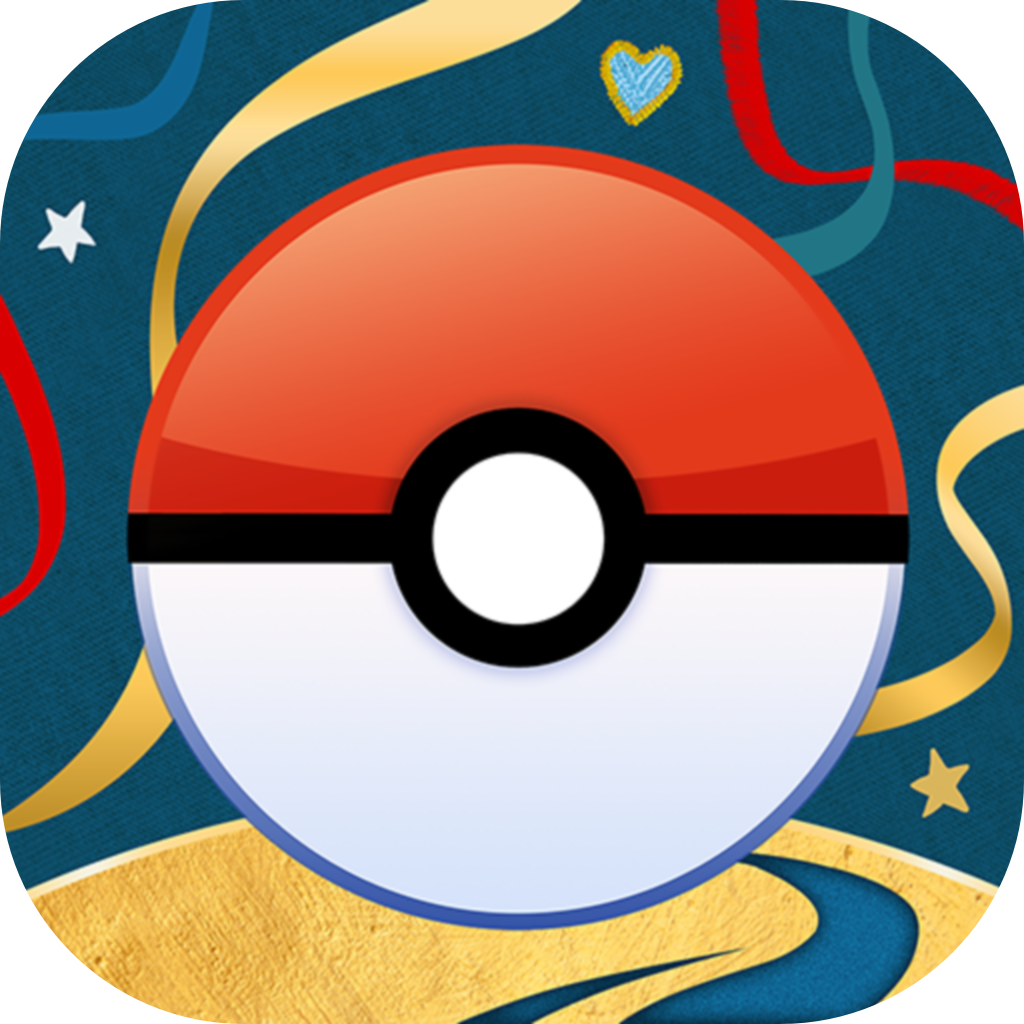- Panda Helper >
- iOS Apps >
- ImgPlay Pro - Video to GIF
ImgPlay Pro - Video to GIF Description
Make and share GIFs with friends quickly.
It is the best easy GIF Maker of the iPhone/iPad. very simple! no complicated!
ImgPlay that can make you feel the moment you shot videos and photos more lively!
Make your own GIF, enjoy, and share with ImgPlay now!
Features
* Making GIF, Video!
- with Live Photos. (iOS9 or better)
- with Burst Photos.
- by Choosing Picture by Picture.
- Partially editing Video. (Video to GIF)
- Partially editing GIF. (iOS9 or better)
- by Recording Video. (CAMERA mode)
- with import GIF, Video file from Wi-Fi, iTunes, Dropbox, GoogleDrive
* Save GIF as Video
* Add captions
* Applying various filters
* Editing frame sector
* Editing frame order
* Controlling frame playing speed (0.02sec ~ 1sec)
* Controlling frame playing direction (forwards, reversed, back and forth)
* Can select loop count when make the video
* Sharing quickly on different social network! (Facebook, Twitter, Instagram, Weibo, Facebook Messenger, WhatsApp, WeChat, QQ)
* ImgPlay for iMessage. (iOS 10)
- Send the GIF made automatically by your Live Photos, Burst, Video, GIF stored in Photos app without leaving your conversation.
If you like ImgPlay, please take the time to give us a nice review. it really helps.
Contact
Email [email protected]
Twitter : https://twitter.com/imgplay
Instagram : http://instagram.com/imgplay #imgplay
ImgPlay Pro - Video to GIF Guide
Overview of ImgPlay Pro - Video to GIF
ImgPlay Pro - Video to GIF is a GIF-making app based on iOS devices, which is designed for everyone to create GIFs easily. Also,it offers various powerful features when creating GIFs, such as Video to GIF, Photos to GIF, and GIF editor, to make every moment of your photos and videos come alive.
In addition, you can use a portion of your video to create a GIF or select multiple photos to create a slideshow or GIF. You can also edit existing GIFs.
Content
- Overview of ImgPlay Pro - Video to GIF
- How to use ImgPlay Pro - Video to GIF
- Several GIF maker comparisons
- Download ImgPlay Pro - Video to GIF
- FAQs
- Conclusion
How to use ImgPlay Pro - Video to GIF
Make a Gif with one photo
Firstly, you need to select a photo. When you select one photo, you can choose "50 Frames" or "A Frame."
If you choose 50 Frames, here is how it works.
Choosing 50 Frames will be moving photos. And, The GIF you will make will be 50 frames of the same photo. You can add Zoom-in effect, text & sticker animation after choosing 50 frames. It can be saved as GIF or video.
As to A Frame, it's still photos. You can edit a still photo that can be edited. You can change the ratio of the photo, filter it, and save it as a photo. The photo can be saved as a PNG image.
Make some GIF edits
Import external fonts
To import external fonts, you can select "Import Fonts," and you will be able to select three ways to import the fonts:
Through Wi-Fi, iTunes File Share, and other apps such as Dropbox or iCloud. .ttf, .otf, .ttc are available to file formats for Font:
Apply filters & Adjust effects.
You can see the Filter menu when you tap the below Filter icon. Then you can swipe right to check various filters. If you want to adjust the intensity, you can scroll the bar above the filter icons. When you tap 「➕」 or 「➖」 icon, you can adjust slightly.
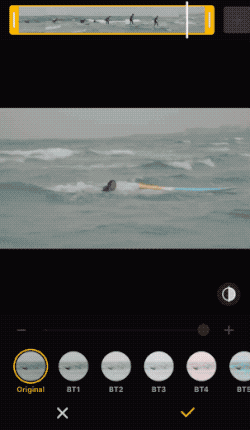
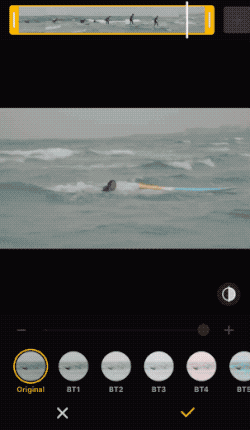
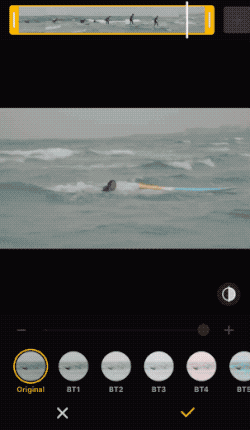
As to adjusting effects, you can adjust Brightness, Contrast, Saturation, Warmth, and Sharpeness. And you can adjust the intensity by scrolling the bar above the effect icons. When you tap 「➕」 or 「➖」 icon, you can adjust slightly. Once you tap the filter icon you like, tap √ to apply or tap × to undo.
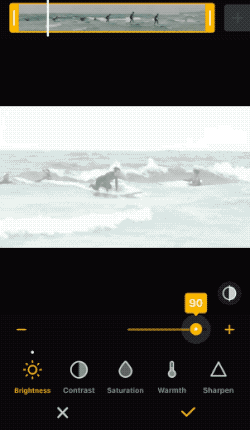
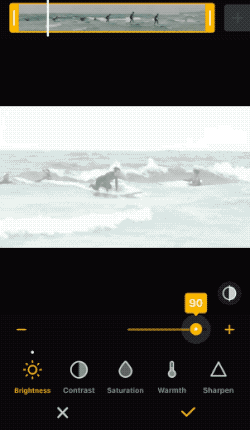
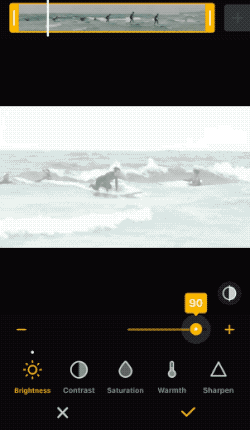
Apply Zoom in effect.
You can add Zoom in effect to your GIF/Video. Select Zoom in and tap done.



Save GIF in desired size
Please tap the below GIF size button on the Share or Save page. And you can select "Maximum File Size" within 250KB, 500KB, 1MB, 2MB, 3MB, 5MB, 10MB, 15MB, 20MB
This feature is available only for GIF but not for a video file. This feature can be helpful when a platform you would like to upload or share. But this app does not accept a bigger GIF than a specific size.
Several GIF maker comparisons
ImgPlay Pro - Video to GIF: Animated GIF Maker Create GIFs from Videos or Images
GIF Maker by Momento: Video to GIF & Stop Motion
Motionleap by Lightricks: Photo editing, effects, & an A.I art generator to create stunning digital art
Movepic: Live Photo & moving face animator, make pixa loop with motion portrait to video.
GIF Maker, GIF Editor: Convert images and video to GIF. No watermark, high quality and powerful tools.
Table of comparison
App | ImgPlay Pro - Video to GIF | GIF Maker by Momento | Motionleap by Lightricks | Movepic | GIF Maker, GIF Editor |
App Size | 51.9 MB | 121.9MB | 204.2MB | / | / |
Compatibility | Android 5.0 | Android / Varies with device | |||
Content Rating | Everyone 4+ | 4+ | Everyone 4+ | Teen Sexual Themes | Everyone |
As Featured In App Stores | Tools & utilities - Photography | Make and share GIFs
| Edit photos like a pro | Take better photos Edit photos like a pro
| Take better photos Edit videos like a pro |
Download ImgPlay Pro - Video to GIF
Download ImgPlay Pro - Video to GIF needs to do several steps.
First, we could go to the Panda Helper official website to download and install Panda Helper.
Next, ImgPlay Pro - Video to GIF in the search column
Then, Get the ImgPlay Pro - Video to GIF free downloads from the Panda Helper.
Now, you have downloaded the app. Go and enjoy making your GIFs.
FAQs
Can I share my GIF on social media?
Yes, you can share the GIF/video created with ImgPlay anywhere you want, including social media channels (YouTube, Facebook, Instagram, blogs, etc.). The GIF/video is owned by the user who created it, not ImgPlay.
Can I make a long GIF?
ImgPlay has maximum frame limits to make GIFs/videos depending on your devices.
Can I remove ImgPlay watermark?
Yes you can. Removing the watermark is available in ImgPlay Pro version.
Conclusion
ImgPlay Pro - Video to GIF is a great app for creating various GIFs. There are multiple services for you to choose from. And it will be your favorite go-to app for gif & video making! Therefore, ImgPlay can be your converter, splitter & editor for your GIF & video. Combine and caption GIFs to make funny memes! Download this app and fully enjoy creating GIFs.
ImgPlay Pro - Video to GIF Information
Name ImgPlay Pro - Video to GIF
Category Photo & Video
Developer ImgBase, Inc.
Version 4.1.7
Update 2018-09-09
Languages English, Arabic, Danish, Dutch, French, German, Indonesian, Italian, Japanese, Korean, Polish, Portuguese, Russian, Simplified Chinese, Spanish, Thai, Traditional Chinese, Turkish, Vietnamese
Size 51.9 MB
Compatibility Requires iOS 9.1 or later. Compatible with iPhone, iPad, and iPod touch.
Other Original Version
ImgPlay Pro - Video to GIF Screenshot
Rating
Tap to Rate
Panda Helper
App Market