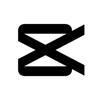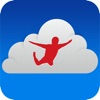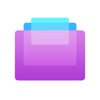Unleash the Potential Features of CapCut Desktop Video Editor
To make videos that catch greater attention and earn higher engagement, using the right editor is a must. It is because the right video editing software will help you create videos that meet the purpose. In 2024, the best video editor for desktops is the CapCut Desktop Video Editor with AI technology and advanced editing tools.
In addition, it brings a massive collection of free video templates, audio, and other media resources. All of these can help create videos that go viral and generate impressive results. So, let’s avail this opportunity to create viral videos with this incredible editor. Before you learn how to use it, let’s first dive deeper into its key features.
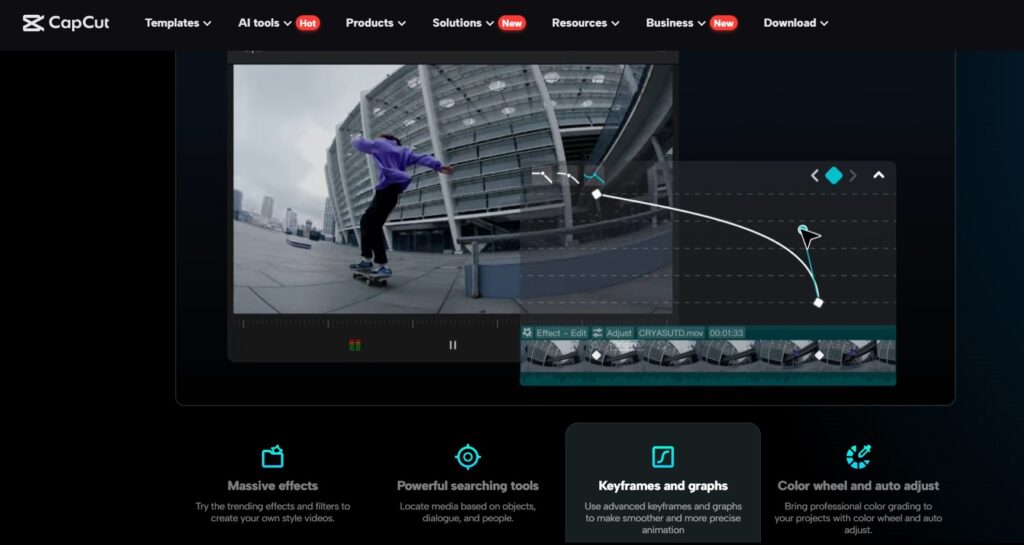
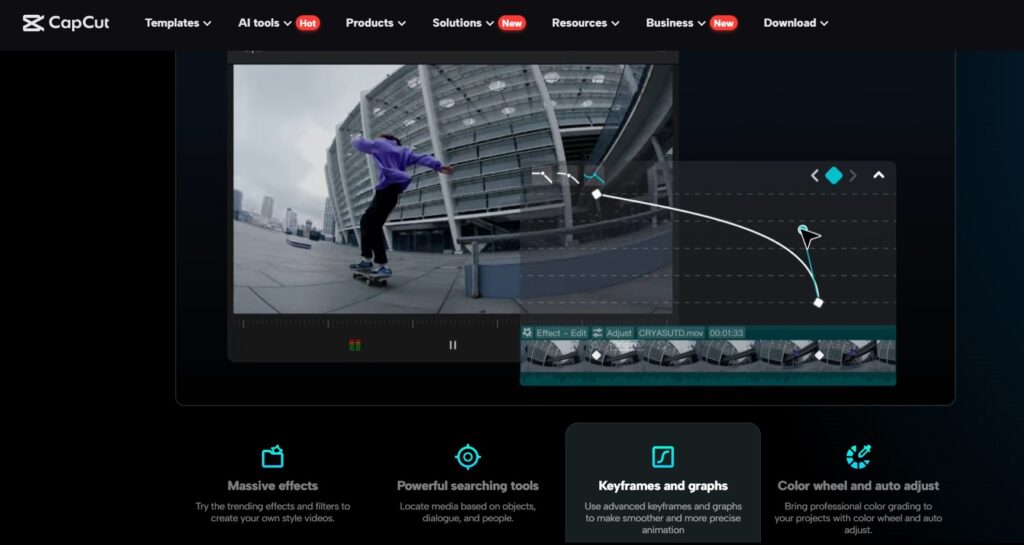
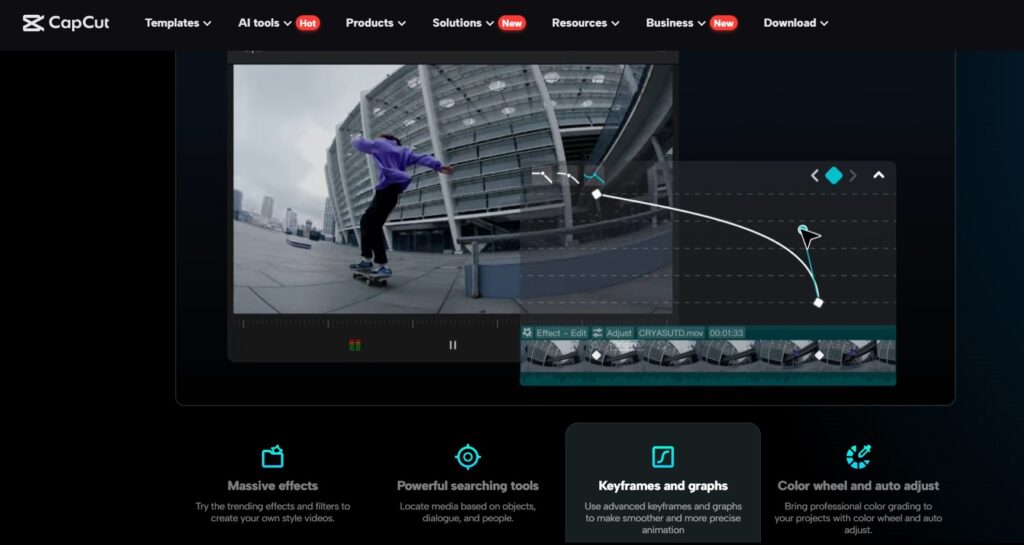
Prominent Features of CapCut Desktop Video Editor
The most prominent features of CapCut Desktop Video Editor are as follows:
Tons of Basic Video Editing Features
With this amazing editor, you don’t need to roam around across different editors for basic editing. Instead, you will find all the basic video editing features here in one place. For example, it includes tools for splitting, trimming, adjusting position and scale, cropping, resizing, etc. You can also adjust colors, blend visuals, add text, overlays, captions, and much more on this editor.
Advanced Features for Editing Videos
In addition, you can also use more advanced video editing features here e.g. keyframe, mask, speed curve, etc. Other advanced video editing features include split scenes of videos, transcript-based editing, etc.
Built-in AI Tools
It also brings amazing built-in AI tools such as a voice changer that helps you change your voice instantly with AI. Besides, you can make your videos more interactive by generating AI-based stickers for them. Also, you can adjust the light or relight your videos and use other AI tools for further edits.
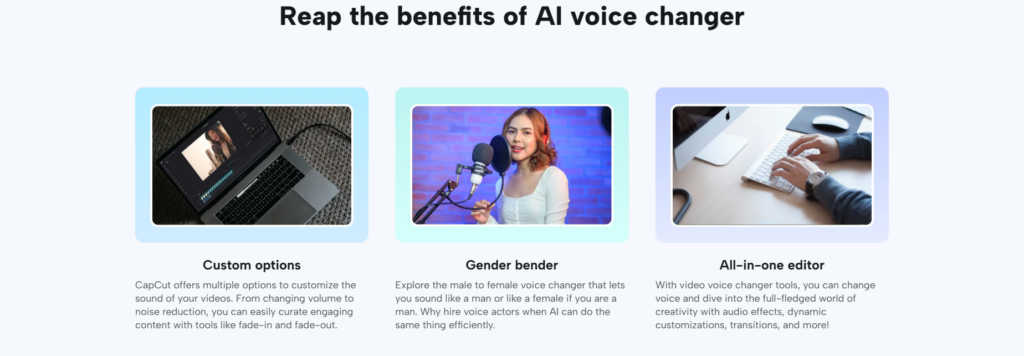
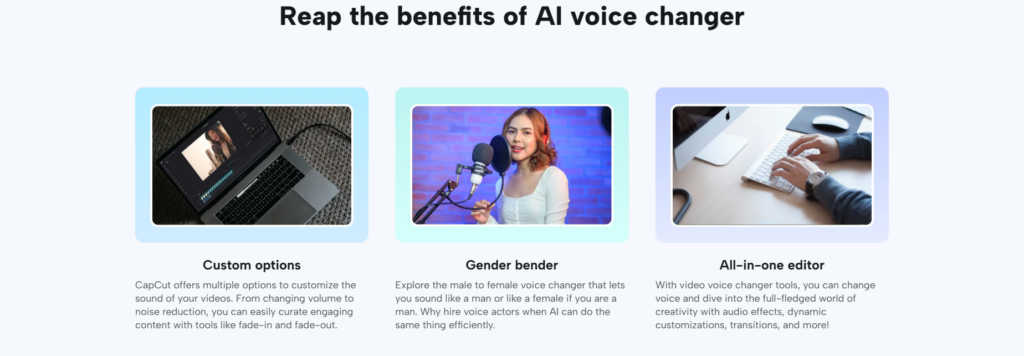
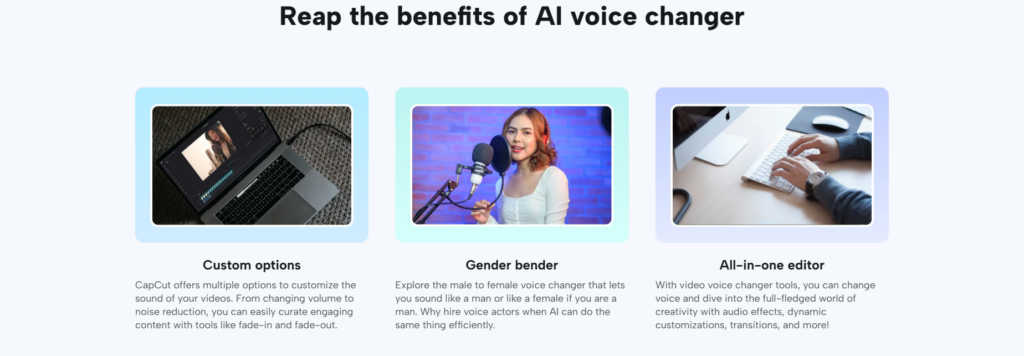
Audio Editing Tools to Create Professional Videos
Similarly, you can also access and use a vast variety of audio editing tools to create professional videos. If you don’t like the audio of your video, you can browse another audio from the CapCut library. Then, click on it to use it on your video and add different effects to it.
Custom Export/Import
It also allows you to custom export your videos to your desktop storage. For example, you can choose the type of video format (.mp4 or .mov) for exporting. To import videos, various supported formats include .mp4, .mov, .m4v, .mkv, .avi, .webm, .wmv, .rmvb, .3gp, etc.
Direct Social Media Sharing
After making a video transformation, you don’t need to exit the CapCut desktop editor to share the video. Instead, you can directly share your video to your Tik Tok and YouTube accounts within a few seconds.
Can You Download/Install CapCut Desktop Video Editor for Free?
Yes, you can easily download and install the CapCut video editor to your PC or laptop without paying any fee. To download it, go to the CapCut website (www.capcut.com). Under products, click “Video Editor for Desktop”. It will lead you to another webpage with the download button to download and install it to your PC.
If the download doesn’t start automatically, click the download button to initiate it yourself. Once it is downloaded, follow the onscreen instructions to install it on your desktop or laptop. Sign up if you’re new here or sign in using your existing account on CapCut.
Easy 3-Step Guide to Use CapCut Desktop Video Editor
Here is the easiest 3-step guide to using CapCut Desktop Video Editor to transform any video today!
Step 1: Import
Open the CapCut Desktop video editor on your PC/laptop. Click “New Project” to import/upload a video here from your laptop. If you want to try this editor first, import a video from the editor’s stock media library for free.
Step 2: Edit
Whatever video you import here, try using different tools to edit and transform it. Adjust colors, video lighting, add captions, trim, rotate, add clips to it, etc. Also, don’t forget to add transitions, interactive audio, and video effects to make it stand out.
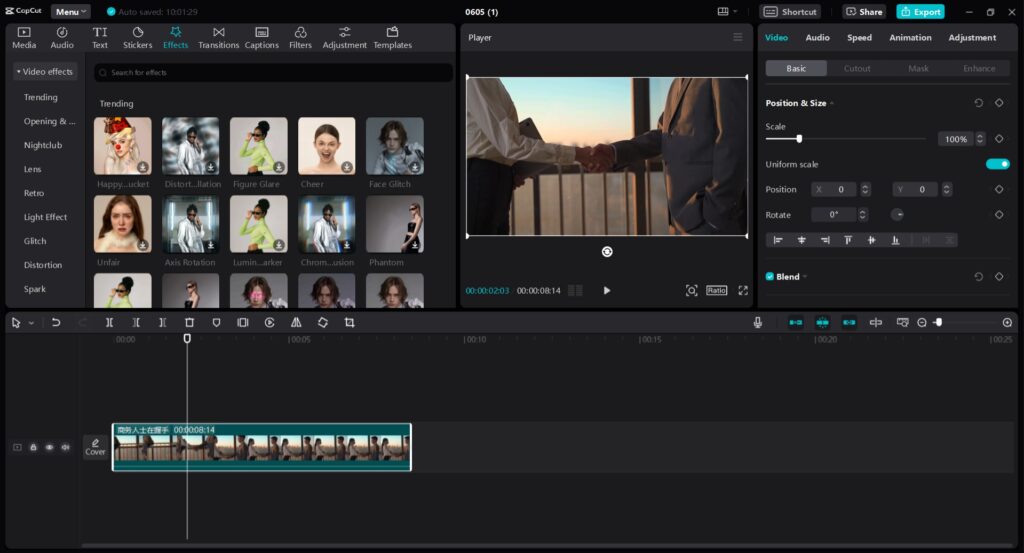
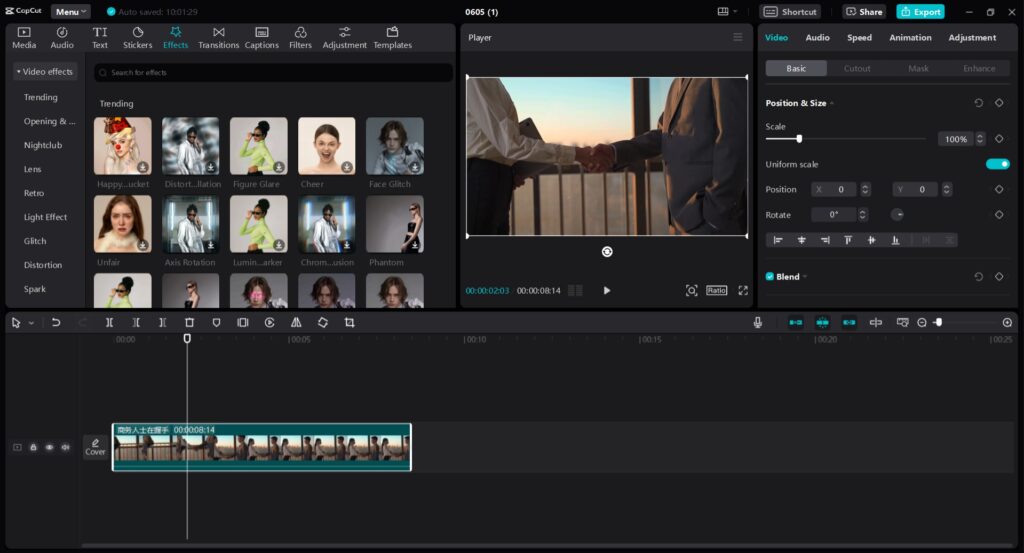
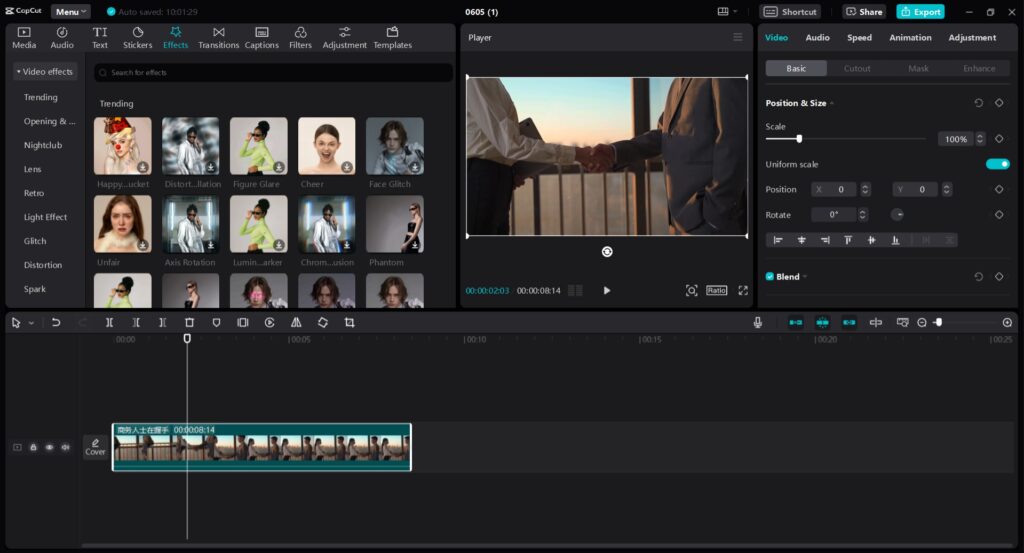
Step 3: Export and Share
Finally, choose the exporting presets before downloading your video after editing. When you click on the top export button, you will see further preset options. For example, these options include video resolution from 480p to 4k, Codec, format, frame rate, etc. Then, click “Export” to download it to your device and share with on your social media accounts.
Conclusion
Stop making and sharing dull and boring videos with your friends and others. Instead, let’s add a spark and life to your videos with CapCut Desktop Video Editor. Use its various basic, advanced, and AI tools and features along with other perks to make amazing videos. Share them with others and enjoy greater engagement, appreciation, and greater views.
Related Apps
Latest News
- Unleash the Potential Features of CapCut Desktop Video Editor
- Everything about SimplePlanes and SimplePlanes VR you should know
- Unleash the Light walkthrough, tips and guides for beginner
- Steven Universe Unleash the Light review: Is it worth buying?
- Download Unleash the Light for free from Panda Helper no jailbreak
- The tutorial of getting SimCity BuildIt Hack without jailbreak