Does AI video Stabilization Protect Privacy?
When it comes to using an online editor, the first thing that comes into mind is that is it safe and secure. Unfortunately, frauds, scams, and data leakages are very common on the internet. However, it doesn’t mean that every editor and every website is a scam. Not really! Some good websites and editors fully protect the privacy and security of their visitors. One of them is CapCut which is an incredible YouTube video editor with powerful security measures. It offers a great user experience due to its admirable strategies for better user experience and data protection. Let’s learn how secure its video stabilization tool is and how it assures the privacy of your content.
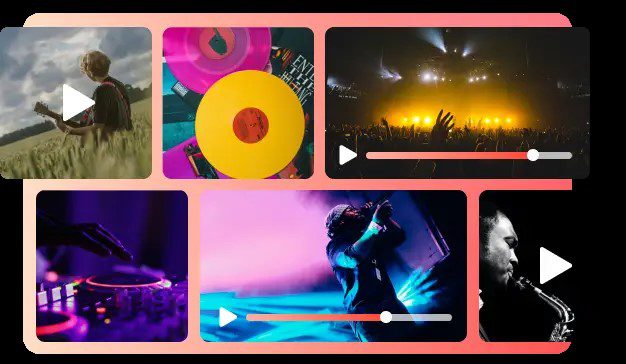
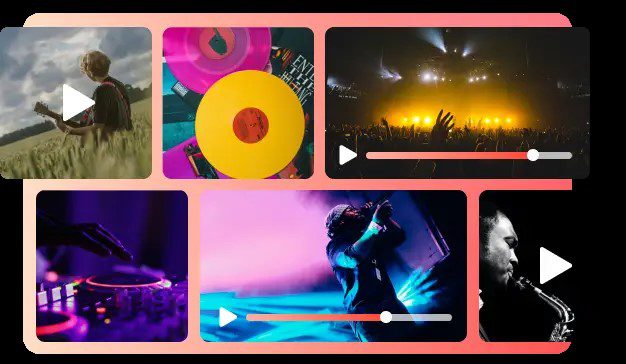
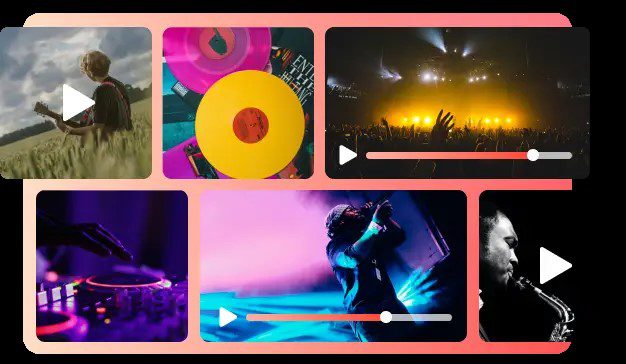
How Secure is AI Video Stabilization?
It is crucial to evaluate the security and privacy protection of an editor before you use it. It is important because this helps you in evaluating the risk factors and being on the safe side. In the case of AI video stabilization, the best video stabilizer tool guarantees powerful security measures. Let’s evaluate the security level of one of the most widely used editors called CapCut. So, it protects your privacy in the three following ways.
- Doesn’t save your videos on its back server
The best thing about this incredible AI video stabilization is that it doesn’t maintain a backup of your videos. Whenever you upload a video here to stabilize it via this tool, the editor transforms the video without saving it. If you want to save your video, the only option for you is to save it on your device through the export/download button. Otherwise, the video will be removed immediately as soon as you close the editor.
In case you close the editor by mistake and visit it again, there will be no saved drafts of your videos. You have to upload the video again to stabilize it via this editor. Hence, it guarantees that the videos you upload must not be saved on the server so that there would be no risk of video leakages.
- Never ask for your financial information
Along with protecting the privacy of your videos, it also protects your financial information. This editor never asks you to enter or share your financial details. Even when you are signing up to create your account here, it won’t ask you about your credit card, debit card, or bank account information. Instead, this incredible editor is completely free for stabilizing your videos. As it doesn’t ask you about your financial information, there is no threat to it while using this editor.
- Never share your email ID with third-party apps or sites
Many times, fraudulent activities or data theft incidents happen when a website shares your email with third-party apps. However, this is not the case with this fantastic editor. It is not in partnership with any other app and operates on its own. Also, it assures its users that their email IDs and all confidential data are safe and secure here. So, the users shouldn’t bother about their data leakage or data theft while creating an account here.
By implementing these simple yet very important privacy protection measures, this amazing AI video stabilization tool wins everyone’s trust. Due to this, it has become the most widely used AI video stabilization tool all over the world.
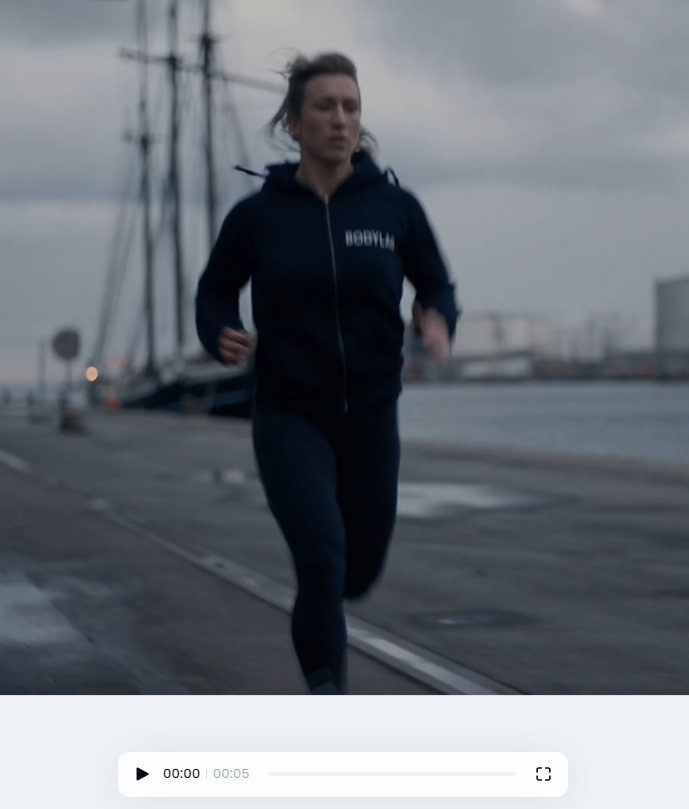
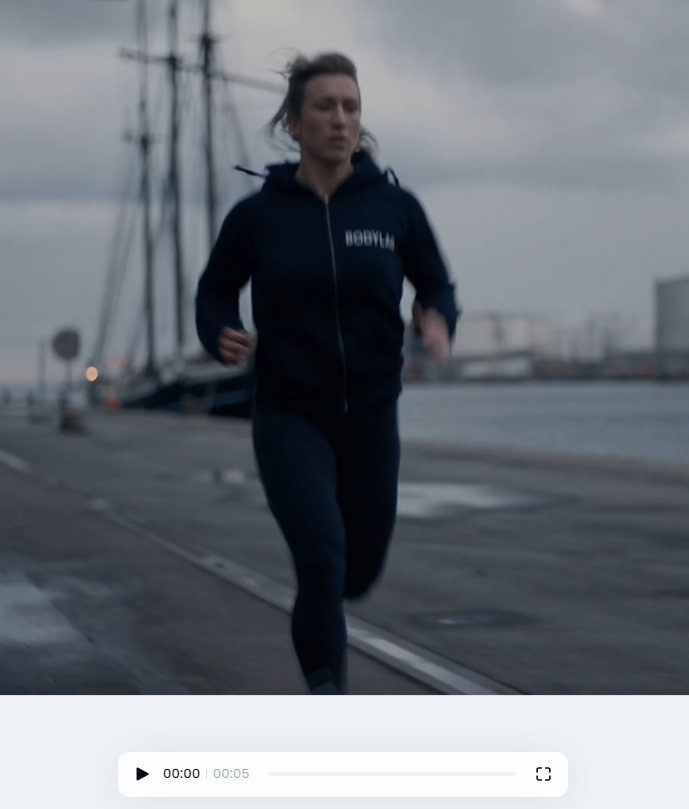
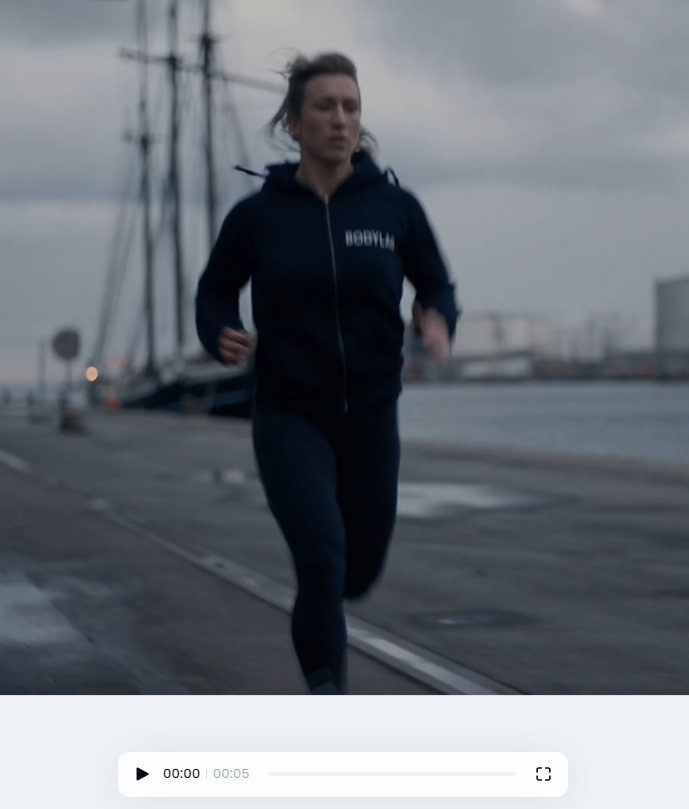
Guide to Using the Video Stabilization by CapCut
Using this incredible video stabilization tool is one of the simplest and easiest things. The best part of this user guide is that it involves only four simplest steps which are as follows:
- Step 1: Signup Free
Here, you can start stabilizing your videos by creating your account first. For account creation, you need to sign up here and submit the required information e.g. your Email, DoB, etc. Keep in mind that this signup step is only for the first-time users. When you come back again to use this editor, all you need is to sign only and start stabilizing. However, first-time users can enjoy free signup and then sign in to their account to access the editor.
- Step 2: Upload
After you sign in, move to the editor’s homepage. On your left-hand side, you will see the option of “Magic Tools”. Click on it and navigate to the “Video stabilization” tool. A new window will open with the video upload button. Use this button to upload any shaky video for stabilization purposes.
- Step 3: Preview
Right after you click on the upload button, this button will start implementing the stabilization to your chosen video. Within only a few seconds, the editor will generate the transformed version of your video. This new version will include greater stability, smoothness, clarity, and quality to the videos’ aesthetics and visuals. At this point, you can either use the play button to view the view or the preview button to see changes.
- Step 4: Export
After seeing the revised and original video and previewing the results, move to the export button. When you click on it, further options will appear i.e., download, share, edit, etc. Choose any options from these and repeat the same steps for stabilizing further videos.
Conclusion
If you’re a person who is most concerned about his data privacy, this editor is for you. Feel free to upload any of your videos here without worry about their safety or misuse. Cherish yourself with the exceptional editing results of stabilizing your videos and showcase your skills to others.




