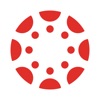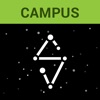10 Productivity Tips for Student MacBook Users
As a student, maximizing your productivity is crucial to managing your academic and personal life effectively. With a MacBook at your disposal, you have a powerful tool to streamline your tasks and organize your studies. This guide will show you how to harness the full potential of your MacBook, making your student life more efficient and less stressful. Whether you’re juggling assignments, research, or personal projects, these tips are designed to enhance your workflow and make every minute count.
Spotlight for Efficient Search
Need to find a document quickly, like that essay you got from an essay helper a few months ago? Spotlight is your go-to solution. Press Cmd + Space to open Spotlight, and start typing the name of your file. It’s not just for files; Spotlight can search for emails, contacts, and even online information. This feature is incredibly time-saving, especially when you’re in a rush to find important documents or specific data. It’s like having a personal assistant right at your fingertips, ready to locate anything you need in a snap.
Master Keyboard Shortcuts
Keyboard shortcuts are your best friends for efficiency. Learning them might take a bit of practice, but once you get the hang of it, your workflow will be significantly faster. For instance, Cmd + C for copy and Cmd + V for paste are basics that can save you precious seconds. Use Cmd + Tab to swiftly switch between applications, and Cmd + N to open a new window in most apps. These shortcuts are all about making your MacBook work faster for you, letting you focus more on your studies and less on navigating your computer.
Organize Files with Finder Tags
Keeping your files organized on your MacBook is a breeze with Finder Tags. Simply right-click on any file or folder, choose ‘Tags,’ and assign a color or name. You can create tags like ‘Homework,’ ‘Projects,’ or even ‘To-Read.’ This system turns finding files into a quick, effortless process. Say goodbye to endless scrolling through folders! With Finder Tags, all your important documents are just a few clicks away, neatly categorized. This not only saves time but also streamlines your file management, making your study sessions more productive.
Use Siri
Imagine having a personal assistant for your study needs – that’s Siri on your MacBook. Activate Siri and use voice commands to set reminders for your next class, create to-do lists, or even ask for quick information like weather updates or definitions. “Hey Siri, remind me to submit my assignment at 5 PM.” It’s that easy. Siri’s voice command feature enhances your productivity by handling small but important tasks, allowing you to concentrate on more pressing academic work. It’s like having an extra hand, always ready to assist you.
iCloud for Backup and Sync
With iCloud, you can safeguard your academic work and have it accessible anywhere. Setting it up is simple: sign in with your Apple ID and choose what you want to sync and back up. From documents to photos, iCloud keeps your files secure and updated across all your Apple devices. This means you can start a research paper on your MacBook and continue on your iPad without skipping a beat. iCloud’s seamless syncing and backup capabilities ensure that your important school files are always accessible and safe, no matter where you are.
Focus Modes
Minimizing distractions and boosting concentration is key for effective study sessions. This is where Focus Modes on your MacBook come into play. You can customize settings to block notifications during study hours or when working on important projects. For instance, activate a ‘Study’ Focus Mode to silence social media pings and email alerts. This simple setup can significantly increase your concentration, reducing the temptation of digital interruptions. By creating a distraction-free environment, Focus Modes help you stay on task, making your study time more efficient and productive.
Use Split View for Multitasking
Multitasking on your MacBook is streamlined with Split View. Imagine you’re researching for a paper and using the best paper writing service simultaneously. Simply open two applications, hold down the green full-screen button in the upper left corner of one window, and drag it to one side of the screen. Then, click on the other application to fill the other half. This setup allows you to refer to research materials on one side while drafting your paper on the other, enhancing efficiency and focus. Split View is perfect for students who thrive on multitasking.
Take Advantage of Automator for Routine Tasks
Automator is your MacBook’s secret weapon for automating repetitive tasks, saving you time and effort. This powerful tool can create custom workflows to handle routine tasks with a few clicks. For example, you can set up an Automator script to resize images for a presentation or batch rename files for a project. By automating these mundane tasks, you free up more time to focus on the critical aspects of your studies. Automator’s user-friendly interface makes it accessible even if you’re not tech-savvy, turning complicated tasks into simple, automated processes.
Take Efficient Notes with Apple Notes
Apple Notes is a versatile tool for efficient note-taking, crucial for any student’s academic arsenal. Its straightforward interface allows you to create and organize notes easily, categorize them with folders, and even add attachments like photos or documents. You can quickly jot down ideas during lectures, make checklists for assignments, or annotate PDFs. What’s more, your notes sync across all your Apple devices, ensuring you have access to them whether you’re on your MacBook or iPhone. With Apple Notes, your study notes are not just well-organized but also readily accessible, making studying more structured and efficient.
Stay Focused with Screen Time and App Limits
Screen Time on your MacBook is a powerful feature for managing your digital life. By setting app limits, you can control the amount of time spent on distracting apps. For instance, limit social media usage during study hours to stay focused. Screen Time provides reports on your app usage, helping you understand your habits better. Adjusting these limits as needed can significantly boost your productivity, ensuring that your time is spent more on academics and less on unnecessary distractions. It’s a practical way to balance your digital and academic life efficiently.
Conclusion
Incorporating these productivity tips into your daily routine can transform your student experience with your MacBook. From efficiently organizing files with Finder Tags to harnessing Siri for reminders, each tip offers a unique way to enhance your workflow. Embrace multitasking with Split View, automate tasks with Automator, and manage your time with Screen Time. By fully utilizing these features, you can elevate your academic performance and productivity. Remember, your MacBook is more than a tool; it’s a partner in your educational journey.