Carrier Changer 12 iOS 12- How to Change Carrier Name on iOS without Jailbreak
Do you want to change the carrier name on your iPhone? If your answer is a big fat ‘Yes,’ this Carrier Changer 12 App is for you.
Carrier Changer 12 is an application that allows you to change the carrier name on your iPhone without jailbreak. It is only compatible with iOS 12 – iOS 12.1.2. And it sure is a great way to get some customization on your device. If you still haven’t tried it, be sure to do so.
How to Change Carrier Name on iPhone
Download Carrier Changer 12 on iPhone
First, you need to install Panda Helper to get Carrier Changer 12 for your iPhone because you can’t get Carrier Changer 12 from the iOS App Store. Panda Helper provides many modified versions of the apps with astonishing advantages like unlimited money or having every level unlocked so that you can enjoy your game without any trouble.
1. Open the official website of Panda Helper with Safari. And tap On “iOS Download.”



2. Now, you will see both [Free version] and [VIP version]. Select [VIP version], and click the “Install” button due to Carrier Changer 12 being only available on Panda Helper VIP.
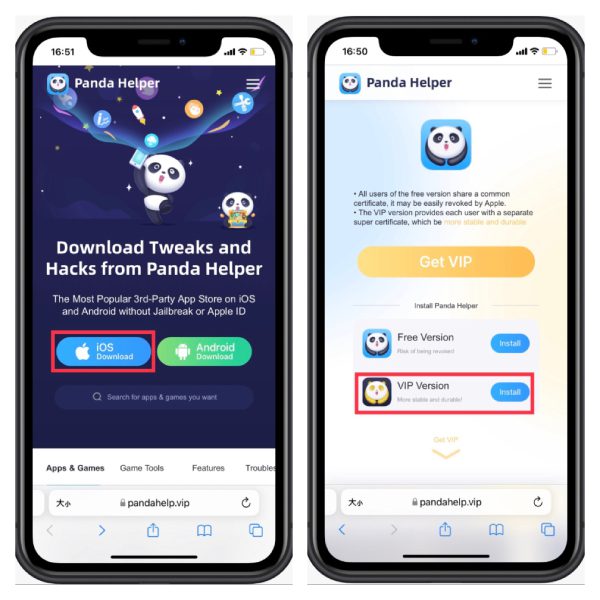
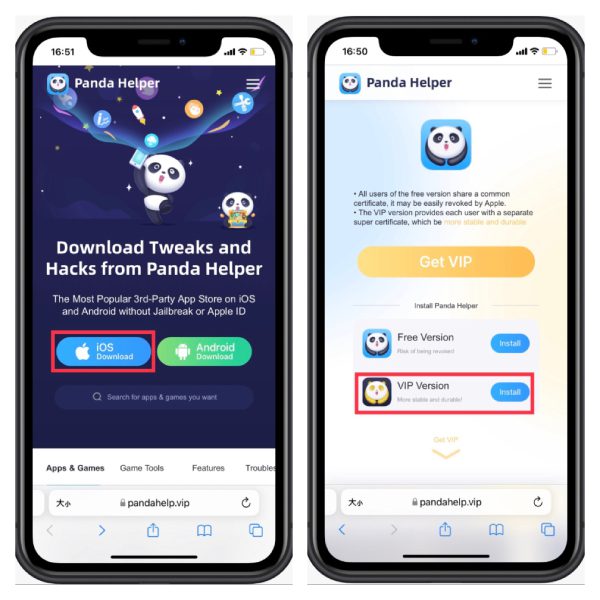
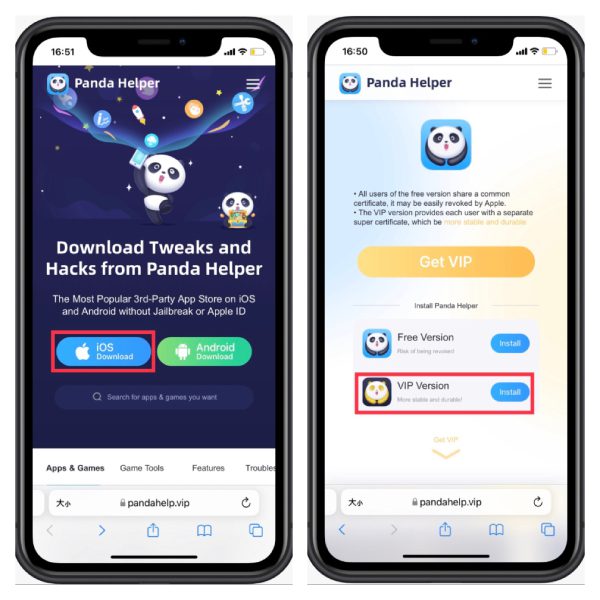
3. After paying for Panda Helper VIP, follow the prompts to install the Panda Helper profile. Please wait for it to install on your home screen.
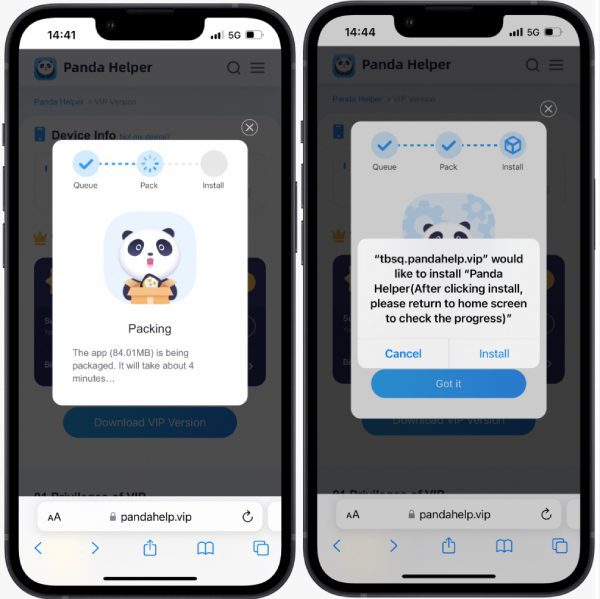
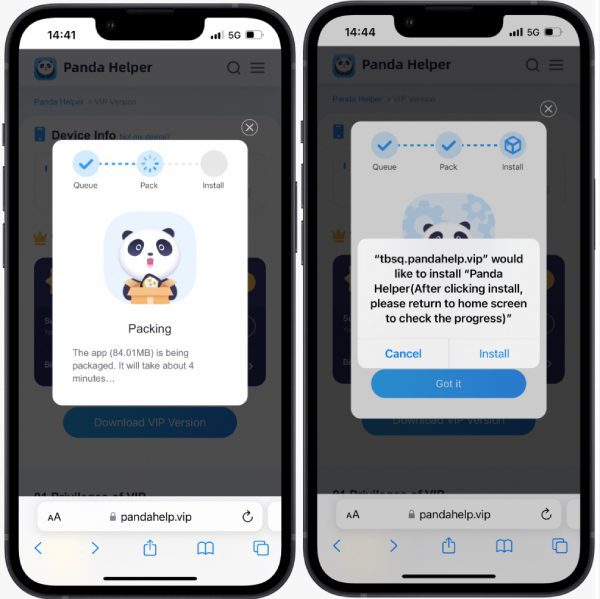
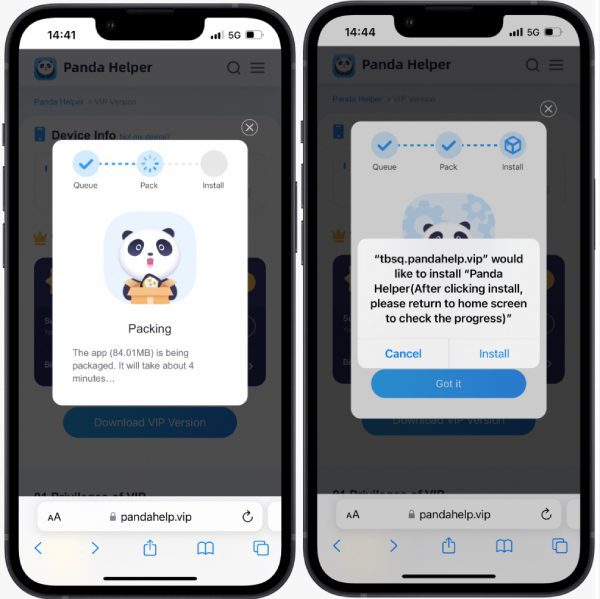
4. Go to Settings > General > Profiles & Device Management > Downloaded Profiles to trust a certificate used by Panda Helper. (Since apps need the certificate from Apple and can operate on iOS devices, we need to trust the certificate to get used.)
5. Open the Panda Helper app and search for Carrier Changer 12 in the search bar.
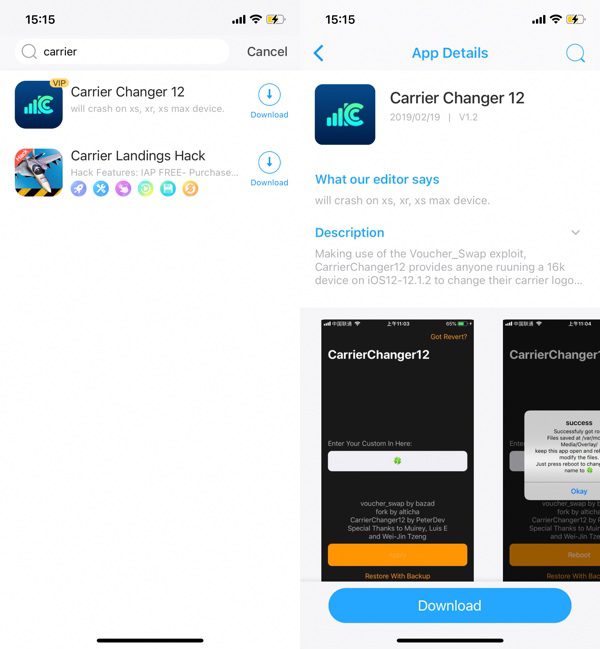
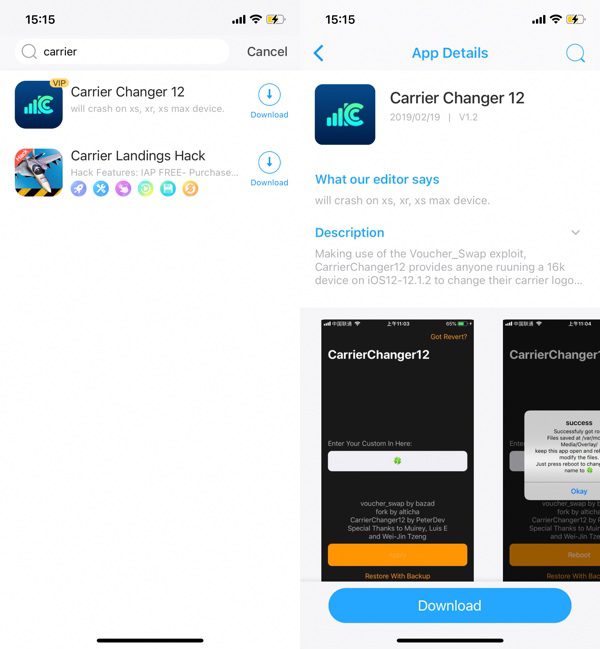
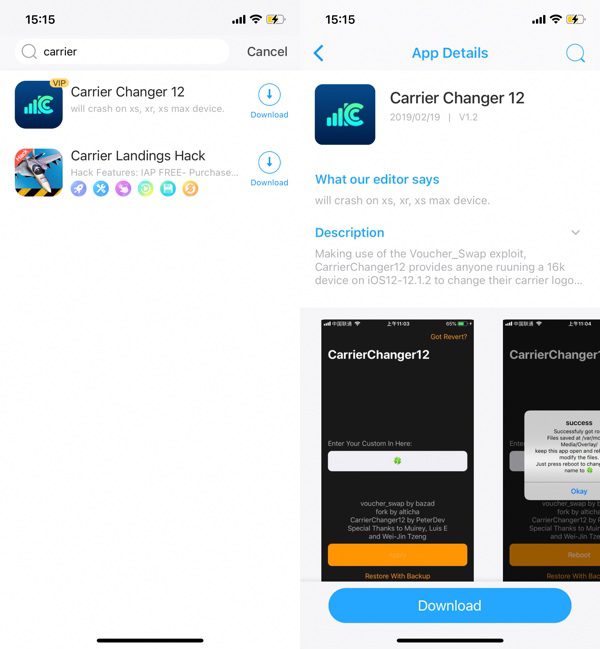
6. Tap Carrier Changer 12 if you want, read the description for it, and press “Install Now” to start downloading.
7. A pop-up will appear after installation to tell you to install the app. If you tap “Cancel” carelessly, please navigate to the main page of Panda Helper and press here to install.
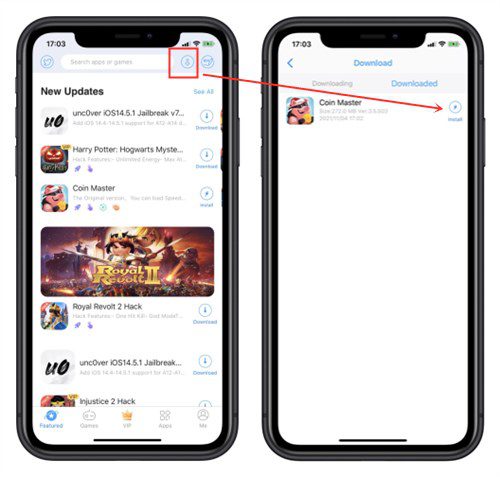
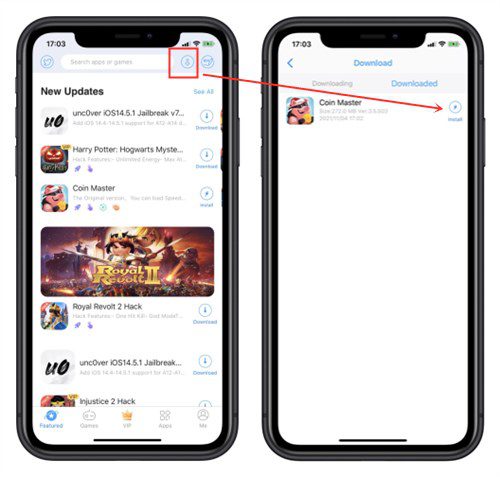
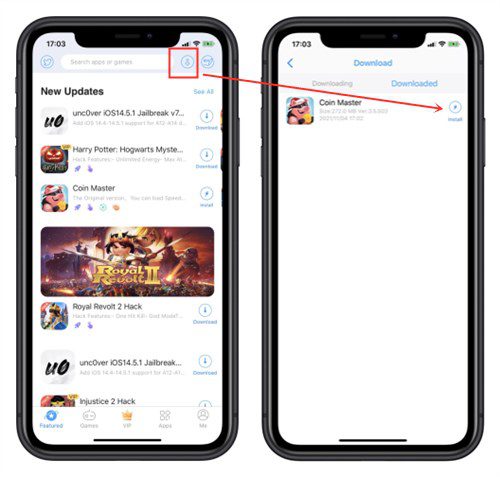
8. When you open it the first time if you see the “Untrusted Enterprise Developer” message. Go to the Settings app, Settings > General > Profiles & Device Management, and trust the app’s profile.
9. Now, Carrier Changer 12 is ready to use.
Change Carrier Name on iOS
1. Launch the Carrier Changer 12 app from your home screen.
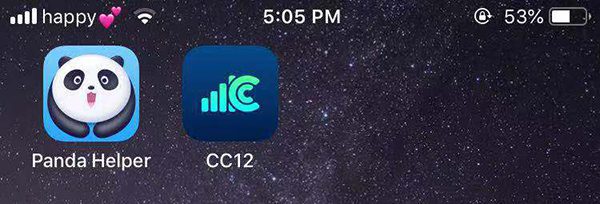
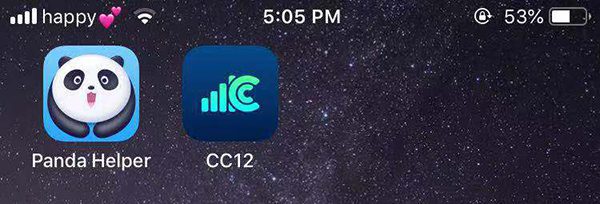
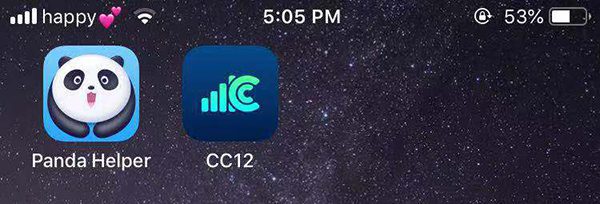
2. Type your custom carrier name in the “Type Carrier Name!” field. You can replace it with numbers, letters, and emojis. Once you fill-up the area, click “Apply.”
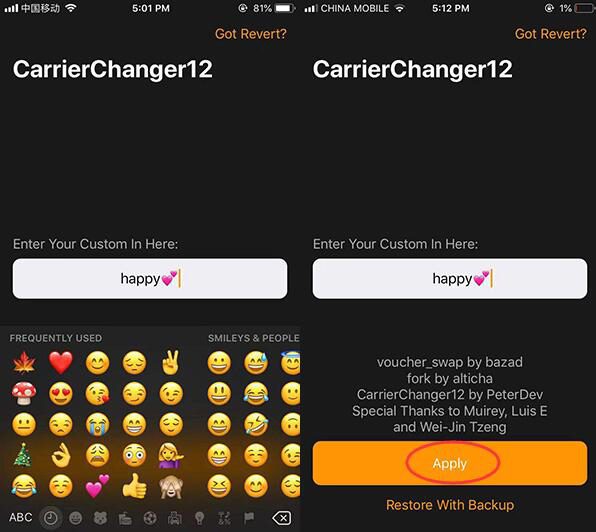
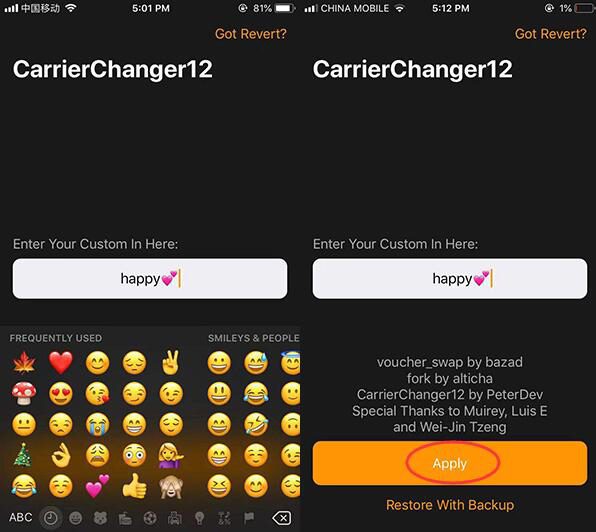
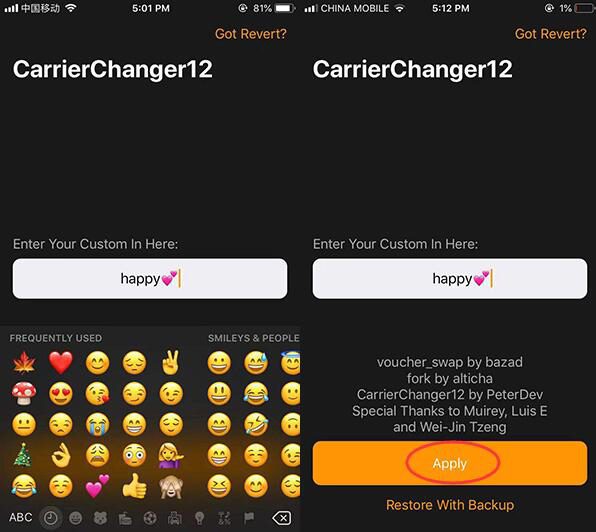
3. Please wait patiently for the file generation, and if it pop-up prompt, click “Okay.” Press “Reboot” when the app notifies you to do so.
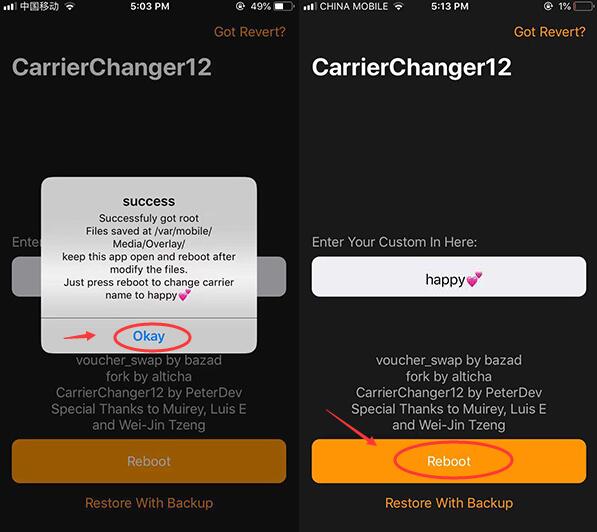
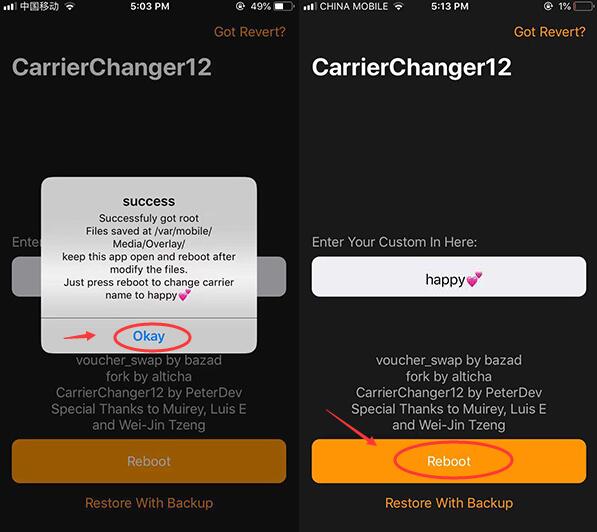
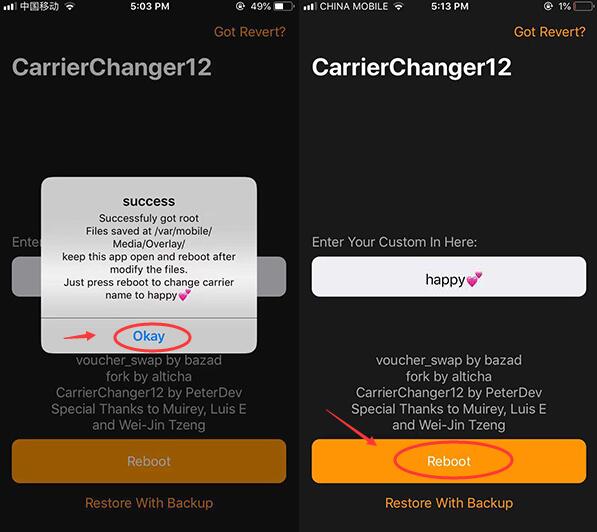
4. Wait for the device to restart, and you will see the carrier name has changed.
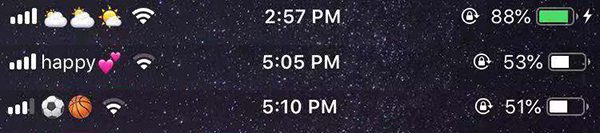
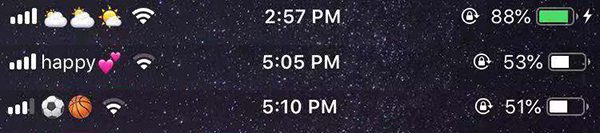
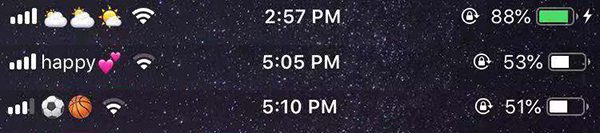
5. If you want to change the original carrier name, click “restore with backup.” Then press “Reboot” to respring your iPhone, and your carrier name shall return.
Here is a detailed video tutorial that teaches you how to change carrier name on iPhone.




