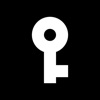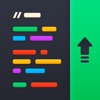Common Issues Caused by Loose Screws for MacBook Pro and How to Fix Them
A MacBook Pro isn’t just a laptop; it’s a significant investment in your work, creativity, and connection to the world. What if the main threat to this investment isn’t a virus or spilled coffee, but something much simpler and more insidious? A single tiny screw that has come loose inside the solid aluminum chassis.
Although Apple laptops are renowned for their build quality, they are subject to mechanical wear over time. Loose screws for MacBook Pro are a common issue that can lead to serious damage. This article will help you recognize the warning signs, understand the potential risks, and provide step-by-step instructions for safe repairs. Knowing when to seek professional assistance will save both time and money.



Why You Shouldn’t Ignore Loose Screws: Real Risks
A minor rattling sound inside the case is easy to dismiss as insignificant. However, this approach can lead to disaster for an expensive device. A loose screw is a genuine “time bomb” that could detonate at any moment, causing irreparable damage.
The most obvious danger is damage to internal components. A freely moving metal element can contact the motherboard and cause a short circuit. Such an incident often leads to failure of the central processor or memory modules, resulting in costly repairs. Additionally, the screw can physically damage the ribbon cables connected to the trackpad or keyboard, disrupting their functionality. The structural integrity of the chassis is also at risk, as screws are what hold it together.
The problem isn’t limited to internal damage. Here are the most common consequences of loose fasteners:
- Display damage. If the hinge screws are loose, the screen becomes unstable. This creates uneven stress on the display cables, which can lead to image artifacts or complete screen failure.
- Chassis deformation. Loss of structural rigidity due to missing or loose screws results in gaps between components and frame bending.
- Complete screw loss. Vibration during everyday use and transport of the laptop contributes to loose screws gradually working themselves out and falling away.
Thus, timely attention to what seems like a minor issue helps prevent serious breakdowns. Regular inspection of fastener condition is key to long and stable device operation.
How to Recognize the Problem: Main Symptoms
Loose screws can be diagnosed by numerous characteristic signs, both audible and visual. The first signals are often unusual sounds. When moving your MacBook, you might hear a quiet rattling or the rolling of a small object inside. Clicks or creaking when opening and closing the lid almost always indicate problems with the display hinges. These audio markers shouldn’t be ignored because they indicate that the mechanical integrity of the device has already been compromised.
Beyond sounds, there are other, more obvious symptoms. These include tactile and visual manifestations that are difficult to miss during daily use. If you notice even one of them, take immediate action. The problem won’t resolve itself and will only worsen over time.
Repair Arsenal: Tools and Parts
Repair success depends 90% on having the right tools. Working with a MacBook Pro requires a specific set. Universal screwdrivers from your home drawer won’t work, as Apple uses non-standard screws to protect against unqualified access. Here’s what you should have on hand:
- Pentalobe P5 screwdriver. Necessary for removing the bottom cover on most MacBook models.
- Torx T5 and T8 screwdrivers. Used for internal components such as fans, motherboard mounts, and display hinges.
- Plastic spudger. Allows safe disconnection of fragile cables and connectors without scratching the board.
- Tweezers. Indispensable for working with small screws and other tiny parts.
It’s best to purchase a ready-made kit, for example, from iFixit or another trusted manufacturer. This ensures exact size matches and high-quality metal. If a screw is already lost, it can be ordered from online platforms like eBay, where sets for specific laptop models are sold. For hinge screws that constantly loosen, a drop of blue thread locker (low strength) can be used. This will prevent them from working loose on their own.
What to Do: Step-by-Step Repair Guide
First, completely power off the MacBook and place it on a soft, clean cloth to avoid scratching the cover. Then, using the appropriate Pentalobe P5 screwdriver, carefully tighten all loose fasteners on the bottom cover. It’s important not to apply excessive force to avoid stripping the threads.
More complex repairs, such as fixing hinge play, require careful attention. First, remove the bottom cover. It’s crucial to disconnect the battery by carefully unplugging its connector from the motherboard. This prevents short circuits. After this, locate the hinge screws (usually Torx T8) that attach the display to the chassis, and carefully tighten them. Reassembly is done in reverse order: reconnect the battery, install the cover, and tighten all screws.
Prevention and Proper Care
Preventing a problem is always easier than dealing with its consequences. The foundation of prevention is careful use. Avoid opening the lid from one corner, as this creates uneven stress on the hinges and eventually weakens their attachments. It’s best to open the lid while supporting it from the center. When transporting the laptop, using a protective case or bag with soft walls will help avoid impacts and vibration.
Additionally, it’s worth developing several useful habits. Periodically inspect the bottom cover for protruding or missing screws. Any new sounds, such as creaking or rattling, should prompt a more thorough check. Maintaining cleanliness also plays an important role: dust accumulating in the cooling system leads to overheating, and temperature deformations can weaken fasteners.
Time to Act
In conclusion, loose screws in a MacBook Pro represent a serious threat that shouldn’t be underestimated. Fortunately, this problem is easy to diagnose and, in numerous instances, to fix independently. The key to laptop longevity lies in careful handling and attention to detail.
The choice is now yours: you can perform a simple repair if you’re confident in your abilities or entrust complex work to professionals. The main thing is to know your limits and not be afraid to seek expert help when necessary.
Related Apps
Latest News
- Common Issues Caused by Loose Screws for MacBook Pro and How to Fix Them
- Common Issues Solved by Performing an Online Driver Scan
- How to Use a VPN to Access Geo-Restricted Content Anywhere in the World
- Video Star pro mastery: the ultimate guide for crafting standout video
- Mastering Car Auctions: Insider Tips and Tricks for Winning Big!
- Some sharing about the Dragon City Mobile codes