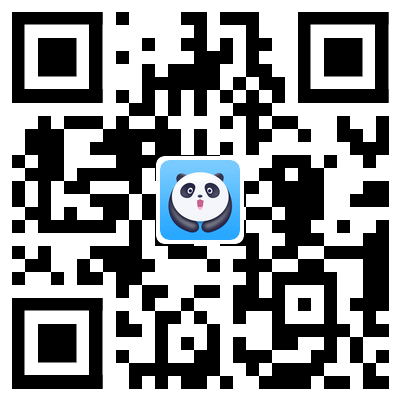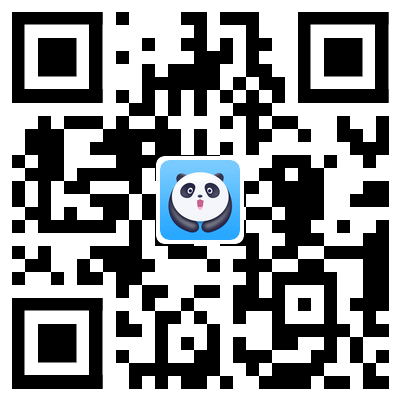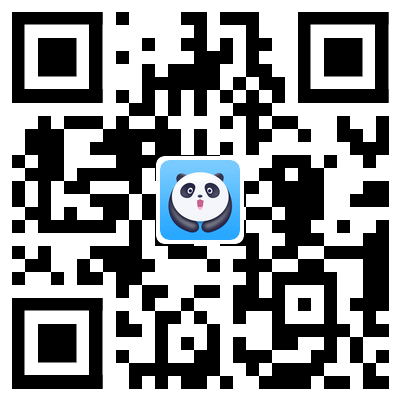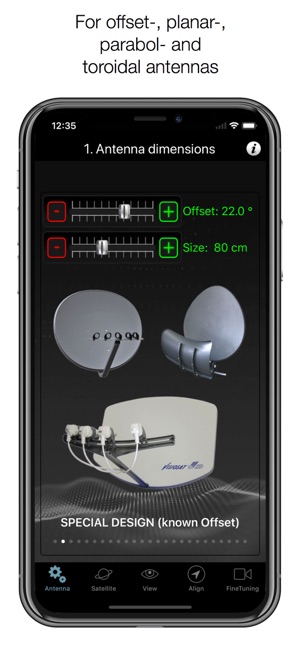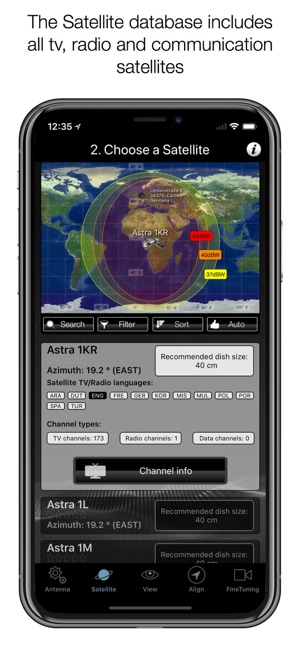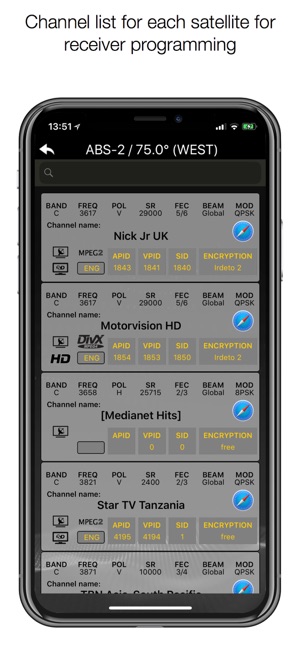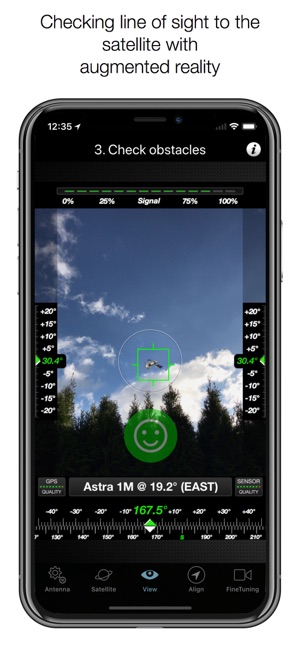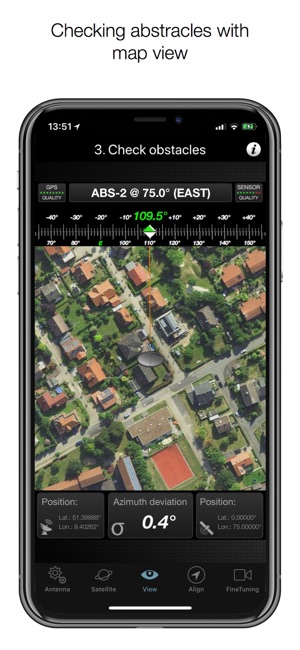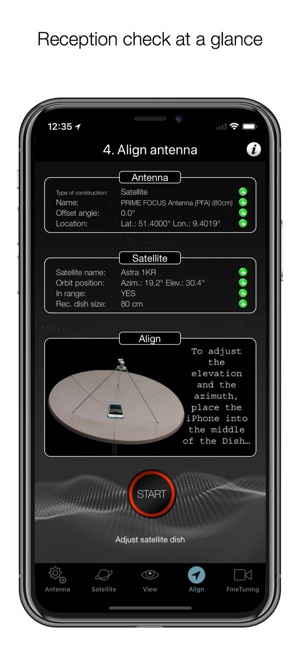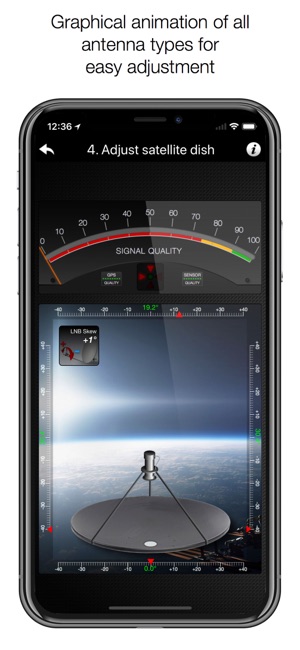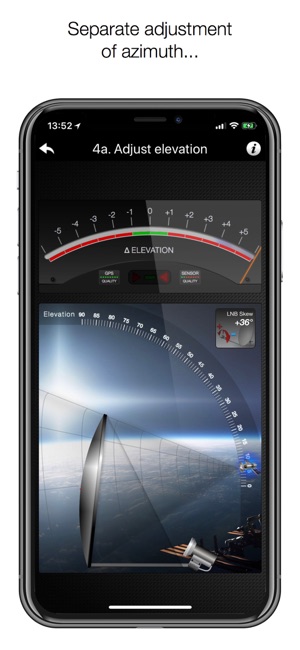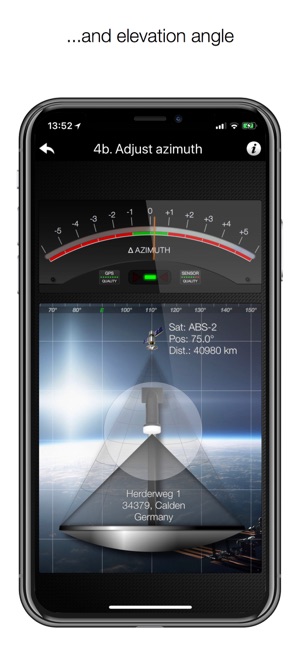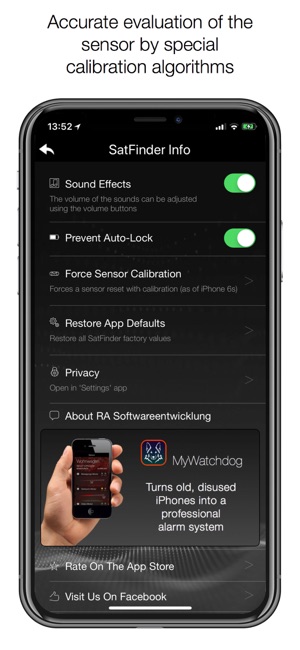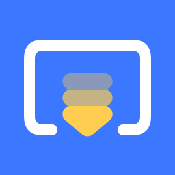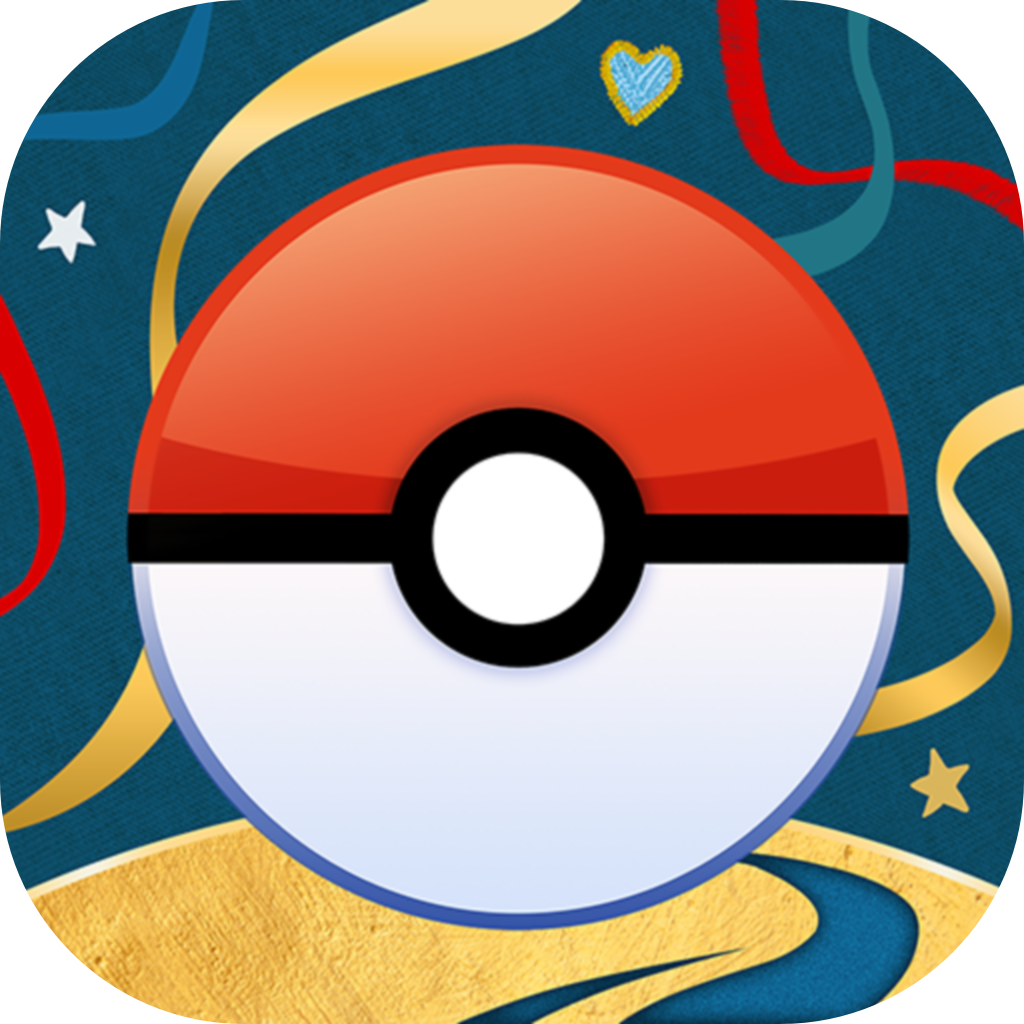- Panda Helper >
- iOS Apps >
- SatFinder
SatFinder Description
STEP 1 – SELECT YOUR ANTENNA
Select one of the three types of antennas:
- Offset antennas (the most common is slightly oval, the LNB is not in the middle)
- Flat or planar antenna (small camping antennas)
- Parabolic antenna or satellite dish (rare, typically larger than 100 cm)
If you have an offset antenna, enter the height and width of the antenna.
If you know the exact name of your antenna, check to see whether it is already in the database.
STEP 2 – SELECT YOUR SATELLITE
The quickest and easiest way to find a suitable satellite is to press the “AUTO” button. The SatFinder will automatically seek satellites in your range and that broadcast TV channels or radio stations in your language (according to the language settings of your iPhone). The number of stars in the chart (1-10) stand for the number of radio stations and TV channels offered as well as the reception at your current location.
If you would like to find a specific satellite, simply shut off “AUTO”. Now you can browse through the table and choose a satellite. An even faster way is with the search function – just enter the name or orbit position of your satellite. You can also reduce the number of entries in the chart by hiding the satellites that are not available at your location or do not broadcast content in your language.
Tip: Using the “Channel info” button, you can check which channels the selected satellite is currently broadcasting – including all channel parameters for your satellite receiver.
STEP 3 – CHECK FOR OBSTRUCTIONS
To ensure smooth reception, there should not be any obstructions between the satellite and your satellite antenna. You can check using the “View” function. Simply point at the satellite and watch for the signs (GREEN – no obstructions, RED – caution, clear view may not be possible).
STEP 4 – ADJUST THE ANTENNA
In the menu item “Align”, different images will appear depending on the type of antenna selected. If you are using an offset antenna, you have to set the azimuth and the elevation separately. For planar and parabolic antennas, both angles can be adjusted at once. Before you press the “Start” button, a video clip will show you how to position your iPhone on the antenna.
THAT’S IT. YOU SHOULD NOW BE ABLE TO ENJOY UNDISTURBED SATELLITE RECEPTION…
FINE TUNING: (only iPhone 5s or newer) If necessary, you can further optimize your satellite system. SatFinder provides the “FineTuning” function for this purpose. To use this function, you need an additional iOS device. One device serves as a camera; the other as a monitor. Simply place one iPhone in front of the reception screen and watch how the picture quality changes while you slightly turn or tilt your satellite antenna. With the FineTuning function, you thus have visual contact with a television, even if it’s not within sight.
SENSOR CALIBRATION: SatFinder (version 4.0 and higher) has a very efficient and highly accurate sensor calibration procedure. Whenever the sensors in your iOS device transmit implausible signals (such as those caused by vibrations or magnetic fields), the automatic sensor calibration is activated (the calibration screen will appear). Simply hold your device still and in a horizontal position in your hand and wait a few seconds until the calibration notice disappears.
Note: The automatic sensor calibration is only available in iOS devices with Motion Coprocessor M9, M10, or newer. These coprocessors are currently used in the iPhone 6s, iPhone 6s Plus, iPhone 7, iPhone SE, iPad Pro 9.7, and iPad Pro 12.9.
SatFinder Guide
With SatFinder you can adjust your satellite antenna in a few seconds and with 4 simple steps:
STEP 1 - CHOOSE YOUR ANTENNA
Choose one of the four different antenna designs:
- Offset antennas (the most common, is slightly oval, the LNB is not in the center).
- Special design (e.g. Oblong shaped Offset antenna, Multifeed antenna)
- Parabolic antenna (LNB is located in the center of the reflector, usually larger than 100cm)
- Flat or planar antenna (small, camping antennas)
If you have an offset antenna, enter the height and width of the antenna. If your antenna has a special shape, enter the offset angle and the size of the satellite antenna. You can find the offset angle in the manual of your satellite antenna. For parabolic antennas it is sufficient to enter the antenna diameter. With a flat antenna you do not have to set anything. If you know the exact antenna name, check if your antenna is already in the database.
Tip: Press the wizard button to measure the size of the satellite antenna using the iPhone camera and LiDAR scanner.
STEP 2 - CHOOSE YOUR SATELLITE
To quickly and easily select a suitable satellite, simply press the "AUTO" button. The SatFinder will now automatically search for satellites that are in your reception area and that offer TV or radio stations in your language (the language setting of your iPhone will be selected). The stars (1-10) shown in the table result from the number of radio and TV channels offered and the reception strength at your location.
If you want to receive a special satellite, switch off "AUTO": Now you can simply scroll through the table and select the satellite. Faster is the search function - just enter the name of the satellite, the channel or the orbit position. You can also reduce the number of table entries by hiding satellites that are not available at your location or do not broadcast in your language. With the button "Channel Info" you can check which channels the selected satellite is currently broadcasting - including all channel parameters for your satellite receiver.
STEP 3 - CHECK OBSTACLES
For a smooth satellite reception, there must not be any obstacles between the satellite and your satellite antenna. You can check this with the "View" function. Simply aim at the satellite and watch the signs (GREEN - no obstacle, RED - caution, free view may not be given).
Tip: Press the button for the assistant to activate the voice output.
STEP 4 - ADJUST ANTENNA
In the menu item "Align" different graphics appear depending on the selected antenna type. If you use an offset antenna, you have to adjust the azimuth and elevation separately. With planar or parabolic antennas the adjustment of the angles is done together. Before you press the "Start" button, a video clip shows how to position your iPhone at the antenna.
Tip: Press the button for the assistant to activate the voice output.
STEP 5 - FINE TUNING
If necessary, you can optimize the reception of your satellite system. The SatFinder provides you with the function "FineTuning". To use this function, you need a second iOS device. One device serves as a camera; the second device as a monitor. Simply place an iPhone in front of your reception screen and observe changes in picture quality while slightly rotating or tilting your satellite antenna. With the FineTuning feature, you'll have visual contact with your TV even when you're out of sight.
THAT'S IT. YOU SHOULD NOW BE ABLE TO ENJOY INTERFERENCE-FREE SATELLITE RECEPTION...
Note: Satellite antenna tuning is only available on iOS devices with LiDAR sensor (e.g. iPhone 12 Pro).
SatFinder Information
Name SatFinder
Category Utilities
Developer Ralf Andrae
Version 4.2.1
Update 2018-03-04
Languages English, Croatian, Dutch, French, German, Greek, Hindi, Italian, Japanese, Malay, Polish, Portuguese, Russian, Simplified Chinese, Spanish, Swedish, Turkish, Ukrainian
Size 82.2 MB
Compatibility Requires iOS 8.0 or later. Compatible with iPhone and iPad.
Other Original Version
SatFinder Screenshot
Rating
Tap to Rate
Panda Helper
App Market