Video Star pro mastery: the ultimate guide for crafting standout video
Table of Contents
Introduction
Video Star is an engaging and powerful video editing app that enables users to create music videos with many effects and editing options. Video Star Pro is an advanced version of the Video Star app. The Pro version typically includes all the features of the standard Video Star, with additional advanced features and functionalities that may require a one-time purchase or a subscription.
If you love making videos and want to enhance your creations, it offers a fun experience that spurs creativity and allows for impressive outcomes. Whether you’re a beginner or an experienced editor, this guide will walk you through the nuances of Video Star to help you maximize the potential of your video projects.
Getting started with Video Star
Understanding the interface: a breakdown of the app’s interface
The Video Star interface is intuitive and user-friendly, providing various tools and features. Upon opening the app, you’ll find the main dashboard where you can start new projects or access previous ones. The bottom of the screen typically holds the record button, effects, and settings. Navigating through the app is straightforward, with clear icons and menus guiding the way.
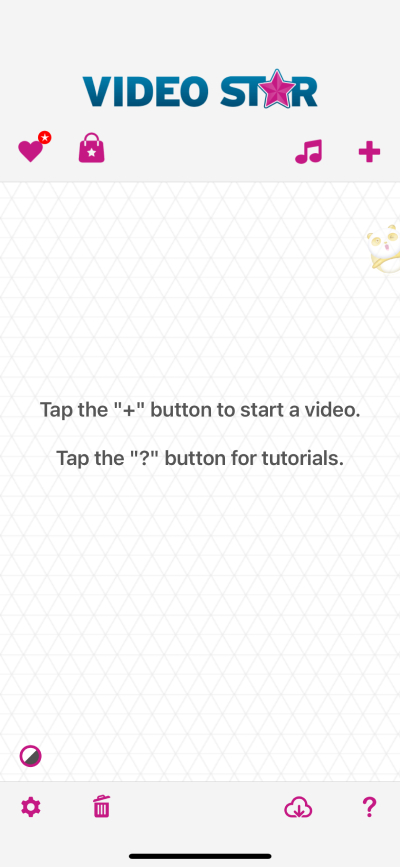
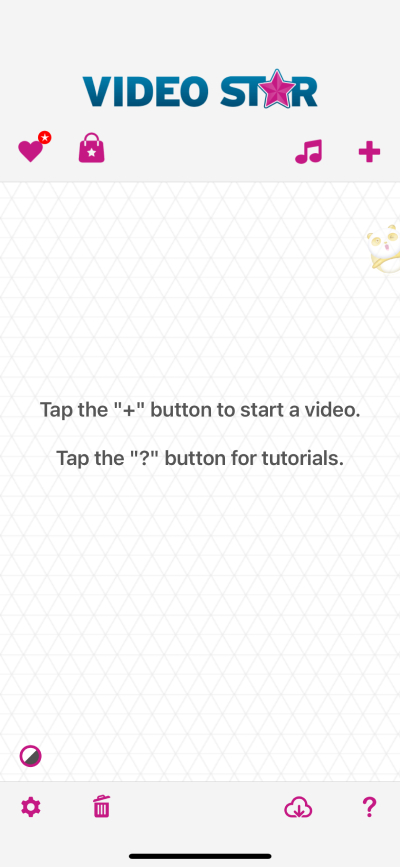
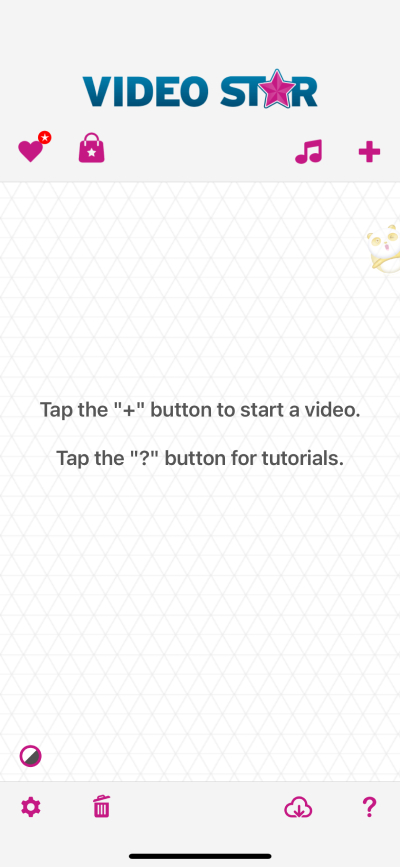
Initial setup: a step-by-step guide on setting up your first project
1. Download and Install: Start by downloading Video Star++ from Panda Helper and installing it on your device.
2. Open the App: Launch Video Star and grant the necessary permissions for the app to access your camera and microphone.
3. Create a New Project: Select the ‘Create Project’ button to initiate a new video.
4. Choose a Song: You can import a song from your music library or use one of Video Star’s built-in tracks.
5. Record Video: Hit the record button and perform your video. You can stop and start as needed to create multiple clips.
6. Save: Once satisfied with the recording, save your video to add effects and edits.
The attractive features of Video Star pro?
So many users choose the app because it has many attractive features. Let’s learn more about Video Star pro:
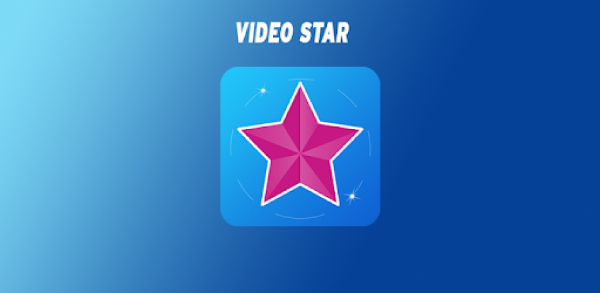
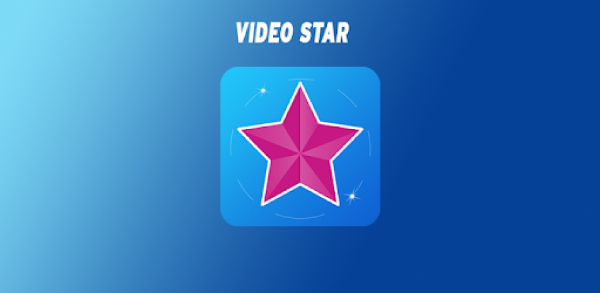
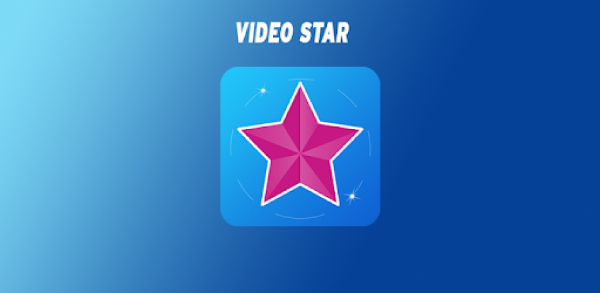
Real-time effects
Video Star empowers users with a real-time effects feature, a standout aspect of the app’s functionality. This means that as you record your video or during the playback of your clips, you can apply and see effects instantly. It’s a game-changer for creating music videos as it allows you to visualize the final product in the moment, adjusting effects like color changes, light flares, and motion blur as you go along. This interactive approach not only saves editing time but also enables users to craft videos with much more precision and creative flair.
Power packs
Power Packs in Video Star are add-ons that amplify your video projects with additional premium effects and features. These may include advanced editing tools, specialized visual effects, and various enhancement capabilities that extend beyond the standard offering. Whether you are looking for 3D transformations, intricate text animations, or even more sophisticated green-screen utilities, Power Packs provide those extra layers of creativity to make your videos stand out. They are especially useful for users looking to push the boundaries of what they can create with Video Star.
Audio integration
The synchronization of audio and visuals is crucial in creating an impactful music video. Video Star’s audio integration capability allows precise sync between the music track and the video content. Users can import songs directly from their music library or use tracks available within the app. Once the music track is set, Video Star provides the functionality to align your video recordings to the beats and rhythm of the music, ensuring that your video edits are perfectly in time with the audio. This synchronization is key to producing professional-looking and engaging music videos with a smooth, rhythmic flow.
Transitions
Transitions are essential in video editing for seamlessly sewing clips and adding dynamism to the video narrative. Video Star boasts many transitions beyond the basic fades and cuts. Users can access a range of artistic transitions like wipes, slides, spins, and even custom-designed animations that can be synced to music. The transitions are not just functional but also contribute artistically to the video’s storyline, often becoming focal points that capture the viewer’s attention. The ease of application allows experimenting with different styles to find the perfect transition that elevates the video’s impact.
Overall, the Video Star Free VSP can also bring a better experience for you.
Creating your first Video Star project
Step-by-step walkthrough
Creating your first project with Video Star can be an exhilarating experience. Begin by opening the app and tapping the ‘+’ icon to start a new project. You’ll then select the music for your video, which can be a track from your own library or a free song available in the app. After choosing your song, it’s time to record your footage. You can record all your videos in one take, or you can use the pause and resume functions to record different scenes.
Once you’ve completed recording, it’s time to review and edit your clips. In the editing screen, you can modify clip lengths, adjust the sequence, or remove unwanted sections. After organizing your footage, you can dive into the detailed work of refining your video with effects, text, and transitions. Remember to save your project frequently to prevent any loss of progress. When the visual parts of your video are polished to your satisfaction, it’s time to finalize your project by tapping the export or share button to save your video to your device or share it with the world.
Adding effects
Video Star’s library of effects is both comprehensive and versatile, allowing users an incredible range of creative options. To add effects to your video, first, navigate to the footage where you want the effect applied. Then, tap the ‘Effects’ button and browse through the various options available. You can add anything from filters and overlays to motion effects and interactive animations.
Customizing effects is straightforward – simply select an effect and adjust its properties, such as intensity, duration, and timing, to suit your video. You can apply effects to the entire video or isolate them to specific segments, offering you precise control over the final look of your project. With the ability to preview your effects in real time, you can experiment with different effects to see what works best for each moment in your video.
Using presets
Presets are pre-configured sets of effects and edits in Video Star pro that provide a quick and efficient way to apply a professional look and feel to your videos with minimal effort. To use a preset, simply scroll through the ‘Presets’ menu and select one that matches the style you’re aiming for. Once applied, the preset can transform the look of your video instantly.
Presets are not only time-savers but also serve as a great starting point for beginners. They come with the advantage of being fully customizable – if there’s a particular aspect of the preset you’d like to change, you can do so by tweaking its components. Whether you want to adjust the color grading, switch up the textures, or alter any other preset settings, Video Star allows you to change presets to fit your unique creative vision. Using presets is an excellent way to maintain a consistent aesthetic throughout your video or to create a signature look for your Video Star projects.
Tips and tricks for advanced editing on Video Star
To elevate your editing prowess in Video Star, consider these advanced tips:
1. Layering Effects: Experiment with multiple layers of effects to create depth and intricacy in your videos.
2. Keyframe Animation: Use keyframe animations to create more controlled movements for your text and stickers.
3. Custom Audio: Mix and edit custom audio tracks to align perfectly with your video scenes.
4. Motion Tracking: Utilize motion tracking to have effects and stickers follow a moving object in your video.
5. Collaboration: Work with friends by sending and receiving Video Star QR codes for quick and easy project sharing.
Troubleshooting common issues
Encountering issues? Here are solutions to common problems:
App crashes: Ensure your device’s software is up-to-date and try restarting the app.
Exporting problems: Check your device’s storage to ensure enough space for the video. Reduce the video’s resolution if necessary.
Unresponsive effects: Try reapplying the effect or restarting the project. Ensure you have the latest version of the app installed.
Audio sync issues: Re-import the song or re-record your video, keeping the audio and video in sync.
Conclusion
Video Star is a comprehensive tool that lets you unleash your video editing creativity. With a user-friendly interface and a plethora of features, this app caters to both novice and seasoned video creators. This guide has equipped you with the knowledge to jump into Video Star Pro and start crafting visually stunning and entertaining videos. As with any creative pursuit, practice and experimentation are key to mastering Video Star’s full capabilities. Enjoy the process, and let your creativity shine!